How To Install Docker Desktop on AlmaLinux 10

Docker Desktop represents a revolutionary approach to containerized development, offering developers and system administrators a comprehensive graphical interface for managing containers, images, and distributed applications. AlmaLinux 10, as the latest enterprise-grade Linux distribution and successor to CentOS, provides an exceptionally stable foundation for running containerized workloads in production environments.
This comprehensive guide walks you through every aspect of installing Docker Desktop on AlmaLinux 10, from initial system preparation to advanced configuration and troubleshooting. Whether you’re migrating from other containerization platforms or implementing Docker for the first time, this tutorial ensures successful deployment with optimal performance and security.
The combination of Docker Desktop’s intuitive interface with AlmaLinux 10’s enterprise reliability creates an ideal environment for modern application development and deployment workflows. You’ll discover not only how to install the software but also how to configure it for maximum efficiency and security in enterprise environments.
Understanding Docker Desktop vs Docker Engine
Docker Desktop and Docker Engine serve different purposes in the containerization ecosystem, each offering distinct advantages for specific use cases. Docker Desktop provides a complete development environment with graphical user interface, built-in Kubernetes support, and simplified container management tools that streamline the development workflow.
Docker Engine, conversely, operates as a command-line focused solution optimized for server environments and automated deployments. The desktop version includes additional components such as Docker Compose, Docker Content Trust, and Credential Helper, making it ideal for developers who prefer visual management interfaces.
When choosing Docker Desktop over CLI-only installations, consider factors such as team collaboration requirements, development workflow complexity, and the need for integrated debugging tools. Desktop environments benefit significantly from Docker Desktop’s visual container monitoring, log management, and resource allocation controls that simplify complex containerization tasks.
System Requirements and Prerequisites
Hardware Requirements
Your AlmaLinux 10 system must meet specific hardware requirements to ensure optimal Docker Desktop performance. A minimum of 4GB RAM is required, though 8GB or more is strongly recommended for production environments and complex containerized applications. The system needs 64-bit kernel and CPU support for virtualization, which is essential for Docker Desktop’s virtual machine architecture.
Storage requirements include at least 20GB of free disk space for Docker images, containers, and the virtual machine that Docker Desktop creates. SSD storage provides significantly better performance compared to traditional hard drives, particularly when dealing with large container images or frequent container creation and destruction cycles.
CPU virtualization extensions (VT-x for Intel or AMD-V for AMD processors) must be enabled in the system BIOS. These hardware-level virtualization features ensure that Docker Desktop can create and manage its virtual machine environment efficiently without significant performance overhead.
Software Prerequisites
AlmaLinux 10 must be running kernel version 3.10 or higher to support Docker Desktop’s advanced features and security requirements. The system requires KVM virtualization support and QEMU version 5.2 or later for virtual machine management. These components work together to provide the isolation and performance characteristics that make Docker Desktop effective.
The desktop environment plays a crucial role in Docker Desktop functionality. GNOME, KDE, or MATE desktop environments are officially supported, with each offering different levels of integration and performance characteristics. GNOME users should note that additional extensions may be required for proper tray icon support, which is essential for Docker Desktop’s user interface.
Systemd init system is mandatory for Docker Desktop operation, as it manages service startup, dependency resolution, and system resource allocation. Most modern AlmaLinux installations include systemd by default, but verification ensures compatibility before proceeding with installation.
User Permissions and Access
Administrative privileges through root access or sudo permissions are essential throughout the installation and configuration process. These elevated permissions allow Docker Desktop to modify system configurations, install kernel modules, and configure networking components necessary for container operation.
Active internet connectivity enables package downloads from Docker repositories, dependency resolution, and access to container registries. Firewall configurations should allow outbound connections on standard HTTP/HTTPS ports to ensure seamless installation and operation.
Pre-Installation System Preparation
System Updates and Package Management
Beginning with a fully updated AlmaLinux 10 system ensures compatibility and security for Docker Desktop installation. Execute comprehensive system updates using DNF package manager with the following commands:
sudo dnf --refresh update
sudo dnf upgrade -yEssential utilities installation provides the foundation for Docker repository management and container operations. Install required packages using this command:
sudo dnf install yum-utils device-mapper-persistent-data lvm2 -yThese utilities enable repository configuration management, device mapping for container storage, and logical volume management for advanced storage configurations. The installation process may take several minutes depending on your internet connection and system performance.
Removing Conflicting Software
Podman, Buildah, and other container runtimes can create conflicts with Docker Desktop installation and operation. Remove potentially conflicting packages to ensure clean Docker Desktop deployment:
sudo dnf remove podman buildah skopeo -yContainer runtime conflicts often manifest as port binding issues, storage driver incompatibilities, or service startup failures. Clearing these conflicts before installation prevents troubleshooting challenges and ensures optimal Docker Desktop performance.
Dependency conflict resolution may require additional package removal or configuration adjustments. Review removal operations carefully to avoid unintentionally removing critical system components or applications.
Enabling Virtualization Features
KVM virtualization support verification ensures Docker Desktop can create and manage its virtual machine environment effectively. Check KVM availability using these commands:
sudo modprobe kvm
lsmod | grep kvmUser namespace configuration enables file sharing between the host system and Docker containers, which is crucial for development workflows involving mounted volumes. Configure user namespaces with:
echo 'user.max_user_namespaces=28633' | sudo tee -a /etc/sysctl.conf
sudo sysctl -pThis configuration allows Docker Desktop to manage file permissions and ownership correctly when sharing directories between the host system and containers.
Adding Docker Official Repository
Repository Configuration
Docker’s official repository provides the most current and secure packages for AlmaLinux systems. Import the Docker GPG key to verify package authenticity and prevent tampering:
sudo rpm --import https://download.docker.com/linux/centos/gpgAdd the Docker CE repository using the CentOS compatibility configuration, which works seamlessly with AlmaLinux systems:
sudo yum-config-manager --add-repo https://download.docker.com/linux/centos/docker-ce.repoRepository configuration establishes the foundation for package management and ensures access to the latest Docker Desktop versions and security updates. The CentOS repository compatibility reflects AlmaLinux’s heritage and ensures package compatibility.
Repository Verification
Confirm successful repository addition by listing configured repositories and verifying Docker repository presence:
sudo dnf repolistRepository priorities and package source verification ensure that Docker packages install from official sources rather than potentially outdated or modified third-party repositories. This verification step prevents security vulnerabilities and compatibility issues.
Package metadata updates may take several minutes during the first repository access, depending on internet connectivity and repository server load. Allow sufficient time for metadata synchronization before proceeding with installation.
Installing Docker Desktop on AlmaLinux 10
Installing Docker Engine Components
Docker Desktop requires underlying Docker Engine components for container management and execution. Install the complete Docker CE package suite:
sudo dnf install docker-ce docker-ce-cli containerd.io docker-compose-plugin -yThis installation includes Docker Community Edition engine, command-line interface tools, container runtime (containerd), and Docker Compose plugin for multi-container application management. Package dependencies are resolved automatically during installation.
Installation progress monitoring helps identify potential issues early in the process. Large package downloads may require significant time depending on internet connectivity, so patience during this phase ensures successful completion.
Docker Desktop Specific Installation
Download the Docker Desktop RPM package specifically designed for RHEL/CentOS systems, which maintains compatibility with AlmaLinux:
wget https://desktop.docker.com/linux/main/amd64/docker-desktop-x86_64.rpmInstall Docker Desktop using DNF package manager with dependency resolution:
sudo dnf install ./docker-desktop-x86_64.rpm -yDocker Desktop installation integrates with the existing Docker Engine components, providing the graphical interface and additional development tools while maintaining command-line compatibility for automated workflows.
Installation Verification
Verify successful installation by checking Docker Desktop package status and version information:
rpm -qa | grep docker-desktop
docker --versionComponent verification ensures all Docker Desktop elements are properly installed and configured. This verification prevents runtime issues and confirms readiness for container operations.
Post-Installation Configuration
Service Management
Start Docker services and configure automatic startup to ensure Docker Desktop availability after system reboots:
sudo systemctl start docker
sudo systemctl enable dockerService status verification confirms proper Docker daemon operation and readiness for container management:
sudo systemctl status dockerAutomatic startup configuration ensures Docker Desktop availability across system reboots and reduces manual intervention requirements in production environments.
User Group Configuration
Add your user account to the docker group to enable non-root Docker operations and improve security by avoiding unnecessary privileged access:
sudo usermod -aG docker $USERGroup membership verification confirms successful user addition and permission changes:
id $USERLog out and log back in or restart your session to activate group membership changes. This step is crucial for proper Docker Desktop operation without constant sudo requirements.
Security considerations include understanding that docker group membership grants effective root privileges for container operations. Limit docker group membership to trusted users who require container management capabilities.
Desktop Environment Setup
Configure tray icon support for GNOME desktop environments by installing necessary extensions. For GNOME users, install AppIndicator extension:
sudo dnf install gnome-shell-extension-appindicator -yDesktop integration setup includes configuring application shortcuts and menu entries for convenient Docker Desktop access. These configurations enhance user experience and workflow efficiency.
Restart your desktop session or log out and back in to activate desktop integration changes and ensure proper Docker Desktop icon display in system trays.
Verification and Testing
Basic Functionality Tests
Execute fundamental Docker operations to verify installation success and system functionality. Start with Docker system information retrieval:
docker infoThis command displays comprehensive Docker configuration details, including storage drivers, networking configuration, and system resource availability. Successful execution confirms proper Docker Desktop installation.
Run the traditional hello-world container test to verify container creation and execution capabilities:
docker run hello-worldThe hello-world container test downloads a minimal container image, creates a container instance, executes a simple program, and displays success messages. This test verifies the complete container lifecycle operation.
Launch Docker Desktop GUI to verify graphical interface functionality and integration with your desktop environment. The interface should display properly without visual artifacts or functionality issues.
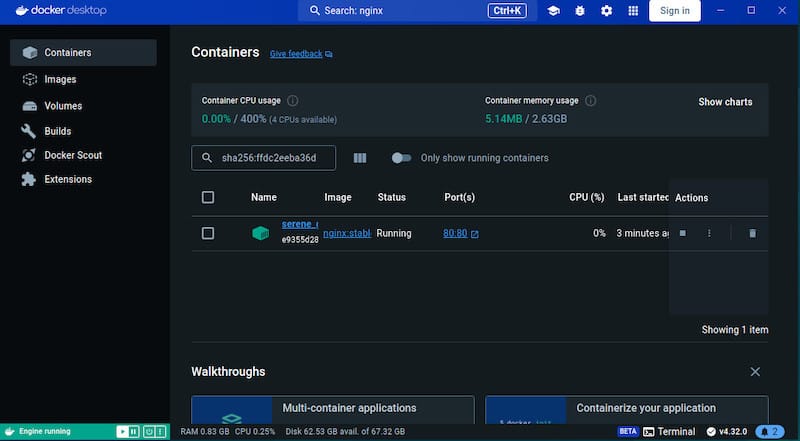
Performance and Resource Monitoring
Monitor Docker Desktop resource usage to ensure optimal system performance and identify potential configuration adjustments. Use system monitoring tools to observe CPU, memory, and storage utilization during container operations.
Test container creation and management through both command-line and graphical interfaces to verify complete functionality. Create test containers with various configurations to validate different operational scenarios.
Virtual machine integration verification ensures Docker Desktop’s VM operates correctly within your AlmaLinux environment. Check VM resource allocation and performance characteristics to optimize system configuration.
Common Troubleshooting Issues
Installation Problems
Package dependency conflicts may occur during installation, particularly in systems with existing container runtimes or conflicting packages. Resolve dependency issues by removing conflicting packages and retrying installation:
sudo dnf remove podman runc -y
sudo dnf clean all
sudo dnf install docker-ce docker-ce-cli containerd.io -yRepository access issues can prevent package downloads and updates. Verify internet connectivity and repository configuration correctness if installation fails with network-related errors.
GPG key verification failures indicate potential security issues or repository misconfigurations. Re-import Docker GPG keys and verify repository authenticity before proceeding with installation.
Runtime Issues
Virtualization-related problems often stem from disabled CPU virtualization features or insufficient KVM support. Verify virtualization enablement in BIOS settings and kernel module loading:
sudo modprobe kvm
sudo modprobe kvm_intel # or kvm_amd for AMD processors
lsmod | grep kvmDesktop environment compatibility issues may cause Docker Desktop GUI problems or tray icon display failures. Install required desktop extensions and verify desktop environment versions meet Docker Desktop requirements.
File sharing permissions errors occur when Docker Desktop cannot access project directories outside user home directories. Configure file sharing permissions through Docker Desktop settings to resolve these issues.
Performance Optimization
Virtual machine resource allocation optimization improves Docker Desktop performance and system responsiveness. Adjust VM memory and CPU allocation through Docker Desktop settings based on your system capabilities and workload requirements.
Docker Desktop settings configuration for AlmaLinux includes adjusting memory limits, CPU allocation, and storage driver selection for optimal performance. These optimizations depend on specific hardware configurations and usage patterns.
Container resource limits prevent individual containers from consuming excessive system resources and affecting overall performance. Implement appropriate resource constraints for production container deployments.
Alternative Solutions and Considerations
Docker Engine CLI Alternative
Command-line only Docker installation provides lighter resource usage and simplified configuration for server environments or automated deployments. Consider CLI-only installation when graphical interface features are unnecessary:
sudo dnf install docker-ce docker-ce-cli containerd.io -yCLI-based Docker management offers advantages including reduced resource consumption, simplified security configuration, and better automation compatibility. These benefits make CLI installation preferable for production servers and automated environments.
Third-Party Desktop Solutions
Rancher Desktop provides an alternative container management interface with Kubernetes integration and multi-runtime support. Rancher Desktop offers similar functionality to Docker Desktop with different architectural approaches and feature sets.
Podman Desktop maintains compatibility with Red Hat ecosystem tools and provides native Red Hat Enterprise Linux integration. Consider Podman Desktop for environments requiring Red Hat ecosystem consistency and support.
Best Practices and Security Considerations
Security Configuration
Implement Docker security best practices including image vulnerability scanning, resource limits, and network isolation. These practices protect against common container security threats and maintain system integrity.
Container security in enterprise environments requires comprehensive policies covering image sources, runtime security, and access controls. Develop security policies that balance functionality with protection requirements.
Regular security updates and vulnerability assessments ensure ongoing protection against emerging threats. Establish update schedules and monitoring procedures for maintaining security over time.
Resource Management
Optimize Docker Desktop for production use by configuring appropriate resource limits, storage management, and networking policies. These optimizations ensure reliable operation under production workloads.
Monitor and maintain Docker installations through regular updates, performance monitoring, and capacity planning. Proactive maintenance prevents issues and ensures continued reliable operation.
Container lifecycle management includes policies for image updates, container restart strategies, and data persistence. Develop comprehensive lifecycle management procedures for production environments.
Congratulations! You have successfully installed Docker Desktop. Thanks for using this tutorial to install the latest version of Docker Desktop on AlmaLinux OS 10 system. For additional help or useful information, we recommend you check the official Docker website.