How To Install Docker Desktop on Debian 12

Docker Desktop has revolutionized the way developers build, test, and deploy applications by providing a user-friendly interface for container management. For Debian 12 (Bookworm) users, installing Docker Desktop opens up a world of containerization possibilities with minimal setup complexity. This comprehensive guide walks you through every step of installing and configuring Docker Desktop on Debian 12, ensuring a smooth setup process regardless of your experience level.
Understanding Docker Desktop
Docker Desktop is an all-in-one application that simplifies containerization for developers. Unlike the standard Docker Engine that runs through command-line interfaces, Docker Desktop provides a complete graphical environment to manage your Docker workflow.
Core Components and Features
Docker Desktop bundles several powerful tools into one package:
- Docker Engine for running containers
- Docker CLI client for command-line operations
- Docker Compose for defining multi-container applications
- Docker Build capabilities for creating images
- Kubernetes support for container orchestration
- Docker Extensions marketplace for additional functionality
- Docker Scout for container security scanning (subscription may apply)
The primary advantage of Docker Desktop lies in its ability to streamline development workflows. It handles complex configurations automatically, reducing the time spent on environment setup and allowing developers to focus on code. With features like volume mounting for code and data, including file change notifications, Docker Desktop creates a seamless bridge between your host system and containerized applications.
Commercial Considerations
It’s important to note that Docker Desktop requires a paid subscription for commercial use in larger enterprises (more than 250 employees OR more than $10 million USD in annual revenue). Individual developers and smaller organizations can use it freely, but larger businesses should factor in licensing costs when considering Docker Desktop adoption.
System Requirements and Prerequisites
Before installing Docker Desktop on Debian 12, ensure your system meets these essential requirements:
Hardware Requirements:
- 64-bit processor with virtualization support
- Minimum 4GB RAM (8GB recommended for optimal performance)
- KVM virtualization support
- CPU with hardware virtualization capabilities
Software Requirements:
- Debian 12 (Bookworm) 64-bit version
- QEMU version 5.2 or later
- Compatible desktop environment (GNOME, KDE, or MATE)
Desktop Environment-Specific Requirements:
- For GNOME users: KStatusNotifierItem and AppIndicator extensions
- For non-GNOME environments: gnome-terminal package installed
To install gnome-terminal on non-GNOME environments, run:
sudo apt install gnome-terminal -yAdministrative privileges (sudo access) are also required throughout the installation process.
Pre-Installation Setup
Proper preparation ensures a smooth Docker Desktop installation. Follow these preparatory steps carefully:
Update Your System
Always start with updated system packages:
sudo apt update
sudo apt upgrade -yRemove Previous Docker Installations
If you have any previous Docker Desktop installations, remove them completely:
sudo apt remove docker-desktop -y
sudo rm -r $HOME/.docker/desktop
sudo rm /usr/local/bin/com.docker.cli
sudo apt purge docker-desktop -yInstall Essential Dependencies
Docker Desktop requires several dependencies to function properly:
sudo apt install ca-certificates curl gnupg apt-transport-https software-properties-common -yConfigure Desktop Environment Extensions
For GNOME users, ensure the required extensions are installed. For non-GNOME environments, install the gnome-terminal:
sudo apt install gnome-terminal -yVerify Virtualization Support
Check if virtualization is enabled in your system:
grep -E --color=auto 'vmx|svm' /proc/cpuinfoIf this command returns results, virtualization is supported and enabled.
Method 1: Installing via Docker Repository
This recommended approach ensures proper dependency management and simplifies future updates.
Step 1: Set Up Docker’s Official GPG Key
Add Docker’s GPG key to verify package integrity:
sudo install -m 0755 -d /etc/apt/keyrings
curl -fsSL https://download.docker.com/linux/debian/gpg | sudo gpg --dearmor -o /etc/apt/keyrings/docker.gpg
sudo chmod a+r /etc/apt/keyrings/docker.gpgStep 2: Add the Docker Repository
Configure apt to use Docker’s official repository:
echo "deb [arch="$(dpkg --print-architecture)" signed-by=/etc/apt/keyrings/docker.gpg] https://download.docker.com/linux/debian $(. /etc/os-release && echo "$VERSION_CODENAME") stable" | sudo tee /etc/apt/sources.list.d/docker.list > /dev/nullStep 3: Update Package Lists
Refresh your package index:
sudo apt updateStep 4: Install Docker Engine Components
Install the required Docker packages:
sudo apt install docker-ce docker-ce-cli containerd.io docker-buildx-plugin docker-compose-plugin -yStep 5: Download Docker Desktop Package
Download the latest Docker Desktop DEB package from the official website or using wget:
wget https://desktop.docker.com/linux/main/amd64/docker-desktop-amd64.debFor security, you can verify the package checksums from the official Docker release notes.
Step 6: Install Docker Desktop
Install the downloaded package:
sudo apt install ./docker-desktop-amd64.debNote: You might see an error message about unsandboxed downloads at the end of installation – this can be safely ignored as it’s related to apt permissions.
Method 2: Direct Package Installation
If you prefer a more direct approach, you can install Docker Desktop directly, though additional steps might be needed to handle dependencies.
Step 1: Download Docker Desktop
Download the latest Docker Desktop DEB package from the official Docker website.
Step 2: Install Required Dependencies
Before installing Docker Desktop, ensure all essential dependencies are available:
sudo apt update
sudo apt install docker-ce docker-ce-cli containerd.io -yStep 3: Install Docker Desktop
Install the DEB package using apt:
sudo apt install ./docker-desktop-amd64.debThis method might generate dependency errors if Docker Engine components aren’t already installed. If you encounter errors, refer to Method 1 for a more comprehensive approach.
Post-Installation Configuration
After installing Docker Desktop, several configuration steps are necessary to ensure optimal functionality.
Add User to Docker Group
Add your user to the docker group to run Docker commands without sudo:
sudo usermod -aG docker $USER
newgrp dockerThis change grants your user account permission to use Docker without elevated privileges.
Verify Installation
Test your Docker installation with the hello-world container:
docker run hello-worldIf successful, you’ll see a confirmation message indicating Docker is working correctly.
Check Component Versions
Verify the installed Docker components:
docker --version
docker compose version
docker versionThese commands display version information for Docker CLI, Docker Compose, and detailed Docker Engine information.
Configure Automatic Startup
To make Docker Desktop start automatically when you log in:
systemctl --user enable docker-desktopAlternatively, you can enable this option from Docker Desktop’s settings menu by selecting “Settings > General > Start Docker Desktop when you sign in to your computer”.
Launching and Using Docker Desktop
Docker Desktop provides multiple ways to start and interact with the application.
Starting Docker Desktop
Launch Docker Desktop using one of these methods:
- GUI Approach: Navigate to Docker Desktop in your application launcher
- Command-Line Approach: Open a terminal and run
systemctl --user start docker-desktop
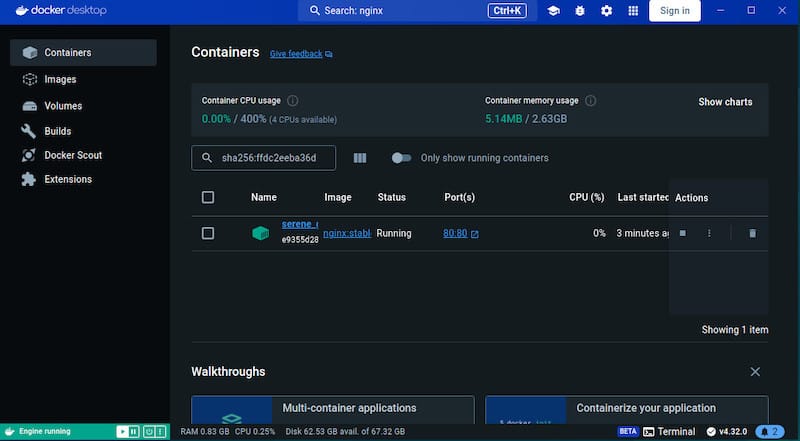
When first launched, Docker Desktop will display the Docker Subscription Service Agreement, which you must accept to proceed.
Understanding the Interface
Docker Desktop’s intuitive interface provides:
- Container management tools
- Image building and management options
- Docker Compose integration
- Volume and network configuration
- Extension marketplace
- Resource monitoring tools
Essential Settings Configuration
Access Docker Desktop settings to customize:
- Resource allocation (CPU, memory, disk)
- Docker Engine configuration
- Network settings
- File sharing options
- Update preferences
Proper resource allocation is critical for optimal performance. Allocate sufficient memory and CPU based on your system capabilities and workload requirements.
Common Issues and Troubleshooting
Even with careful installation, you might encounter some challenges with Docker Desktop on Debian 12.
Docker Engine Fails to Start
If Docker Desktop shows “Starting the Docker Engine” indefinitely:
- Remove the
.docker/desktopdirectory - Restart Docker Desktop
- Accept the license agreement again when prompted
Note that this workaround will remove existing Docker Desktop data.
Visual Display Issues
If Docker Desktop’s UI appears green, distorted, or has visual artifacts:
- Disable hardware acceleration by editing the settings-store.json file
- Add
"disableHardwareAcceleration": trueto the file - Save and restart Docker Desktop
Permission Errors with Mounted Volumes
When encountering permission issues with shared volumes:
- Ensure proper file sharing is configured in Docker Desktop settings
- Add the relevant paths under Resources > File sharing
- Check that your user has appropriate permissions to the mounted directories
Port Already Allocated Errors
If you see errors like “port is already allocated” or “address already in use”:
- Identify which process is using the port:
netstat -aon | grep <port_number> - Decide whether to stop the competing process or use a different port for your Docker container
Anti-Virus Software Conflicts
Some anti-virus software may interfere with Docker Desktop operation:
- Add Docker Desktop to your anti-virus exceptions list
- Temporarily disable anti-virus software to test if it’s causing the issue
- Check anti-virus logs for blocked Docker Desktop operations
Docker Desktop Features for Developers
Docker Desktop offers numerous features that enhance development workflows.
Container Management Interface
The intuitive GUI allows for:
- Easy container creation and management
- Real-time container status monitoring
- Log viewing capabilities
- Container resource usage statistics
Image Building and Management
Docker Desktop simplifies image operations:
- Visual representation of image layers
- Simplified image building from Dockerfiles
- Integration with Docker Hub and private registries
- Image cleanup and management tools
Docker Compose Integration
Work with multi-container applications through:
- Visual Compose file editing
- Service dependency visualization
- Simplified service scaling
- Integrated logs for all services
Kubernetes Support
For more complex orchestration needs:
- Built-in Kubernetes cluster
- Kubernetes dashboard integration
- Context switching between Docker and Kubernetes
- Application deployment via kubectl
Extension Marketplace
Extend Docker Desktop functionality with:
- Development tools extensions
- Database management extensions
- Monitoring and debugging extensions
- Security scanning tools
Best Practices and Optimization
Optimizing Docker Desktop ensures efficient operation and resource usage.
Resource Allocation Recommendations
Properly allocate system resources:
- CPU: Assign at least 2 cores for smooth operation
- Memory: Allocate 4GB minimum (8GB recommended)
- Disk: Provide at least 10GB of free space
- Swap: Enable swap for stability under heavy loads
Image Optimization
Reduce image size for better performance:
- Use minimal base images like Alpine Linux
- Implement multi-stage builds to reduce final image size
- Remove unnecessary files within images
- Optimize layer caching by ordering Dockerfile instructions effectively
Performance Tuning
Enhance Docker Desktop performance:
- Enable disk I/O optimizations
- Use volumes for persistent data instead of bind mounts
- Configure efficient logging drivers
- Leverage build cache effectively
CPU and Memory Management
Control resource usage with container limits:
- Set CPU limits with the
--cpusflag - Define memory constraints using the
--memoryflag - Monitor resource usage through Docker Desktop’s dashboard
- Adjust resource allocations based on actual usage patterns
Networking Best Practices
Optimize container networking:
- Use Docker’s bridge network for container communication
- Expose only necessary ports
- Implement proper network segmentation
- Consider using Docker Compose for complex network setups
Upgrading Docker Desktop
Regular updates ensure you have the latest features and security patches.
Checking for Updates
Docker Desktop typically notifies you when updates are available. To manually check:
- Open Docker Desktop
- Click on Settings
- Navigate to Software Updates
- Click “Check for updates”
Upgrade Process
To upgrade Docker Desktop:
- Download the latest DEB package
- Install it using the same method as your initial installation
- Restart Docker Desktop to complete the upgrade
Handling Upgrade Issues
If you encounter problems during upgrades:
- Ensure all Docker containers are stopped before upgrading
- Back up important Docker data (volumes, custom images)
- Consider removing the
.docker/desktopdirectory if upgrade fails - Reinstall from scratch if necessary while preserving your volumes
Congratulations! You have successfully installed Docker Desktop. Thanks for using this tutorial to install the latest version of Docker Desktop on Debian 12 “Bookworm”. For additional help or useful information, we recommend you check the official Docker website.