How To Install Docker Desktop on openSUSE

Docker Desktop has revolutionized the way developers work with containers, offering an intuitive graphical interface alongside powerful command-line tools. For openSUSE users seeking to leverage containerization technology, Docker Desktop provides an comprehensive solution that bridges the gap between complex container management and user-friendly development workflows.
This guide delivers detailed instructions for installing Docker Desktop on openSUSE systems, covering both Leap and Tumbleweed distributions. Whether you’re a seasoned system administrator or a developer new to containerization, you’ll find practical solutions for every installation scenario. The process involves understanding system requirements, configuring repositories, and implementing proper security practices to ensure optimal performance.
Unlike traditional Docker Engine installations, Docker Desktop integrates seamlessly with your desktop environment while providing advanced features like Kubernetes support, container orchestration, and comprehensive resource management. The installation process requires careful attention to system compatibility and user permissions to achieve a successful deployment.
Prerequisites and System Requirements
Hardware Requirements
Before beginning the installation process, verify your system meets the minimum hardware specifications. Your openSUSE system requires a 64-bit x86_64 processor with virtualization support enabled in BIOS settings. The processor must support either Intel VT-x or AMD-V virtualization extensions for Docker Desktop to function properly.
Memory requirements include a minimum of 4GB RAM, though 8GB or more is strongly recommended for optimal performance. Container operations consume significant memory resources, particularly when running multiple containers simultaneously. Storage considerations involve allocating at least 20GB of free disk space for Docker Desktop installation, container images, and associated data.
Network connectivity remains essential throughout the installation process. Your system needs reliable internet access to download packages, container images, and repository updates. Firewall configurations should permit Docker daemon communication on standard ports.
Software Prerequisites
Docker Desktop installation requires specific openSUSE versions and configurations. Supported distributions include openSUSE Leap 15.4, 15.5, 15.6, and 15.7, along with openSUSE Tumbleweed. Earlier versions may encounter compatibility issues or lack necessary kernel features.
User account configuration demands sudo privileges or root access for installation procedures. Standard user accounts without administrative rights cannot complete the installation process. Additionally, basic command-line familiarity helps navigate terminal-based configuration steps.
The zypper package manager must function correctly with updated repository configurations. Corrupted package databases or outdated repository information can cause installation failures. Verify network repositories are accessible and properly configured before proceeding.
Pre-installation Checklist
System preparation involves several critical verification steps. Update your openSUSE installation completely using zypper refresh and zypper update commands. Outdated packages can create dependency conflicts during Docker Desktop installation.
Check available disk space using the df -h command to ensure adequate storage remains available. Remove unnecessary packages or files if storage appears insufficient. Backup important system configurations before making significant changes to package installations or user group memberships.
Confirm virtualization support by examining /proc/cpuinfo for vmx (Intel) or svm (AMD) flags. These processor features enable container virtualization capabilities essential for Docker Desktop operation.
Understanding Docker Architecture on openSUSE
Docker Engine vs. Docker Desktop Comparison
The distinction between Docker Engine and Docker Desktop significantly impacts installation choices and system behavior. Docker Engine provides core containerization functionality through command-line interfaces, while Docker Desktop adds graphical management tools, integrated development features, and simplified configuration options.
Performance characteristics differ substantially between these implementations. Docker Engine operates directly on the host kernel, offering minimal overhead and maximum performance. Docker Desktop utilizes virtual machine isolation on Linux systems, which introduces slight performance penalties but enhances security isolation and provides consistent cross-platform behavior.
Resource allocation strategies vary considerably between approaches. Docker Engine shares system resources directly with containers, while Docker Desktop manages resources through dedicated virtual machine boundaries. This architectural difference affects memory usage patterns, storage allocation, and network configuration options.
openSUSE Package Management System
The zypper package manager serves as the primary installation mechanism for Docker components on openSUSE systems. Understanding repository priorities and package resolution helps prevent installation conflicts and ensures proper dependency management.
Official openSUSE repositories contain basic Docker Engine packages, while specialized repositories like Virtualization:containers provide enhanced container-related software. Repository selection impacts available package versions, update frequencies, and support lifecycles.
Package dependency resolution through zypper automatically handles library requirements and system integration components. However, conflicting packages or repository priorities can create resolution challenges requiring manual intervention or repository configuration adjustments.
Virtual Machine Integration
Docker Desktop’s Linux implementation creates isolated virtual machine environments for container execution. This architecture provides enhanced security boundaries and consistent behavior across different host operating systems, though it introduces additional resource overhead.
The custom docker context named desktop-linux manages communication between Docker Desktop GUI components and containerized applications. Understanding this context helps troubleshoot connectivity issues and configure advanced networking scenarios.
Resource allocation through virtual machine boundaries enables precise control over CPU, memory, and storage limits. However, this isolation can complicate direct hardware access or specialized device integration requirements common in development environments.
Preparation Steps
System Updates and Maintenance
Comprehensive system updates form the foundation of successful Docker Desktop installation. Begin by refreshing package repository information to ensure access to current software versions:
sudo zypper refresh
sudo zypper update -yThis process updates all installed packages and resolves security vulnerabilities that could impact container security. Package updates may require significant time depending on system configuration and available bandwidth.
Reboot your system after applying updates to ensure kernel modifications take effect properly. New kernel versions or driver updates require system restart for full implementation. Schedule reboots during appropriate maintenance windows to minimize disruption.
Clean package cache and temporary files to reclaim disk space and prevent installation conflicts:
sudo zypper clean -aRepository Configuration
Proper repository configuration ensures access to current Docker Desktop packages and dependencies. Add the official Docker repository to your openSUSE system for reliable package sources:
sudo zypper addrepo https://download.docker.com/linux/opensuse/leap/15.4/x86_64/stable/ docker-ce-stableAlternative repository options include the Virtualization:containers project, which provides openSUSE-optimized container packages. This specialized repository often contains packages specifically tested for openSUSE compatibility:
sudo zypper addrepo https://download.opensuse.org/repositories/Virtualization:containers/openSUSE_Leap_15.4/Virtualization:containers.repo
sudo zypper refreshRepository verification prevents package authenticity issues and ensures secure software installation. Import GPG keys associated with Docker repositories to validate package signatures during installation.
User Account Configuration
Docker Desktop requires specific user permissions and group memberships for proper operation. Add your user account to the docker group to enable container management without sudo privileges:
sudo usermod -aG docker $USER
newgrp dockerGroup membership changes take effect after logging out and back in, or using the newgrp command for immediate access. This configuration allows standard users to interact with Docker containers while maintaining system security boundaries.
Consider security implications of docker group membership carefully. Users in the docker group effectively gain root-equivalent privileges through container manipulation capabilities. Limit docker group membership to trusted users who require container access.
Installation Methods
Method 1: Official Docker Desktop Installation
Downloading Docker Desktop Package
Navigate to the official Docker Desktop download page and select the appropriate package for openSUSE systems. Download the .deb or .rpm package depending on your system configuration and package management preferences.
Verify download integrity using provided checksums or GPG signatures. Corrupted downloads can cause installation failures or security vulnerabilities. Compare file hashes against published values before proceeding with installation.
Package verification ensures authenticity and prevents installation of modified or malicious software:
sha256sum docker-desktop-*.rpmInstallation via Package Manager
Install the downloaded Docker Desktop package using zypper’s local installation capabilities:
sudo zypper install ./docker-desktop-*.rpmDependency resolution automatically handles required libraries and system components. Resolve any dependency conflicts by installing missing packages or updating conflicting software versions.
Monitor installation output for error messages or warnings that indicate configuration issues. Address package conflicts immediately to prevent partial installations or system instability.
Alternative: Manual Installation
Advanced users may prefer manual installation for custom configurations or specialized environments. Extract package contents to appropriate system directories and configure desktop integration manually.
Create systemd service files for automatic Docker Desktop startup:
sudo systemctl enable docker-desktopManual installation requires careful attention to file permissions, directory ownership, and system integration components that package managers typically handle automatically.
Method 2: Repository-Based Installation
Using Virtualization:containers Repository
The Virtualization:containers repository provides openSUSE-optimized Docker packages with enhanced integration and testing. Add this repository for improved compatibility:
sudo zypper addrepo https://download.opensuse.org/repositories/Virtualization:containers/openSUSE_Leap_15.4/Virtualization:containers.repo
sudo zypper refresh
sudo zypper install dockerRepository-based installation ensures automatic updates and dependency management through standard openSUSE maintenance procedures. This approach integrates seamlessly with existing system administration workflows.
Version compatibility considerations become crucial when mixing repositories. Verify package versions align with system requirements and avoid conflicting implementations from different sources.
Community Packages and Workarounds
Community-developed packages may provide Docker Desktop functionality when official packages prove incompatible. Research community solutions carefully before implementation, as unofficial packages lack vendor support and may introduce stability issues.
Third-party packaging efforts often address specific openSUSE version compatibility challenges. However, these solutions require ongoing maintenance and may not receive timely security updates.
Risk assessment for unofficial packages includes evaluating maintainer reputation, update frequency, and community feedback. Consider official alternatives before implementing community workarounds.
Configuration and Setup
Initial Configuration
Launch Docker Desktop after installation completion to begin initial configuration. Access Docker Desktop through your applications menu or execute docker-desktop from the command line. The initial startup process may require several minutes for virtual machine initialization and service configuration.
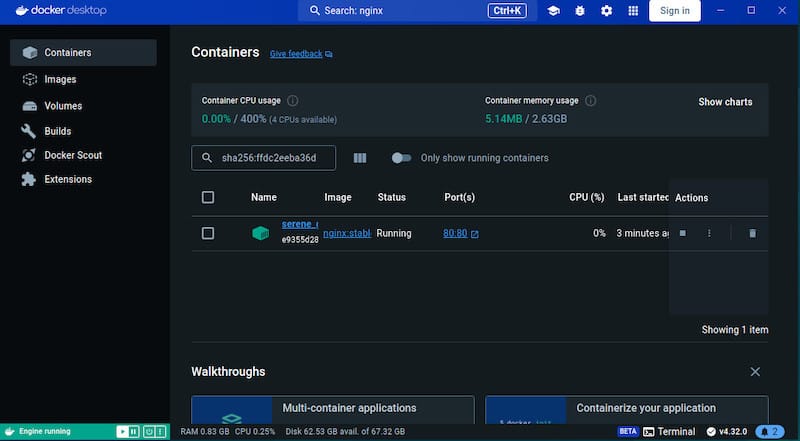
Desktop environment integration varies depending on your chosen window manager or desktop environment. GNOME, KDE, and XFCE provide different integration approaches for Docker Desktop’s system tray functionality and notification systems.
Configure autostart behavior through Desktop Desktop preferences or systemd user services:
systemctl --user enable docker-desktopSystem tray integration provides quick access to container status, resource utilization, and management functions without opening the full application interface.
User Group Management
Proper user group configuration enables secure multi-user Docker access while maintaining system security boundaries. Configure docker group membership for all users requiring container access:
sudo usermod -aG docker usernameMultiple user environments require careful permission management to prevent unauthorized container access or resource conflicts. Consider implementing user-specific resource limits and access controls for shared systems.
Security implications of docker group membership include effective root access through container privilege escalation. Document group membership decisions and review permissions regularly to maintain security posture.
Resource Allocation
Docker Desktop resource configuration directly impacts system performance and container capabilities. Configure CPU and memory limits through Docker Desktop settings to prevent resource exhaustion:
- CPU allocation: Assign appropriate processor cores based on workload requirements
- Memory limits: Reserve sufficient RAM for both Docker Desktop and host system operations
- Storage configuration: Specify container image storage locations and size limits
Storage location optimization involves placing Docker data on fast storage devices while ensuring adequate capacity for image downloads and container data. SSD storage significantly improves container startup times and image pull performance.
Network configuration affects container communication and external connectivity. Default bridge networking suffices for most development scenarios, while production environments may require custom network configurations.
Verification and Testing
Installation Verification
Confirm Docker Desktop installation success through multiple verification methods. Check service status using systemd commands:
systemctl status dockerService status output indicates whether Docker daemon operates correctly and responds to management commands. Active status confirms successful installation and proper system integration.
Verify Docker Desktop GUI functionality by launching the application and confirming graphical interface operation. Menu accessibility and system tray integration demonstrate proper desktop environment configuration.
Command-line interface testing validates Docker functionality:
docker version
docker infoVersion information confirms Docker Engine and Docker Desktop component installation. System information output reveals configuration details and operational parameters.
Running Test Containers
Execute test containers to verify complete Docker Desktop functionality. Run the official hello-world container to test image download and execution capabilities:
docker run hello-worldSuccessful test container execution demonstrates proper installation, network connectivity, and container runtime functionality. This simple test validates the entire container pipeline from image download through execution and cleanup.
Advanced testing involves running interactive containers and verifying resource isolation:
docker run -it ubuntu:latest /bin/bashInteractive container sessions confirm proper terminal integration, filesystem isolation, and user permission mapping between host and container environments.
Container lifecycle testing includes starting, stopping, and removing containers:
docker ps -a
docker stop container_name
docker rm container_nameTroubleshooting Common Issues
Installation Problems
Package dependency conflicts represent common installation challenges requiring systematic resolution approaches. Identify conflicting packages through zypper output analysis and resolve dependencies manually:
sudo zypper install --force-resolution docker-desktopRepository access issues may prevent package downloads or updates. Verify network connectivity and repository configuration accuracy. Firewall restrictions can block repository access, requiring appropriate rule modifications.
Permission-related errors during installation typically indicate insufficient user privileges or incorrect sudo configuration. Verify user account administrative access and group memberships before retrying installation procedures.
Disk space limitations prevent successful package installation or container operations. Monitor storage utilization throughout the installation process and remove unnecessary files when space becomes constrained.
Runtime Issues
Service startup failures often result from configuration errors, permission issues, or resource conflicts. Examine systemd logs for detailed error information:
sudo journalctl -u docker -fDocker daemon connection problems typically involve socket permissions or service communication failures. Verify docker.sock permissions and group ownership align with user account configuration.
Virtual machine initialization errors specific to Docker Desktop may indicate virtualization support problems or resource allocation conflicts. Confirm hardware virtualization capabilities and adjust resource assignments as needed.
Port conflict resolution becomes necessary when Docker Desktop conflicts with existing services. Identify conflicting services and modify port assignments or service configurations to eliminate conflicts.
Performance and Resource Issues
High resource usage by Docker Desktop may impact overall system performance, particularly on resource-constrained systems. Monitor resource utilization and adjust allocation limits accordingly:
docker statsSlow container startup times often indicate storage performance limitations or excessive resource competition. Optimize storage configuration by using faster storage devices or adjusting cache settings.
Storage optimization techniques include regular cleanup of unused images and containers:
docker system prune -aNetwork connectivity problems can affect container communication and external service access. Verify network configuration and firewall rules permit required container traffic.
Best Practices and Security Considerations
Security Configuration
Implement comprehensive security measures to protect Docker Desktop installations and container workloads. Configure user authentication and access controls appropriate for your environment’s security requirements.
Network security settings should restrict container access to necessary services and ports only. Avoid exposing container services to public networks without proper authentication and encryption mechanisms.
Image security scanning helps identify vulnerabilities in container images before deployment. Enable automated scanning features or integrate third-party security tools for comprehensive vulnerability assessment.
Registry authentication prevents unauthorized image access and ensures image integrity throughout the supply chain. Configure private registries with appropriate authentication mechanisms for sensitive workloads.
Performance Optimization
Resource allocation strategies significantly impact Docker Desktop performance and system responsiveness. Allocate resources based on actual usage patterns rather than theoretical maximums to optimize overall system performance.
Storage driver selection affects container performance and storage efficiency. Choose storage drivers appropriate for your workload characteristics and underlying filesystem capabilities.
Network optimization involves selecting appropriate network drivers and configurations for container communication patterns. Bridge networking suffices for most development scenarios, while production environments may benefit from overlay or host networking approaches.
Monitoring and logging setup enables proactive performance management and troubleshooting. Implement comprehensive monitoring solutions to track resource utilization, container performance, and system health metrics.
Maintenance and Updates
Keeping Docker Desktop Updated
Regular updates ensure access to security patches, bug fixes, and new features. Configure automatic update notifications through Docker Desktop settings to maintain current installations.
Manual update procedures involve downloading updated packages and installing them through standard package management workflows. Monitor Docker release notes for breaking changes or configuration updates.
Rollback strategies provide recovery options when updates introduce compatibility issues or unexpected behaviors. Maintain backup configurations and document rollback procedures before implementing major updates.
Version compatibility management becomes crucial in environments with multiple Docker Desktop installations or specific version requirements. Test updates in development environments before deploying to production systems.
System Maintenance
Regular cleanup procedures prevent storage exhaustion and maintain optimal performance. Implement automated cleanup schedules for unused images, containers, and volumes:
docker system prune -a --volumesLog file management prevents storage consumption by Docker logs and system journals. Configure log rotation and retention policies appropriate for your monitoring and compliance requirements.
Performance monitoring helps identify degradation trends and resource utilization patterns. Implement monitoring solutions that track Docker Desktop metrics and system performance indicators.
Backup and recovery planning ensures business continuity for critical container workloads. Document backup procedures and test recovery processes regularly to validate effectiveness.
Congratulations! You have successfully installed Docker Desktop. Thanks for using this tutorial to install the latest version of Docker Desktop on Manjaro. For additional help or useful information, we recommend you check the official Docker website.