
In this tutorial, we will show you how to install and configure Docker on Ubuntu 16.04 LTS. For those of you who didn’t know, Docker is an open-source project that automates the deployment of applications inside the software container. The container allows the developer to package up all project resources such as libraries, dependencies, assets, etc. Docker is written in Go Programming language and is developed by Dot cloud. It is basically a container engine that uses the Linux Kernel features like namespaces and control groups to create containers on top of an operating system and automates the application deployment on the container.
This article assumes you have at least basic knowledge of Linux, know how to use the shell, and most importantly, you host your site on your own VPS. The installation is quite simple and assumes you are running in the root account, if not you may need to add ‘sudo‘ to the commands to get root privileges. I will show you the step-by-step installation of Docker on a Ubuntu 16.04 (Xenial Xerus) server.
Prerequisites
- A server running one of the following operating systems: Ubuntu 16.04 (Xenial Xerus).
- It’s recommended that you use a fresh OS install to prevent any potential issues.
- SSH access to the server (or just open Terminal if you’re on a desktop).
- A
non-root sudo useror access to theroot user. We recommend acting as anon-root sudo user, however, as you can harm your system if you’re not careful when acting as the root.
Install Docker on Ubuntu 16.04 LTS
Step 1. First, make sure that all your system packages are up-to-date by running the following apt-get commands in the terminal.
sudo apt-get update sudo apt-get upgrade
Step 2. Installing Docker.
Now install docker with the apt command:
apt-get install linux-image-generic-lts-trusty apt-get install -y docker.io
Wait until the installation has been completed, start and enable Docker service:
systemctl start docker systemctl enable docker
Verify docker version:
docker version
Step 3. Download Docker Container.
Let’s begin using Docker, Download the ubuntu Docker image:
docker pull ubuntu
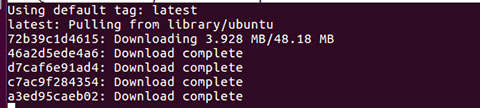
Verify the downloaded Ubuntu container:
docker images

To enter to that Ubuntu container give the following command and you will be automatically in, -i option will make it interactive, and -t will assign tty to the container:
docker run -i -t ubuntu
Alternatively, you may want to launch a specific version of Ubuntu: a container can contain multiple images. This command shows the available images that you have downloaded so far:
sudo docker.io images
REPOSITORY TAG IMAGE ID ubuntu vivid 76ca2fd90787 ubuntu 15.04 76ca2fd90787 ubuntu utopic cfaba6b5fefe ubuntu 14.10 cfaba6b5fefe ubuntu 14.04 5ba9dab47459 ubuntu trusty 5ba9dab47459 ubuntu 14.04.1 5ba9dab47459 ubuntu latest 5ba9dab47459 ubuntu 12.04.5 69c02692b0c1
Now if you want to launch another version, you can simply prepend the TAG of the version you want to launch to the container in this way:
sudo docker.io run -i -t ubuntu:14.10 /bin/bash
Congratulations! You have successfully installed Docker. Thanks for using this tutorial for installing Docker on Ubuntu 16.04 LTS (Xenial Xerus) system. For additional help or useful information, we recommend you check the official Docker website.