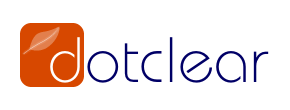
In this tutorial, we will show you how to install Dotclear on Ubuntu 18.04 LTS. For those of you who didn’t know, Dotclear is a free and open-source web publishing application, designed to provide a user-friendly interface that allows anyone to publish their ideas on the web. Dotclear is written in PHPInstall Dotclear on Ubuntu 18.04 and includes many built-in features, such as handling blogs, using XHTML syntax for entries, adding pages, and so on. It also supports several database types, such as MySQL, PostgreSQL, and SQLite.
This article assumes you have at least basic knowledge of Linux, know how to use the shell, and most importantly, you host your site on your own VPS. The installation is quite simple and assumes you are running in the root account, if not you may need to add ‘sudo‘ to the commands to get root privileges. I will show you the step-by-step installation of Dotclear on an Ubuntu 18.04 bionic beaver.
Prerequisites
- A server running one of the following operating systems: Ubuntu 18.04, and any other Debian-based distribution like Linux Mint.
- It’s recommended that you use a fresh OS install to prevent any potential issues.
- An active internet connection. You’ll need an internet connection to download the necessary packages and dependencies for Dotclear.
- SSH access to the server (or just open Terminal if you’re on a desktop).
- A
non-root sudo useror access to theroot user. We recommend acting as anon-root sudo user, however, as you can harm your system if you’re not careful when acting as the root.
Install Dotclear on Ubuntu 18.04 LTS Bionic Beaver
Step 1. First, make sure that all your system packages are up-to-date by running the following apt-get commands in the terminal.
sudo apt update sudo apt upgrade
Step 2. Install LAMP (Linux, Apache, MariaDB, and PHP) server.
An Ubuntu 18.04 LAMP server is required. If you do not have LAMP installed, you can follow our guide here. Also, install all required PHP modules:
apt-get install php7.2 libapache2-mod-php7.2 php7.2-common php7.2-mbstring php7.2-xmlrpc php7.2-soap php7.2-gd php7.2-xml php7.2-intl php7.2-mysql php7.2-cli php7.2-zip php7.2-curl
Step 3. Installing Dotclear on CentOS.
Download the latest stable version of Dotclear, At the moment of writing this article it is version 2.14.3:
cd /var/www/html wget https://download.dotclear.org/loader/dotclear-loader.php
We will need to change some folders permissions:
chown -R www-data:www-data /var/www/html/
Step 4. Configuring MariaDB.
By default, MariaDB is not hardened. You can secure MariaDB using the mysql_secure_installation script. you should read and below each step carefully which will set a root password, remove anonymous users, disallow remote root login, and remove the test database and access to secure MariaDB.
mysql_secure_installation
Next, we will need to log in to the MariaDB console and create a database for Dotclear. Run the following command:
mysql -u root -p
This will prompt you for a password, so enter your MariaDB root password and hit Enter. Once you are logged in to your database server you need to create a database for Dotclear installation:
MariaDB > CREATE DATABASE dotclear; MariaDB > GRANT ALL PRIVILEGES ON dotclear.* TO dotclearuser@localhost IDENTIFIED BY 'Your_StrongPassword'; MariaDB > FLUSH PRIVILEGES; MariaDB > \q
Step 5. Configuring Apache.
To create the virtual host configuration file for your domain, run the following command:
nano /etc/apache2/sites-available/your_domain.com.conf
Add the following lines:
<VirtualHost *:80>
ServerAdmin admin@your_domain.com
ServerName your_domain.com
ServerAlias www.your_domain.com
DocumentRoot /var/www/html
<Directory /var/www/html>
Options Indexes FollowSymLinks
AllowOverride All
Require all granted
</Directory>
ErrorLog ${APACHE_LOG_DIR}/your_domain.com_error.log
CustomLog ${APACHE_LOG_DIR}/your_domain.com_access.log combined
</VirtualHost>
Save and close the file. We now need to enable the Virtual host configuration file. To enable the Virtual host, run the following command:
ln -s /etc/apache2/sites-available/your_domain.com.conf /etc/apache2/sites-enabled/your_domain.com.conf
Step 5. Accessing Dotclear.
Dotclear will be available on HTTP port 80 by default. Open your favorite browser and navigate to:
http://your_domain.com/dotclear-loader.php
You will then be presented with the installer page:
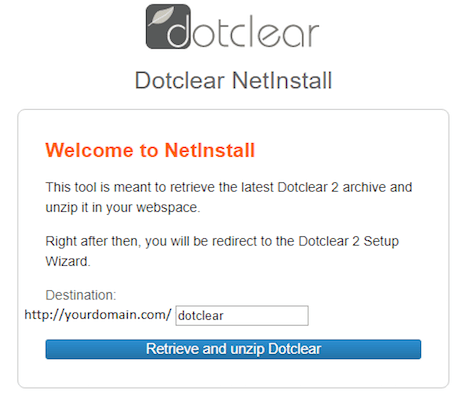
Then, click on the ‘Retrieve and unzip the Dotclear’ button and follow the on-screen instructions. On the second screen, we need to enter the MariaDB database settings, so use the following details:
Database type: MySQLi Database Host Name: localhost Database Name: dotclear Database User Name: dotclearuser Database Password: YourStrongPassword
Congratulations! You have successfully installed Dotclear. Thanks for using this tutorial for installing Dotclear on your Ubuntu 18.04 system. For additional help or useful information, we recommend you check the official Dotclear website.