How To Install Draw.io Desktop App on Ubuntu 22.04 LTS

In this tutorial, we will show you how to install Draw.io Desktop App on Ubuntu 22.04 LTS. For those of you who didn’t know, Draw.io is a powerful and versatile diagramming tool that allows users to create professional-looking diagrams, flowcharts, and other visual representations. Whether you’re a developer, a project manager, or a student, having a reliable diagramming tool can greatly enhance your productivity and communication.
This article assumes you have at least basic knowledge of Linux, know how to use the shell, and most importantly, you host your site on your own VPS. The installation is quite simple and assumes you are running in the root account, if not you may need to add ‘sudo‘ to the commands to get root privileges. I will show you the step-by-step installation of the Draw.io Desktop App on Ubuntu 22.04 (Jammy Jellyfish). You can follow the same instructions for Ubuntu 22.04 and any other Debian-based distribution like Linux Mint, Elementary OS, Pop!_OS, and more as well.
Prerequisites
- A server running one of the following operating systems: Ubuntu 22.04, 20.04, and any other Debian-based distribution like Linux Mint.
- It’s recommended that you use a fresh OS install to prevent any potential issues.
- SSH access to the server (or just open Terminal if you’re on a desktop).
- A
non-root sudo useror access to theroot user. We recommend acting as anon-root sudo user, however, as you can harm your system if you’re not careful when acting as the root.
Install Draw.io Desktop App on Ubuntu 22.04 LTS Jammy Jellyfish
Step 1. It’s always a good practice to keep your system up-to-date with the latest security patches and bug fixes. Before proceeding with the installation, run the following commands to update your system:
sudo apt update sudo apt upgrade
Step 2. Installing Required Packages.
Before installing Draw.io, you’ll need to ensure that your system has the necessary dependencies installed. These dependencies are required for the proper functioning of Draw.io and its associated components.
Open a terminal window and run the following command to install the required packages:
sudo apt install wget curl gnupg2 apt-transport-https
Step 3. Installing Draw.io Desktop App on Ubuntu 22.04.
- Install Draw.io from the Official Page.
By default, Draw.io Desktop App is not available on Ubuntu 22.04 base repository. Now run the following command below to download the latest version of Draw.io from the official page to your Ubuntu system:
curl -s https://api.github.com/repos/jgraph/drawio-desktop/releases/latest | grep browser_download_url | grep '\.deb' | cut -d '"' -f 4 | wget -i -
After the file is downloaded, now install the latest version of Draw.io using the below command:
sudo apt -f install ./drawio-amd64-*.deb
- Install Draw.io using Snap Store.
If Snap package manager is not already installed then you can install it by running the following command below:
sudo apt install snapd
To install Draw.io, simply use the following command:
sudo snap install core sudo snap install drawio
Step 4. Accessing Draw.io Desktop App on Ubuntu 22.04.
Once successfully installed on your Ubuntu system, run the following path on your desktop to open the path: Activities -> Show Applications -> Draw.io or launching it through the terminal with the command shown below:
drawio
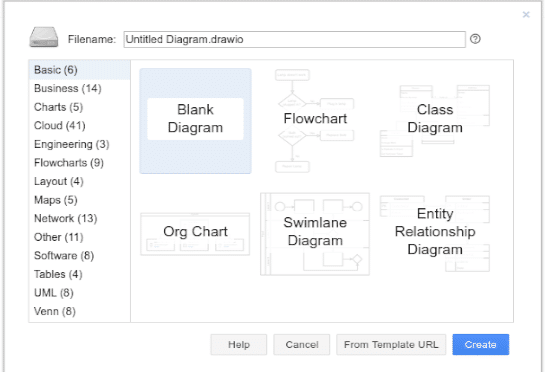
Congratulations! You have successfully installed Draw.io. Thanks for using this tutorial for installing the Draw.io Desktop App on Ubuntu 22.04 LTS Jammy Jellyfish system. For additional help or useful information, we recommend you check the official Draw.io website.