How To Install Draw.io Desktop App on Rocky Linux 9
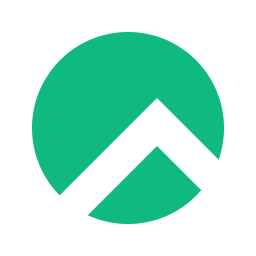
In this tutorial, we will show you how to install Draw.io Desktop App on Rocky Linux 9. For those of you who didn’t know, Draw.io is a popular open-source diagramming tool that is widely used for creating diagrams, flowcharts, mind maps, and various other types of visual representations. It is a versatile tool that allows users to create complex diagrams easily, and it comes with a wide range of features that make it one of the best diagramming tools available in the market.
This article assumes you have at least basic knowledge of Linux, know how to use the shell, and most importantly, you host your site on your own VPS. The installation is quite simple and assumes you are running in the root account, if not you may need to add ‘sudo‘ to the commands to get root privileges. I will show you the step-by-step installation of the Draw.io open-source diagramming tool on Rocky Linux 9 or RHEL-based.
Prerequisites
- A server running one of the following operating systems: Rocky Linux 9.
- It’s recommended that you use a fresh OS install to prevent any potential issues.
- SSH access to the server (or just open Terminal if you’re on a desktop).
- An active internet connection. You’ll need an internet connection to download the necessary packages and dependencies for Draw.io.
- A
non-root sudo useror access to theroot user. We recommend acting as anon-root sudo user, however, as you can harm your system if you’re not careful when acting as the root.
Install Draw.io Desktop App on Rocky Linux 9
Step 1. The first step is to update your system to the latest version of the package list. To do so, run the following commands:
sudo dnf check-update sudo dnf install epel-release dnf-utils
Step 2 Installing OpenJDK.
Draw.io requires OpenJDK to be installed on your system. To install OpenJDK, run the following command below:
sudo dnf install java-1.8.0-openjdk
Once the installation is complete, type the following command to verify the OpenJDK installation:
java -version
Step 3. Installing Draw.io Desktop App on Rocky Linux 9.
By default, Draw.io is not available on Rocky Linux 9 AppStream repository. Now download the Draw.io package from GitHub using wget command:
wget https://github.com/jgraph/drawio-desktop/releases/download/v20.8.16/drawio-x86_64-20.8.16.rpm
After the package is downloaded, you can install it using the following command:
sudo dnf install drawio-x86_64-20.8.16.rpm
Step 4. Accessing Draw.io on Rocky Linux 9.
Once the installation is completed, open Draw.io on your system by using the application search bar. Click on ‘Activities’ and then type ‘Draw.io’ in the application search box or launch the application immediately using the following command below:
draw.io
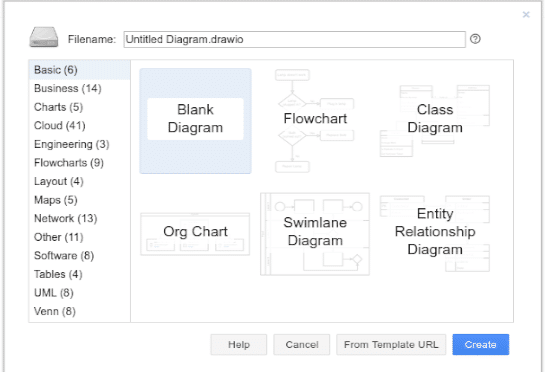
Congratulations! You have successfully installed Draw.io. Thanks for using this tutorial for installing the Draw.io diagramming tool on your Rocky Linux 9 system. For additional help or useful information, we recommend you check the official Draw.io website.