How To Install Dropbox on AlmaLinux 10
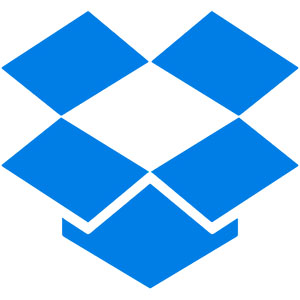
Cloud storage solutions have become indispensable in today’s digital landscape, and Dropbox stands as one of the most reliable platforms for file synchronization and collaboration. AlmaLinux 10, being an enterprise-grade Linux distribution derived from Red Hat Enterprise Linux, provides a stable foundation for running business-critical applications. However, installing Dropbox on AlmaLinux 10 requires specific steps since it’s not available in the default repositories.
This comprehensive guide covers multiple installation methods, from direct downloads to package managers and Flatpak solutions. Whether you’re a system administrator managing multiple workstations or an individual user seeking seamless cloud integration, this tutorial provides everything needed to successfully deploy Dropbox on your AlmaLinux 10 system.
Unlike other Linux distributions that offer Dropbox through standard repositories, AlmaLinux 10 users must navigate alternative installation paths. The process involves understanding system dependencies, choosing the right installation method, and configuring proper desktop integration.
By following this guide, you’ll achieve a fully functional Dropbox installation with optimal performance, security configurations, and troubleshooting knowledge. The methods outlined here ensure compatibility with AlmaLinux 10’s security policies while maintaining the full feature set of Dropbox’s synchronization capabilities.
Prerequisites and System Requirements
Before proceeding with any Dropbox installation method on AlmaLinux 10, verify that your system meets the necessary requirements. A successful installation depends on proper system preparation and understanding compatibility constraints.
System Specifications: Your AlmaLinux 10 system requires at least 4GB of RAM for optimal Dropbox performance, though 2GB minimum will suffice for basic functionality. Ensure 10GB of free disk space, accounting for both the application installation and initial file synchronization. The processor architecture must be x86_64, as 32-bit systems are no longer supported by Dropbox.
User Privileges: Administrative access through sudo is essential for installing dependencies and system-wide configurations. Regular users can install Dropbox in their home directories, but system-wide installations require elevated privileges.
Network Requirements: A stable internet connection is mandatory not only for downloading installation files but also for initial account authentication and ongoing synchronization. Firewall configurations should allow outbound connections on ports 80 and 443 for HTTPS traffic.
Desktop Environment Compatibility: Dropbox integrates seamlessly with GNOME, KDE Plasma, XFCE, and other major desktop environments available on AlmaLinux 10. The installation process varies slightly depending on your chosen desktop environment, but core functionality remains consistent.
Version Verification: Confirm your AlmaLinux 10 version using cat /etc/os-release or hostnamectl. This information helps troubleshoot compatibility issues and ensures you’re following the correct procedures for your specific system configuration.
Understanding Dropbox Installation Options
AlmaLinux 10 users have several installation paths, each with distinct advantages and considerations. Understanding these options helps choose the most appropriate method for your specific use case and system configuration.
Direct Download Method: This traditional approach involves downloading the official Dropbox client directly from the vendor’s servers. It provides the most recent version and full feature compatibility but requires manual dependency management and updates.
Flatpak Installation: Flatpak offers containerized application deployment with simplified dependency handling. This method provides better security isolation and easier maintenance but may have slightly higher resource overhead.
Command-Line Interface: The Dropbox CLI provides headless operation capabilities, perfect for server environments or users preferring terminal-based management. This lightweight option excludes GUI components but maintains full synchronization functionality.
Package Manager Integration: While AlmaLinux 10 doesn’t include Dropbox in default repositories, third-party repositories and manual RPM installations provide package manager integration benefits.
For desktop users seeking full GUI integration, the direct download method offers optimal compatibility. System administrators managing multiple installations might prefer Flatpak for consistent deployment. Server environments benefit most from CLI-only installations that minimize resource usage.
Each method supports the same core Dropbox features including file synchronization, sharing, and version history. The choice primarily affects installation complexity, update mechanisms, and system integration depth.
Method 1: Installing Dropbox via Direct Download
The direct download method provides the most straightforward path to installing Dropbox on AlmaLinux 10. This approach downloads the official client directly from Dropbox servers, ensuring you receive the latest version with full feature support.
System Preparation
Begin by updating your AlmaLinux 10 system to ensure all packages are current. Open a terminal and execute:
sudo dnf update -yInstall essential dependencies required for Dropbox installation and operation:
sudo dnf install -y wget tar glibc-devel python3 python3-pipVerify your system architecture to download the correct Dropbox package:
uname -mMost modern systems will display x86_64, indicating 64-bit architecture. This information determines which Dropbox package to download.
Check available disk space in your home directory:
df -h ~Ensure sufficient space exists for both the Dropbox installation and your synchronized files.
Downloading and Installing Dropbox
Navigate to your home directory and download the Dropbox client using wget:
cd ~
wget -O - "https://www.dropbox.com/download?plat=lnx.x86_64" | tar xzf -This command downloads and extracts the Dropbox client in a single operation. The extraction creates a .dropbox-dist directory containing the Dropbox daemon and supporting files.
For systems requiring explicit proxy configuration, modify the wget command:
wget --proxy=http://proxy.example.com:8080 -O - "https://www.dropbox.com/download?plat=lnx.x86_64" | tar xzf -Verify the installation by checking the extracted directory:
ls -la ~/.dropbox-dist/You should see the dropboxd executable and related library files. If the directory is empty or missing files, retry the download or check network connectivity.
Set appropriate permissions for the Dropbox daemon:
chmod +x ~/.dropbox-dist/dropboxdCreate a symbolic link for easier command-line access:
mkdir -p ~/bin
ln -s ~/.dropbox-dist/dropboxd ~/bin/dropboxAdd the bin directory to your PATH by editing your shell profile:
echo 'export PATH="$HOME/bin:$PATH"' >> ~/.bashrc
source ~/.bashrcInitial Dropbox Setup
Launch the Dropbox daemon for the first time:
~/.dropbox-dist/dropboxdThe daemon will output a URL for account authentication. Copy this URL and paste it into your web browser to complete the authentication process.
If you’re working on a headless server, use the command-line authentication method:
~/.dropbox-dist/dropboxd &The ampersand runs the process in the background. Monitor the authentication process through system logs or the daemon’s output.
After successful authentication, Dropbox creates a Dropbox folder in your home directory. This folder serves as the local synchronization point for your cloud files.
Verify the installation by checking the daemon status:
ps aux | grep dropboxA running dropboxd process indicates successful installation and authentication.
Method 2: Installing Dropbox via Flatpak
Flatpak provides a modern application distribution method with enhanced security and simplified dependency management. This installation approach offers several advantages for AlmaLinux 10 users, including automatic updates and sandboxed execution.
Flatpak Installation and Setup
Install Flatpak on your AlmaLinux 10 system using the DNF package manager:
sudo dnf install -y flatpakAdd the Flathub repository, which hosts the official Dropbox Flatpak package:
flatpak remote-add --if-not-exists flathub https://flathub.org/repo/flathub.flatpakrepoFor system-wide installation accessible to all users, use the --system flag:
sudo flatpak remote-add --system --if-not-exists flathub https://flathub.org/repo/flathub.flatpakrepoVerify the Flathub repository addition:
flatpak remotesThe output should list flathub as an available remote repository.
Update the Flatpak runtime to ensure compatibility:
flatpak updateInstall the necessary Flatpak runtimes for Dropbox:
flatpak install flathub org.freedesktop.Platform//22.08 org.freedesktop.Sdk//22.08Dropbox Installation via Flatpak
Search for available Dropbox packages in the Flathub repository:
flatpak search dropboxInstall the official Dropbox client:
flatpak install flathub com.dropbox.ClientThe installation process downloads the application and all required dependencies automatically. Confirm the installation when prompted.
For system-wide installation accessible to all users:
sudo flatpak install --system flathub com.dropbox.ClientMonitor the installation progress and ensure all components download successfully. Large dependency chains may require significant bandwidth and time.
Verify the Dropbox installation:
flatpak list | grep -i dropboxThe output should display the installed Dropbox application with version information.
Grant necessary permissions for file system access:
flatpak permission-set com.dropbox.Client filesystem hostThis permission allows Dropbox to access your home directory and create the synchronization folder.
Launching and Configuring Flatpak Dropbox
Launch Dropbox from the application menu or using the command line:
flatpak run com.dropbox.ClientThe first launch initiates the authentication process. A web browser opens automatically, directing you to the Dropbox login page.
Complete the authentication by signing into your Dropbox account or creating a new account if needed. The web interface guides you through folder setup and initial synchronization preferences.
After authentication, Dropbox creates the synchronization folder in your home directory. The Flatpak version maintains the same folder structure as traditional installations.
Configure automatic startup by accessing your desktop environment’s startup applications settings. Add Dropbox using the Flatpak command:
flatpak run com.dropbox.ClientMonitor the initial synchronization process through the Dropbox system tray icon or command-line status commands.
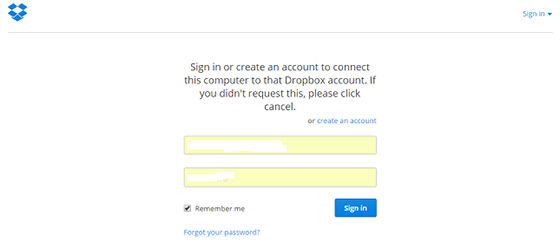
Installing and Configuring Dropbox CLI
The command-line interface provides powerful Dropbox management capabilities, especially valuable for server environments and automation scripts. This lightweight approach excludes GUI components while maintaining full synchronization functionality.
Python Dependencies
AlmaLinux 10 includes Python 3 by default, but verify the installation and install additional modules:
python3 --versionInstall the Python package installer and essential modules:
sudo dnf install -y python3-pip python3-setuptools python3-wheelInstall additional Python dependencies for Dropbox CLI functionality:
pip3 install --user requests urllib3 certifiThe --user flag installs packages in your home directory, avoiding system-wide changes that might affect other applications.
Verify Python module availability:
python3 -c "import requests, urllib3, certifi; print('Dependencies installed successfully')"Dropbox CLI Installation
Download the official Dropbox Python script:
wget -O ~/dropbox.py "https://www.dropbox.com/download?dl=packages/dropbox.py"Make the script executable:
chmod +x ~/dropbox.pyCreate a convenient symlink in your local bin directory:
mkdir -p ~/bin
ln -s ~/dropbox.py ~/bin/dropbox-cliTest the CLI installation:
python3 ~/dropbox.py helpThis command displays available CLI options and confirms successful installation.
For system-wide CLI access, copy the script to a system directory:
sudo cp ~/dropbox.py /usr/local/bin/dropbox-cli
sudo chmod +x /usr/local/bin/dropbox-cliDownload and install the Dropbox daemon if not already present:
python3 ~/dropbox.py start -iThis command automatically downloads and installs the Dropbox daemon, then initiates the authentication process.
Essential Dropbox CLI Commands
Master these fundamental CLI commands for effective Dropbox management:
Status Monitoring:
python3 ~/dropbox.py statusThis command reports synchronization status, current activities, and any error conditions.
File Operations:
python3 ~/dropbox.py ls ~/Dropbox/
python3 ~/dropbox.py filestatus ~/Dropbox/filename.txtThese commands list directory contents and check individual file synchronization status.
Synchronization Control:
python3 ~/dropbox.py start
python3 ~/dropbox.py stopStart and stop the Dropbox daemon as needed for maintenance or troubleshooting.
Exclude Management:
python3 ~/dropbox.py exclude add ~/Dropbox/large_folder/
python3 ~/dropbox.py exclude listManage selective synchronization by excluding specific folders from local storage.
Sharing Operations:
python3 ~/dropbox.py sharelink ~/Dropbox/document.pdfGenerate sharing links for files directly from the command line.
Desktop Integration and GUI Configuration
Proper desktop integration ensures Dropbox operates seamlessly within your AlmaLinux 10 desktop environment. This configuration provides system tray access, file manager integration, and notification support.
Desktop Environment Integration
Most desktop environments on AlmaLinux 10 automatically detect installed applications. If Dropbox doesn’t appear in your applications menu, create a desktop entry manually:
mkdir -p ~/.local/share/applicationsCreate the desktop entry file:
cat > ~/.local/share/applications/dropbox.desktop << EOF
[Desktop Entry]
Version=1.0
Type=Application
Name=Dropbox
Comment=Sync files with Dropbox cloud storage
Exec=~/.dropbox-dist/dropboxd
Icon=dropbox
Categories=Network;FileTransfer;
StartupNotify=true
NoDisplay=false
EOFUpdate the desktop database:
update-desktop-database ~/.local/share/applications/Configure the system tray icon for GNOME environments:
gnome-extensions enable appindicatorsupport@ubuntu.comFor KDE Plasma environments, enable system tray widgets through System Settings > Startup and Shutdown > Desktop Session.
Install the Dropbox icon theme for proper visual integration:
wget -O /tmp/dropbox-icon.png "https://cfl.dropboxstatic.com/static/images/logo_catalog/dropbox_vertical_blue-vflUeLsIY.png"
mkdir -p ~/.local/share/icons/hicolor/256x256/apps/
cp /tmp/dropbox-icon.png ~/.local/share/icons/hicolor/256x256/apps/dropbox.pngSynchronization Settings
Configure synchronization preferences through the Dropbox preferences interface. Right-click the system tray icon and select Preferences to access these settings.
Selective Sync Configuration: Choose specific folders for synchronization to manage local disk usage effectively. This feature is particularly valuable for systems with limited storage capacity.
Bandwidth Management: Set upload and download limits to prevent Dropbox from consuming excessive network resources. Configure these limits based on your internet connection capacity and other network usage requirements.
Startup Behavior: Enable automatic startup to ensure Dropbox launches with your desktop session. This setting ensures continuous synchronization without manual intervention.
Notification Preferences: Configure desktop notifications for sync completion, sharing activities, and error conditions. Balanced notification settings provide awareness without overwhelming interruptions.
LAN Sync Optimization: Enable LAN sync for faster file transfers when multiple devices on the same network use Dropbox. This feature significantly improves sync performance in office environments.
Troubleshooting Common Issues
Even with careful installation, various issues may arise during Dropbox deployment on AlmaLinux 10. Understanding common problems and their solutions ensures smooth operation and quick resolution of technical difficulties.
Installation Problems
Permission Denied Errors: These typically occur when attempting to install system-wide without proper privileges. Verify sudo access and retry installation commands with elevated privileges:
sudo whoamiIf this command fails, contact your system administrator for proper sudo configuration.
Missing Dependencies: AlmaLinux 10’s minimal installation may lack required libraries. Install the complete development tools group:
sudo dnf groupinstall "Development Tools"
sudo dnf install glibc-devel libstdc++-develNetwork Connectivity Issues: Corporate firewalls often block Dropbox traffic. Test connectivity to Dropbox servers:
curl -I https://www.dropbox.comWork with network administrators to configure appropriate firewall rules for Dropbox communication.
Repository Access Problems: If Flatpak installation fails, verify repository accessibility:
flatpak remote-ls flathub | head -10This command lists available applications from the Flathub repository, confirming connectivity.
Runtime Issues
Synchronization Failures: Check available disk space and file permissions when sync operations fail:
df -h ~/Dropbox
ls -la ~/Dropbox/Ensure sufficient space exists and files have appropriate ownership and permissions.
Authentication Problems: Clear authentication cache and restart the authentication process:
rm -rf ~/.dropbox/
~/.dropbox-dist/dropboxdPerformance Optimization: Monitor system resources during Dropbox operation:
top -p $(pgrep dropbox)Adjust synchronization settings if Dropbox consumes excessive CPU or memory resources.
System-Specific Fixes
SELinux Considerations: AlmaLinux 10’s SELinux policies may restrict Dropbox file access. Check SELinux status and relevant denials:
getenforce
sudo ausearch -m avc -ts today | grep dropboxCreate custom SELinux policies if necessary, or temporarily set permissive mode for testing:
sudo setenforce 0Firewall Configuration: Configure firewalld to allow Dropbox traffic:
sudo firewall-cmd --permanent --add-service=dropbox
sudo firewall-cmd --reloadSystemd Service Management: Create a systemd user service for automatic Dropbox startup:
mkdir -p ~/.config/systemd/user/
cat > ~/.config/systemd/user/dropbox.service << EOF
[Unit]
Description=Dropbox
After=network.target
[Service]
Type=simple
ExecStart=%h/.dropbox-dist/dropboxd
Restart=on-failure
RestartSec=1
[Install]
WantedBy=default.target
EOFEnable and start the service:
systemctl --user enable dropbox.service
systemctl --user start dropbox.serviceSecurity and Best Practices
Implementing proper security measures protects your data while maintaining Dropbox functionality on AlmaLinux 10. These practices address both local system security and cloud storage protection.
Security Considerations
File Encryption Recommendations: While Dropbox encrypts data in transit and at rest, consider additional local encryption for sensitive files:
sudo dnf install -y gnupg2
gpg --gen-keyEncrypt sensitive files before placing them in your Dropbox folder:
gpg --encrypt --recipient your-email@example.com sensitive-document.pdfAccess Control and Permissions: Restrict Dropbox folder permissions to prevent unauthorized access:
chmod 700 ~/DropboxThis command ensures only your user account can access synchronized files.
Network Security Settings: Configure Dropbox to use secure connections exclusively and disable insecure protocols through the preferences interface.
Two-Factor Authentication: Enable 2FA for your Dropbox account through the web interface. This additional security layer significantly reduces unauthorized access risks.
Performance Optimization
Bandwidth Management: Configure appropriate upload and download limits based on your internet connection:
python3 ~/dropbox.py throttle autoSelective Synchronization: Exclude large, rarely-accessed folders from local synchronization:
python3 ~/dropbox.py exclude add ~/Dropbox/Archives/Resource Usage Optimization: Monitor and limit Dropbox resource consumption:
python3 ~/dropbox.py statusRegular monitoring helps identify performance bottlenecks and synchronization issues.
Maintenance Procedures: Establish regular maintenance routines including cache clearing and synchronization verification:
python3 ~/dropbox.py statusAdvanced Configuration
Advanced configuration options provide enhanced functionality and integration capabilities for power users and enterprise environments. These settings optimize Dropbox performance for specific use cases and organizational requirements.
Proxy Settings Configuration: Configure Dropbox to work through corporate proxy servers:
python3 ~/dropbox.py proxy manual http proxy.company.com 8080 username passwordMultiple Account Management: While Dropbox doesn’t officially support multiple accounts per user, create separate user accounts for different Dropbox instances:
sudo useradd -m dropbox-work
sudo su - dropbox-workCustom Installation Directories: Modify the default Dropbox location by creating symbolic links:
mv ~/Dropbox /opt/dropbox-storage/
ln -s /opt/dropbox-storage/ ~/DropboxIntegration with Backup Solutions: Combine Dropbox with local backup tools for comprehensive data protection:
rsync -av ~/Dropbox/ /backup/dropbox-mirror/Automation Scripts: Create scripts for automated Dropbox management:
#!/bin/bash
# Dropbox status check script
STATUS=$(python3 ~/dropbox.py status)
if [[ $STATUS == *"Up to date"* ]]; then
echo "Dropbox sync complete"
else
echo "Dropbox sync in progress: $STATUS"
fiCongratulations! You have successfully installed Dropbox. Thanks for using this tutorial for installing the Dropbox file hosting on AlmaLinux OS 10 system. For additional help or useful information, we recommend you check the official Dropbox website.