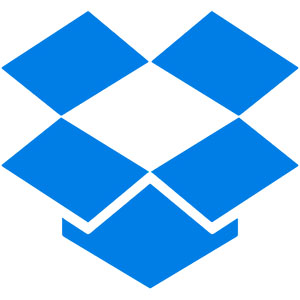
In this tutorial, we will show you how to install Dropbox on Debian 10 Buster. For those of you who didn’t know, Dropbox is the online storage service that supports Linux distros. Dropbox provides online storage to backup and store data automatically with security. It has both free and paid plans. In the free plan, it provides 2GB of storage if you want more storage then you can buy paid plans
This article assumes you have at least basic knowledge of Linux, know how to use the shell, and most importantly, you host your site on your own VPS. The installation is quite simple and assumes you are running in the root account, if not you may need to add ‘sudo‘ to the commands to get root privileges. I will show you through the step-by-step installation of Dropbox on a Debian 10 (Buster) server.
Prerequisites
- A server running one of the following operating systems: Debian 10 (Buster).
- It’s recommended that you use a fresh OS install to prevent any potential issues.
- A
non-root sudo useror access to theroot user. We recommend acting as anon-root sudo user, however, as you can harm your system if you’re not careful when acting as the root.
Install Dropbox on Debian 10 Buster
Step 1. Before we install any software, it’s important to make sure your system is up to date by running the following apt commands in the terminal:
sudo apt update sudo apt upgrade
Step 2. Installing Dropbox on Debian 10.
Run the following commands in Terminal to download Dropbox:
wget https://www.dropbox.com/download?dl=packages/ubuntu/dropbox_2019.02.14_amd64.deb
Now, you can install Dropbox on your Debian 10 machine with the following command:
sudo apt install ./dropbox*.deb
Next, you have to install the python3-gpg the package on your Debian. Otherwise, you may see the following error when you try to run Dropbox:
sudo apt install python3-gpg
Then, reboot your computer for the changes to take effect with the following command:
reboot
Step 3. Accessing Dropbox on Debian.
Once successfully installed, You can start the Dropbox GUI installer from your application menu. Dropbox will download all the required tools to run the Dropbox daemon in the background. Once the download is complete, your default browser should open a page as follows. Login to your Dropbox account from here.
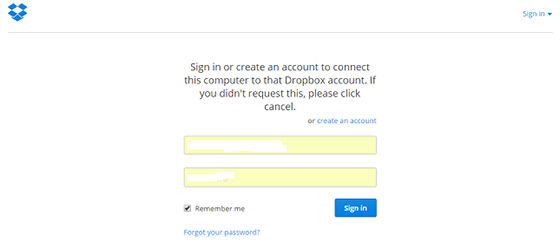
Congratulations! You have successfully installed Dropbox. Thanks for using this tutorial for installing Dropbox on Debian 10 Buster system. For additional help or useful information, we recommend you to check the official Dropbox website.