How To Install Dropbox on Debian 12
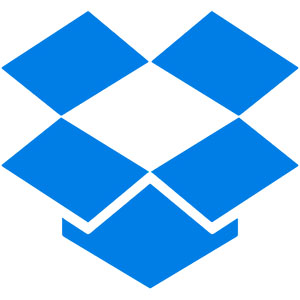
In this tutorial, we will show you how to install Dropbox on Debian 12. Dropbox is a widely used cloud storage service that allows users to store, sync, and share files across multiple devices. With its user-friendly interface and robust features, Dropbox has become an essential tool for many individuals and businesses. If you’re running Debian 12, also known as “Bookworm,” and want to take advantage of Dropbox’s capabilities, this comprehensive guide will walk you through the installation process step by step.
This article assumes you have at least basic knowledge of Linux, know how to use the shell, and most importantly, you host your site on your own VPS. The installation is quite simple and assumes you are running in the root account, if not you may need to add ‘sudo‘ to the commands to get root privileges. I will show you the step-by-step installation of the Dropbox on Debian 12 (Bookworm).
Prerequisites
Before proceeding with the installation, make sure your Debian 12 system meets the following requirements:
- A server running one of the following operating systems: Debian 12 (Bookworm).
- It’s recommended that you use a fresh OS install to prevent any potential issues.
- SSH access to the server (or just open Terminal if you’re on a desktop).
- An active internet connection. You’ll need an internet connection to download the necessary packages and dependencies.
- A user account with sudo privileges to execute administrative commands.
Install Dropbox on Debian 12
Step 1. Update Your System Package.
To ensure a smooth installation process, it’s crucial to start with an up-to-date system. Open a terminal and run the following commands to update your package lists and upgrade any outdated packages:
sudo apt update sudo apt upgrade
These commands will fetch the latest package information from the Debian repositories and apply any available updates to your system. This step helps prevent potential compatibility issues and ensures you have access to the most recent versions of the required dependencies.
Step 2. Installing Dropbox on Debian 12.
You can use the wget command to download the package directly from the terminal. Open a terminal and run one of the following commands, depending on your system architecture:
### For 64-bit systems ###
wget -O dropbox.deb "https://www.dropbox.com/download?dl=packages/debian/dropbox_2020.03.04_amd64.deb"
### For 32-bit systems: ###
wget -O dropbox.deb "https://www.dropbox.com/download?dl=packages/debian/dropbox_2020.03.04_i386.deb"
These commands will download the Dropbox package to your current directory with the filename dropbox.deb. Make sure to replace the version number in the URL with the latest available version from the Dropbox website.
With the Dropbox package downloaded, you can now proceed with the installation. In the terminal, navigate to the directory where you downloaded the dropbox.deb file and run the following command:
sudo apt install ./dropbox.deb
Once the installation is complete, you can launch Dropbox from your application menu or by running the following command in the terminal:
dropbox start -i
This command will start the Dropbox daemon and open the initial setup wizard. Follow the on-screen instructions to sign in to your Dropbox account or create a new one. After signing in, Dropbox will create a new folder in your home directory called Dropbox, which will serve as the main synchronization point between your local files and the cloud.
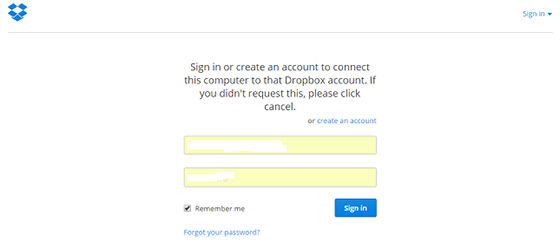
Remember to explore the Dropbox website and documentation for more advanced features, such as file sharing, collaboration tools, and version history. These features can greatly enhance your productivity and streamline your workflow when working with files stored in Dropbox.
Congratulations! You have successfully installed Dropbox. Thanks for using this tutorial to install the latest version of the Dropbox file sharing on Debian 12 Bookworm. For additional help or useful information, we recommend you check the official Dropbox website.