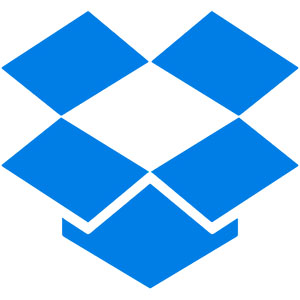
In this tutorial, we will show you how to install and configure Dropbox on Ubuntu 18.04 LTS. For those of you who didn’t know, Dropbox is a useful file-sharing and syncing service that lets you sync files between different machines over the Internet for free. It’s very useful for backing up your important documents, pictures, MP3 files, video files, and other data.
This article assumes you have at least basic knowledge of Linux, know how to use the shell, and most importantly, you host your site on your own VPS. The installation is quite simple and assumes you are running in the root account, if not you may need to add ‘sudo‘ to the commands to get root privileges. I will show you the step-by-step installation of Dropbox on a Ubuntu 18.04 (Bionic Beaver) server.
Prerequisites
- A server running one of the following operating systems: Ubuntu 18.04 (Bionic Beaver).
- It’s recommended that you use a fresh OS install to prevent any potential issues.
- SSH access to the server (or just open Terminal if you’re on a desktop).
- A
non-root sudo useror access to theroot user. We recommend acting as anon-root sudo user, however, as you can harm your system if you’re not careful when acting as the root.
Install Dropbox on Ubuntu 18.04 LTS Bionic Beaver
Step 1. First, make sure that all your system packages are up-to-date by running the following apt-get commands in the terminal.
sudo apt-get update sudo apt-get upgrade
Step 2. Installing Dropbox on Ubuntu 18.04 LTS.
Run the following commands in the Terminal to install Dropbox:
nano /etc/apt/sources.list.d/dropbox.list
Add the following line to this file:
deb [arch=i386,amd64] http://linux.dropbox.com/ubuntu xenial main
Next, run the following command to import the Dropbox GPG key to Ubuntu 18.04 system:
sudo apt-key adv --keyserver keyserver.ubuntu.com --recv-keys 1C61A2656FB57B7E4DE0F4C1FC918B335044912E
If you see an error, You can fix this error by using a different keyserver:
sudo apt-key adv --keyserver pgp.mit.edu --recv-keys 1C61A2656FB57B7E4DE0F4C1FC918B335044912E
Then, update the local package index and install Dropbox:
apt-get update apt-get install python-gpg dropbox
Once installed, open Dropbox from Ubuntu Dash or Terminal and enter your Dropbox credentials, and you can start using Dropbox with Ubuntu 18.04 Bionic Beaver.
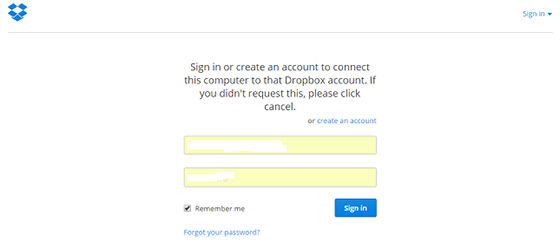
Congratulations! You have successfully installed Dropbox. Thanks for using this tutorial for installing Dropbox on Ubuntu 18.04 LTS (Bionic Beaver) system. For additional help or useful information, we recommend you check the official Dropbox website.