How To Install Dropbox on Ubuntu 22.04 LTS
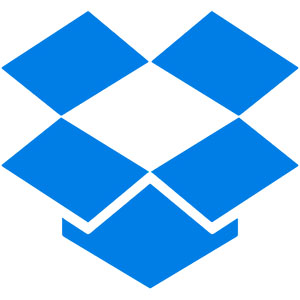
In this tutorial, we will show you how to install Dropbox on Ubuntu 22.04 LTS. For those of you who didn’t know, Dropbox, a widely-used cloud storage service, offers seamless file synchronization and backup solutions for users across various platforms, including Ubuntu. With Dropbox, Ubuntu users can easily store, access, and share their files from anywhere, ensuring their data is always available and secure.
This article assumes you have at least basic knowledge of Linux, know how to use the shell, and most importantly, you host your site on your own VPS. The installation is quite simple and assumes you are running in the root account, if not you may need to add ‘sudo‘ to the commands to get root privileges. I will show you the step-by-step installation of the Dropbox file hosting service on Ubuntu 22.04 (Jammy Jellyfish). You can follow the same instructions for Ubuntu 22.04 and any other Debian-based distribution like Linux Mint, Elementary OS, Pop!_OS, and more as well.
Prerequisites
- A server running one of the following operating systems: Ubuntu 22.04, 20.04, and any other Debian-based distribution like Linux Mint.
- It’s recommended that you use a fresh OS install to prevent any potential issues.
- SSH access to the server (or just open Terminal if you’re on a desktop).
- A stable internet connection is crucial for downloading and installing packages. Verify your connection before proceeding.
- A
non-root sudo useror access to theroot user. We recommend acting as anon-root sudo user, however, as you can harm your system if you’re not careful when acting as the root.
Install Dropbox on Ubuntu 22.04 LTS Jammy Jellyfish
Step 1. First, make sure that all your system packages are up-to-date by running the following apt commands in the terminal.
sudo apt update sudo apt upgrade sudo apt install wget apt-transport-https gnupg2
Step 2. Installing Dropbox on Ubuntu 22.04.
By default, Dropbox is not available on the Ubuntu 22.04 base repository. Now run the following command below to download the latest stable version of the Dropbox package from the official page to your Ubuntu system:
wget https://linux.dropbox.com/packages/ubuntu/dropbox_2024.04.17_amd64.deb
Once the download is complete, navigate to the directory where the .deb package was saved using the cd command. For example, if the package was saved in the Downloads folder, run:
cd ~/Downloads
Install the .deb package by running the following command:
sudo dpkg -i dropbox_2024.04.17_amd64.deb
If you encounter any dependency errors during the installation process, you can resolve them by running the following commands in the terminal:
sudo apt install -f
Step 3. Accessing Dropbox on Ubuntu 22.04.
Once successfully installed on your Ubuntu system, run the following path on your desktop to open the path: Activities -> Show Applications -> Dropbox.
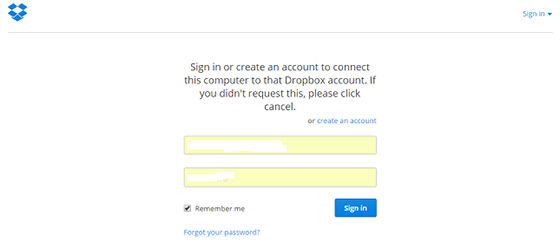
Next, you need to set up your Dropbox account. To do this, click on the Dropbox icon in the system tray and select “Sign in” from the dropdown menu. Enter your Dropbox login credentials to authenticate your account.
Once you have signed in, you will be presented with the Dropbox dashboard. From here, you can manage your Dropbox account, including setting up new folders and files, as well as configuring advanced settings.
Congratulations! You have successfully installed Dropbox. Thanks for using this tutorial for installing the Dropbox file hosting on Ubuntu 22.04 LTS Jammy Jellyfish system. For additional help or useful information, we recommend you check the official Dropbox website.