How To Install DuckDB on Ubuntu 24.04 LTS
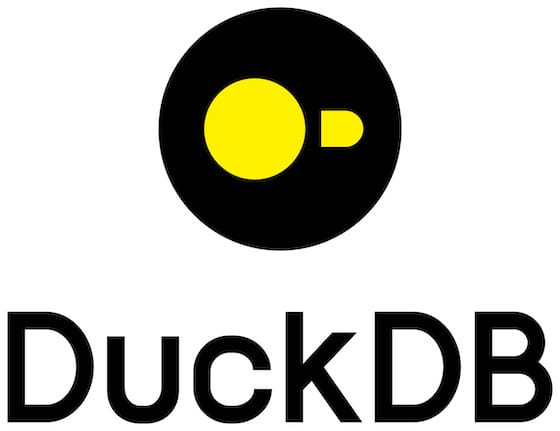
In this tutorial, we will show you how to install DuckDB on Ubuntu 24.04 LTS. DuckDB is a powerful, open-source, in-memory SQL database management system designed for fast analytical processing. It offers a unique combination of simplicity, performance, and flexibility, making it an attractive choice for data analysts and developers alike. DuckDB’s ability to process complex queries on large datasets efficiently has made it increasingly popular in the data analytics community.
This article assumes you have at least basic knowledge of Linux, know how to use the shell, and most importantly, you host your site on your own VPS. The installation is quite simple and assumes you are running in the root account, if not you may need to add ‘sudo‘ to the commands to get root privileges. I will show you the step-by-step installation of DuckDB on Ubuntu 24.04 (Noble Numbat). You can follow the same instructions for Ubuntu 22.04 and any other Debian-based distribution like Linux Mint, Elementary OS, Pop!_OS, and more as well.
Prerequisites
- A server running one of the following operating systems: Ubuntu and any other Debian-based distribution like Linux Mint.
- It’s recommended that you use a fresh OS install to prevent any potential issues.
- At least 2 GB of RAM and 10 GB of free disk space.
- SSH access to the server (or just open Terminal if you’re on a desktop).
- An active internet connection. You’ll need an internet connection to download the necessary packages and dependencies.
- An Ubuntu 24.04 system with root access or a user with sudo privileges.
Install DuckDB on Ubuntu 24.04 LTS Noble Numbat
Step 1. Updating the Package Repository.
To ensure a smooth installation process, it is essential to update your system packages to their latest versions. Open a terminal and execute the following commands:
sudo apt update sudo apt upgrade
The apt update command refreshes the package list, while apt upgrade installs the available updates. This step helps resolve any dependency issues and provides access to the latest security patches and bug fixes.
Step 2. Installing Dependencies.
DuckDB requires several dependencies to be installed on your system. To install them, run the following command:
sudo apt install git g++ cmake ninja-build libssl-dev
Step 3. Installing DuckDB on Ubuntu.
With the dependencies installed, you can now download the DuckDB source code from its official GitHub repository. Use the following command to clone the repository:
git clone https://github.com/duckdb/duckdb.git
Navigate to the DuckDB directory using the following command:
cd duckdb
Now, you can build DuckDB from the source code using CMake and Ninja. Execute the following commands:
mkdir build cd build cmake -DCMAKE_BUILD_TYPE=Release -G Ninja .. ninja
These commands will create a new “build” directory, navigate into it, and generate the build files using CMake. The -DCMAKE_BUILD_TYPE=Release flag ensures that DuckDB is built with optimizations for better performance. Finally, the ninja command will compile the source code and create the DuckDB executable.
If you encounter any issues during the build process, ensure that you have installed all the required dependencies and have sufficient disk space and memory available.
After successfully building DuckDB, you can install the DuckDB Command-Line Interface (CLI) using the following command:
sudo ninja install
To verify the installation, run the following command:
duckdb --version
If the installation was successful, you should see the DuckDB version number displayed in the terminal.
Step 4. Using DuckDB with Python.
DuckDB seamlessly integrates with Python, allowing you to leverage its powerful analytical capabilities within your Python scripts. To use DuckDB with Python, you need to install the DuckDB Python client.
First, ensure that you have Python and pip installed on your system. Then, run the following command to install the DuckDB Python client:
pip install duckdb
Once installed, you can start using DuckDB in your Python scripts. Here’s a basic example:
import duckdb
con = duckdb.connect('example.db')
con.execute("CREATE TABLE users (id INTEGER, name VARCHAR)")
con.execute("INSERT INTO users VALUES (1, 'John'), (2, 'Alice')")
result = con.execute("SELECT * FROM users")
for row in result.fetchall():
print(row)
This example demonstrates how to connect to a DuckDB database, create a table, insert data, and execute a SELECT query to retrieve the results.
Congratulations! You have successfully installed DuckDB. Thanks for using this tutorial for installing DuckDB on the Ubuntu 24.04 LTS system. For additional help or useful information, we recommend you check the DuckDB website.