How To Install Duf Disk Utility on Debian 11

In this tutorial, we will show you how to install Duf Disk Utility on Debian 11. For those of you who didn’t know, Duf (disk usage/free) is a command-line utility to find disk usage in Linux and Unix systems. One of the excellent features of Duf is its ability to display the disk usage details in a beautiful, user-friendly layout in tab form. You can even get the disk usage output in JSON format as well.
This article assumes you have at least basic knowledge of Linux, know how to use the shell, and most importantly, you host your site on your own VPS. The installation is quite simple and assumes you are running in the root account, if not you may need to add ‘sudo‘ to the commands to get root privileges. I will show you through the step-by-step installation of Duf Disk Utility on a Debian 11 (Bullseye).
Prerequisites
- A server running one of the following operating systems: Debian 11 (Bullseye).
- It’s recommended that you use a fresh OS install to prevent any potential issues.
- An active internet connection. You’ll need an internet connection to download the necessary packages and dependencies.
- A
non-root sudo useror access to theroot user. We recommend acting as anon-root sudo user, however, as you can harm your system if you’re not careful when acting as the root.
Install Duf Disk Utility on Debian 11 Bullseye
Step 1. Before we install any software, it’s important to make sure your system is up to date by running the following apt commands in the terminal:
sudo apt update sudo apt upgrade
Step 2. Installing Duf Disk Utility on Debian 11.
By default, Duf is not available on Debian’s base repository. Now run the following command to download the .deb package from the project’s GitHub page:
wget https://github.com/muesli/duf/releases/download/v0.8.1/duf_0.8.1_linux_amd64.deb
After that, install Duf using the following command below:
sudo dpkg -i duf_0.8.1_linux_amd64.deb
Step 3. Accessing Duf on Debian.
Once successfully installed, run the Duf command utility without any option will list all the logical partitions and filesystems:
[root@idroot ~]# duf
Output:
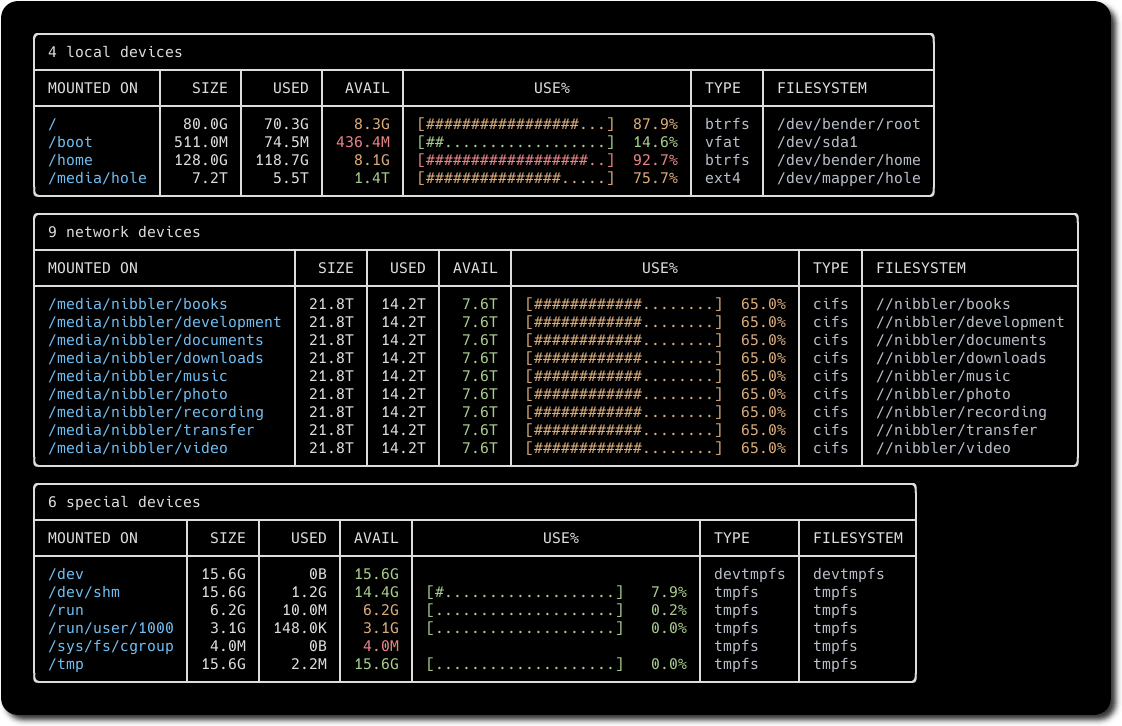
To access the help menu to find out more information about a command or find more information in general, use the following command:
duf --help
Congratulations! You have successfully installed Duf. Thanks for using this tutorial for installing the latest version of Duf Disk Utility on Debian 11 Bullseye. For additional help or useful information, we recommend you check the official Duf website.