How To Install Duf on Ubuntu 22.04 LTS

In this tutorial, we will show you how to install Duf on Ubuntu 22.04 LTS. For those of you who didn’t know, Are you tired of sifting through endless command line outputs to get information about your system’s disk usage? Look no further than Duf, the user-friendly disk usage utility for Linux systems! With its intuitive interface and simple commands, Duf makes it easy to quickly and efficiently get the disk usage information you need.
This article assumes you have at least basic knowledge of Linux, know how to use the shell, and most importantly, you host your site on your own VPS. The installation is quite simple and assumes you are running in the root account, if not you may need to add ‘sudo‘ to the commands to get root privileges. I will show you the step-by-step installation of the Duf on Ubuntu 22.04 (Jammy Jellyfish). You can follow the same instructions for Ubuntu 22.04 and any other Debian-based distribution like Linux Mint, Elementary OS, Pop!_OS, and more as well.
Prerequisites
- A server running one of the following operating systems: Ubuntu 22.04, 20.04, and any other Debian-based distribution like Linux Mint.
- It’s recommended that you use a fresh OS install to prevent any potential issues.
- SSH access to the server (or just open Terminal if you’re on a desktop).
- An active internet connection. You’ll need an internet connection to download the necessary packages and dependencies for Duf.
- A
non-root sudo useror access to theroot user. We recommend acting as anon-root sudo user, however, as you can harm your system if you’re not careful when acting as the root.
Install Duf on Ubuntu 22.04 LTS Jammy Jellyfish
Step 1. Update Your Ubuntu system.
First, make sure that all your system packages are up-to-date by running the following apt commands in the terminal.
sudo apt update sudo apt upgrade sudo apt install wget apt-transport-https gnupg2 software-properties-common
Step 2. Installing Duf on Ubuntu 22.04.
- Method 2. Install Duf using the Default Ubuntu repository.
By default, Duf is available on the Ubuntu 22.04 base repository. Now run the following command below to install Duf to your Ubuntu system:
sudo apt install duf
After completing the installation process, verify that Duf has been installed correctly by running the following command:
duf --version
- Method 2. Install Duf using GitHub.
Now we download the latest release of Duf from GitHub by running the following command:
wget https://github.com/muesli/duf/releases/download/v0.8.1/duf_0.8.1_linux_amd64.deb
Then, install the downloaded package by running the following command below:
sudo dpkg -i duf_0.8.1_linux_amd64.deb
Step 3. Accessing Duf on Ubuntu 22.04.
Once you have successfully installed Duf on your Ubuntu 22.04 system, you can open Duf by searching for it in the Ubuntu application menu or by running the following command in the terminal:
duf
This command will display disk usage statistics in a simple and easy-to-read format. Duf also provides several options that allow you to customize the output. Run the following command to view all available options:
duf --help
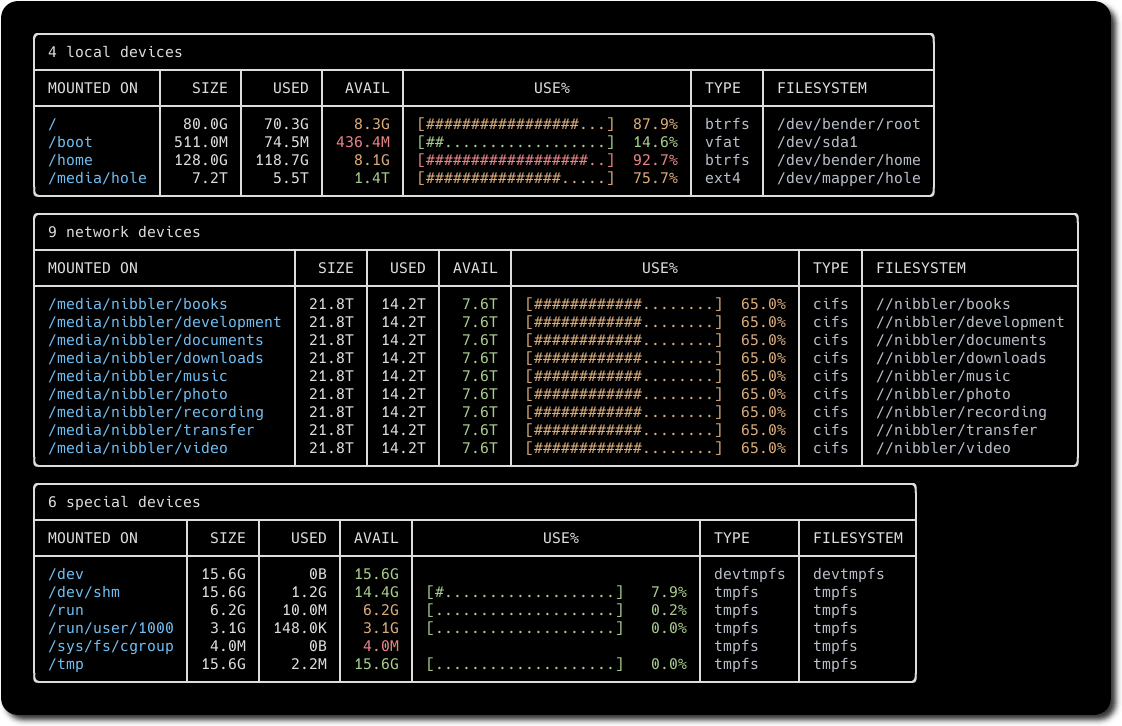
Congratulations! You have successfully installed Duf. Thanks for using this tutorial for installing the Duf on Ubuntu 22.04 LTS Jammy Jellyfish system. For additional help or useful information, we recommend you check the official Duf website.