How To Install Duf on Ubuntu 24.04 LTS

Managing disk space effectively is crucial for system administrators and Linux enthusiasts alike. Traditional tools like df and du have served the Linux community for decades, but they often lack the visual appeal and user-friendly interface that modern users expect. Enter Duf, a revolutionary disk usage utility that transforms the way we monitor and analyze disk space on Ubuntu systems.
Duf (Disk Usage/Free utility) represents a significant leap forward in command-line disk monitoring tools. Written in the Go programming language, this modern utility provides colorful, intuitive output that makes disk space analysis both efficient and visually appealing. Unlike traditional tools that present data in plain text format, Duf automatically adapts to your terminal theme and width, delivering information in an organized, easy-to-read format.
The utility serves as a comprehensive replacement for both df and du commands, offering enhanced functionality while maintaining the simplicity that Linux users appreciate. Its cross-platform compatibility extends beyond Ubuntu, supporting various Linux distributions, BSD systems, macOS, and even Windows environments. This versatility makes it an invaluable tool for administrators managing diverse computing environments.
Why Choose Duf Over Traditional Disk Monitoring Tools?
Superior User Experience and Visual Appeal
Traditional disk monitoring commands often produce cluttered, difficult-to-read output that requires mental parsing to understand quickly. The df command, while functional, presents information in a stark, monochromatic format that can be overwhelming when monitoring multiple filesystems. Duf addresses these limitations by providing colorful, organized output that groups devices intelligently and highlights critical information.
The utility automatically adjusts its display based on your terminal’s capabilities and theme preferences. Dark themes receive appropriate color schemes, while light themes get contrasting colors that maintain readability. This adaptive behavior ensures consistent usability across different terminal environments and user preferences.
Enhanced Functionality and Modern Features
Duf extends far beyond basic disk usage reporting. The utility includes JSON output support for automated scripting and integration with monitoring systems. Advanced sorting capabilities allow users to organize results by size, usage percentage, mount point, or filesystem type. These features make Duf particularly valuable for system administrators who need to process disk usage data programmatically.
The tool also provides comprehensive inode information display, which is essential for filesystems approaching inode limits. Multiple filesystem filtering options enable users to focus on specific device types, such as local disks, network filesystems, or particular filesystem formats like ext4, xfs, or btrfs.
Prerequisites and System Requirements
Essential System Requirements
Installing Duf on Ubuntu 24.04 LTS requires minimal system resources and preparation. Your system should have Ubuntu 24.04 LTS properly installed and configured with basic networking capabilities. A fresh installation is recommended but not required, as Duf integrates seamlessly with existing Ubuntu systems.
Access to a terminal or SSH connection is necessary for the installation process. Whether you’re working locally or managing a remote server, ensure you have stable connectivity throughout the installation procedure. Basic Linux command-line knowledge will help you understand the installation steps and troubleshoot any potential issues.
User Permissions and Access Requirements
Most installation methods require root or sudo access to modify system packages and install new utilities. While it’s possible to install Duf in user space, system-wide installation provides the best experience and ensures all users can access the utility.
Creating a non-root sudo user is recommended for security purposes. This approach follows Linux security best practices and prevents accidental system modifications. Familiarity with the APT package manager will help you understand the installation process and manage dependencies effectively.
Pre-Installation System Preparation
Updating Your Ubuntu System
Before installing any new software, updating your Ubuntu 24.04 LTS system ensures compatibility and security. System updates provide the latest security patches, bug fixes, and package information that may be necessary for successful Duf installation.
Execute the following commands to update your system completely:
sudo apt update
sudo apt upgrade -y
sudo apt autoremove -y
sudo apt autocleanThe update process downloads the latest package lists from Ubuntu repositories, while upgrade installs available package updates. The autoremove command eliminates orphaned packages, and autoclean clears the package cache to free disk space.
Verifying Current Disk Monitoring Tools
Understanding your current disk monitoring capabilities helps you appreciate Duf’s improvements. Most Ubuntu systems include traditional tools like df, du, and fdisk by default. Test these utilities to establish a baseline for comparison:
df -h
du -sh /home/*
lsblkThese commands provide traditional disk usage information using standard Ubuntu utilities. Document the output format and usability challenges you encounter, as this will help you appreciate Duf’s improvements once installed.
Installation Method 1: APT Package Manager (Recommended)
Standard APT Installation Process
The APT package manager provides the most straightforward installation method for Duf on Ubuntu 24.04 LTS. This approach ensures proper integration with your system’s package management infrastructure and simplifies future updates and maintenance.
Begin the installation by refreshing your package cache and installing Duf directly:
sudo apt update
sudo apt install duf -yThe installation process automatically handles dependency resolution and integrates Duf with your system’s PATH configuration. This method provides the most stable and maintainable installation approach for production systems.
Verification and Initial Testing
After successful installation, verify that Duf is properly installed and accessible system-wide. Check the installed version to confirm successful installation:
duf --version
which dufThese commands confirm that Duf is installed and accessible from your current shell environment. The version command should display the installed Duf version number, while which shows the binary’s location in your filesystem.
Perform an initial test run to see Duf in action:
dufThe initial output displays all mounted filesystems with colorful, organized formatting. Compare this output with traditional df -h results to appreciate the visual improvements and enhanced readability.
Installation Method 2: GitHub Releases for Latest Features
Downloading the Latest Release
When you need the latest Duf features or the APT repository contains an outdated version, downloading directly from GitHub provides access to the most recent release. This method is particularly useful for testing new features or accessing bug fixes that haven’t reached the official Ubuntu repositories.
Navigate to the official Duf GitHub repository and identify the latest release version. Download the appropriate Debian package for your system architecture:
cd /tmp
wget https://github.com/muesli/duf/releases/latest/download/duf_*_linux_amd64.debVerify the download integrity by checking the file size and ensuring the download completed successfully. The downloaded file should have a .deb extension and contain the version number in its filename.
Manual Package Installation
Install the downloaded Debian package using the dpkg command:
sudo dpkg -i duf_*_linux_amd64.debIf dependency issues arise during installation, resolve them using APT:
sudo apt install -fThis command forces APT to install any missing dependencies required by the Duf package. Clean up temporary files after successful installation:
rm /tmp/duf_*_linux_amd64.debVerify the installation using the same methods described in the APT installation section.
Installation Method 3: Building from Source Code
Setting Up the Development Environment
Building Duf from source provides maximum control over the compilation process and ensures you have the absolute latest code changes. This method requires the Go programming language (version 1.17 or higher) installed on your Ubuntu system.
Install Go and essential development tools:
sudo apt install golang-go git build-essential -yConfigure your Go environment by setting appropriate environment variables:
export GOPATH=$HOME/go
export PATH=$PATH:$GOPATH/binAdd these environment variables to your shell configuration file (.bashrc or .zshrc) for persistence across sessions.
Compilation and Installation Process
Clone the official Duf repository and build the application:
git clone https://github.com/muesli/duf.git
cd duf
go mod download
go build -o dufThe compilation process downloads necessary dependencies and creates a duf binary in the current directory. Install the compiled binary system-wide:
sudo cp duf /usr/local/bin/
sudo chmod +x /usr/local/bin/dufVerify the installation and ensure the custom-built version is accessible:
duf --versionThis installation method provides the latest development features but requires manual updates when new versions are released.
Basic Usage and Essential Commands
Getting Started with Duf
Launching Duf without any arguments provides an immediate overview of all mounted filesystems on your Ubuntu system. The default output format organizes information into clearly defined columns showing device names, mount points, sizes, usage percentages, and available space.
dufThe output automatically adapts to your terminal width and applies appropriate colors based on your theme. Filesystems nearing capacity are highlighted in warning colors, while healthy systems display in standard colors.
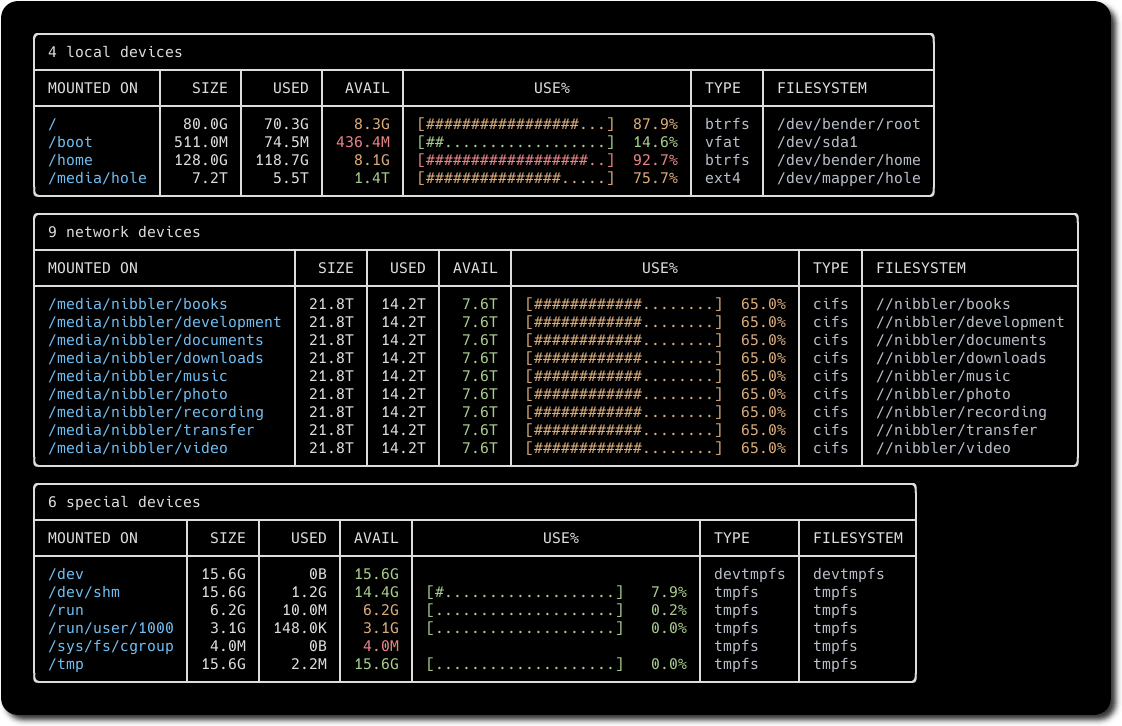
Understanding the column layout helps you interpret the information quickly:
- Device: Physical or virtual device name
- Mount Point: Filesystem mount location
- Size: Total filesystem capacity
- Used: Currently consumed space
- Available: Remaining free space
- Use%: Percentage of used space
Essential Command Options and Filters
Duf provides numerous command-line options for customizing output and filtering results. Display all filesystems, including hidden and special filesystems:
duf --allFilter results by specific filesystem types to focus on relevant storage:
duf --only-fs ext4,xfs
duf --hide specialShow only local devices, excluding network filesystems and special mounts:
duf --only localTarget specific mount points for detailed analysis:
duf /home /var /tmpThese filtering options help you focus on relevant information without overwhelming output from special or temporary filesystems.
Output Customization and Formatting
Customize the display by sorting results according to different criteria:
duf --sort size
duf --sort usage
duf --sort mountpointControl which columns appear in the output:
duf --output mountpoint,size,usage,availSelect visual themes to match your terminal preferences:
duf --theme dark
duf --theme light
duf --theme ansiGenerate machine-readable JSON output for scripting and automation:
duf --jsonThe JSON format enables integration with monitoring systems, automated scripts, and data processing pipelines.
Advanced Features and Use Cases
Powerful Filtering and Sorting Techniques
Advanced Duf usage involves combining multiple filtering options to create highly specific views of your storage landscape. Complex filtering allows system administrators to focus on particular device types, size ranges, or usage patterns.
Combine multiple filters for precise results:
duf --only local --only-fs ext4 --sort usageHide specific device types while maintaining others:
duf --hide special,loops,bindsCreate custom views for monitoring critical filesystems:
duf --only local --sort usage | grep -E "(9[0-9]%|100%)"This combination identifies local filesystems approaching capacity, which is crucial for proactive system maintenance.
Integration with System Monitoring and Automation
Duf’s JSON output capability makes it ideal for integration with monitoring systems, automated scripts, and alerting mechanisms. System administrators can incorporate Duf into existing monitoring workflows for enhanced disk space tracking.
Create monitoring scripts that parse Duf output:
#!/bin/bash
duf --json --only local | jq -r '.[] | select(.usage_percent > 90) | .mountpoint'This script identifies mount points with over 90% usage, enabling automated alerting systems.
Integrate Duf with cron jobs for regular monitoring:
# Add to crontab for hourly disk usage logging
0 * * * * duf --json --only local > /var/log/disk-usage-$(date +\%Y\%m\%d-\%H).jsonRegular logging provides historical disk usage data for trend analysis and capacity planning.
Troubleshooting Common Installation and Usage Issues
Resolving Installation Problems
Package not found errors typically occur when package lists are outdated or repositories are misconfigured. Resolve these issues by updating package lists and checking repository configuration:
sudo apt update
apt policy dufThe policy command shows available package versions and repository sources. If Duf isn’t available, verify that universe repositories are enabled:
sudo add-apt-repository universe
sudo apt updateDependency resolution issues may occur with manual installations. Use APT to fix broken dependencies:
sudo apt --fix-broken installNetwork connectivity problems during downloads can interrupt installation. Verify internet connectivity and try alternative download mirrors or methods.
Addressing Runtime and Configuration Issues
Command not found errors after installation indicate PATH configuration problems. Verify that the installation directory is included in your PATH:
echo $PATH
which dufIf Duf is installed but not in PATH, add the installation directory:
export PATH=$PATH:/usr/local/binPermission issues may prevent access to certain mount points or special filesystems. Run Duf with appropriate permissions or use sudo for comprehensive system analysis:
sudo duf --allDisplay formatting problems in older terminals can be resolved by specifying output themes or disabling colors:
duf --theme ansi
duf --no-colorComprehensive Tool Comparison Analysis
Duf vs Traditional df Command
The traditional df command has been the standard for disk usage reporting since the early days of Unix and Linux systems. While reliable and universally available, df presents information in a stark, text-based format that can be difficult to parse quickly, especially when managing multiple filesystems.
| Feature | df Command | Duf Utility |
|---|---|---|
| Output Format | Plain text columns | Colorful, themed display |
| Readability | Requires mental parsing | Immediate visual comprehension |
| Filtering | Limited options | Extensive filtering capabilities |
| Sorting | No built-in sorting | Multiple sorting criteria |
| JSON Output | Not available | Native JSON support |
| Theme Support | No theming | Dark/light theme adaptation |
Duf provides immediate visual feedback about filesystem health through color coding, while df requires users to manually interpret numerical values to assess system status.
Duf vs du Command Functionality
The du command serves a different primary purpose, focusing on directory-level disk usage rather than filesystem-level analysis. However, understanding the relationship between these tools helps administrators choose the appropriate utility for specific tasks.
Duf excels at filesystem-level monitoring and provides real-time snapshots of mounted storage devices. The du command specializes in analyzing directory trees and identifying space-consuming files and folders within specific paths.
Complementary usage patterns involve using Duf for high-level filesystem monitoring and du for detailed directory analysis when issues are identified. This combination provides comprehensive disk space management capabilities.
Best Practices and Optimization Strategies
Efficient System Monitoring Routines
Establishing regular monitoring routines with Duf enhances system administration efficiency and prevents storage-related outages. Create aliases for frequently used commands to streamline your workflow:
alias duf-critical='duf --only local --sort usage'
alias duf-summary='duf --only local --output mountpoint,size,usage'
alias duf-json='duf --json --only local'Add these aliases to your shell configuration file for persistent availability across sessions. Automated monitoring scripts can leverage Duf’s capabilities for proactive system management:
#!/bin/bash
# Daily disk usage report
echo "Daily Disk Usage Report - $(date)"
duf --only local --sort usage
echo ""
duf --json --only local | jq -r '.[] | select(.usage_percent > 85) | "WARNING: \(.mountpoint) at \(.usage_percent)% capacity"'Security Considerations and System Maintenance
Safe usage practices involve understanding the implications of accessing different filesystems and mount points. Some virtual and special filesystems may contain sensitive information or require elevated privileges for complete access.
Regular updates ensure you benefit from security patches and feature improvements:
# For APT installations
sudo apt update && sudo apt upgrade duf
# For manual installations
# Check GitHub releases periodically for updatesBackup configuration and scripts that depend on Duf output formats, as updates may introduce changes that affect automated processes. Log file management becomes important when implementing automated monitoring, so establish rotation policies to prevent disk space consumption by monitoring logs themselves.
Complete Uninstallation Process
Removing Duf from Your System
When you need to remove Duf from your Ubuntu 24.04 LTS system, the removal process depends on your original installation method. APT installations provide the cleanest removal experience:
sudo apt purge duf
sudo apt autoremoveThe purge command removes both the package and its configuration files, while autoremove eliminates any orphaned dependencies that are no longer needed.
Manual installations require manual cleanup:
sudo rm /usr/local/bin/duf
# Remove any custom scripts or aliases you createdVerify complete removal by testing command availability:
which duf
duf --versionThese commands should return “command not found” errors after successful removal, confirming that Duf is no longer accessible on your system.
Congratulations! You have successfully installed Duf. Thanks for using this tutorial for installing the Duf on Ubuntu 24.04 LTS system. For additional help or useful information, we recommend you check the official Duf website.