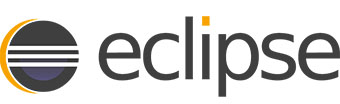
In this tutorial, we will show you how to install Eclipse IDE on AlmaLinux 8. For those of you who didn’t know, Eclipse is an open-source IDE (Integrated development environment) available for cross platforms like Windows, Linux, and macOS. The primary use of Eclipse is to develop Java applications but can be used to develop apps in other programming languages such as HTML, CSS, or PHP.
This article assumes you have at least basic knowledge of Linux, know how to use the shell, and most importantly, you host your site on your own VPS. The installation is quite simple and assumes you are running in the root account, if not you may need to add ‘sudo‘ to the commands to get root privileges. I will show you through the step-by-step installation of the Eclipse IDE on an AlmaLinux 8. You can follow the same instructions for Rocky Linux.
Prerequisites
- A server running one of the following operating systems: AlmaLinux 8, CentOS, or Rocky Linux 8.
- It’s recommended that you use a fresh OS install to prevent any potential issues.
- A
non-root sudo useror access to theroot user. We recommend acting as anon-root sudo user, however, as you can harm your system if you’re not careful when acting as the root.
Install Eclipse IDE on AlmaLinux 8
Step 1. First, let’s start by ensuring your system is up-to-date.
sudo dnf update sudo dnf install epel-release
Step 2. Installing Java.
Run the following command to install Java to your system:
sudo dnf install java-11-openjdk-devel sudo dnf install java-1.8.0-openjdk-devel
Verify Java version:
java -version
Step 3. Installing Eclipse IDE on AlmaLinux 8.
- Install Eclipse IDE from the official repository.
Now we download the latest eclipse installer from the official page:
wget wget https://www.eclipse.org/downloads/download.php?file=/oomph/epp/2021-03/R/eclipse-inst-jre-linux64.tar.gz tar -xvf eclipse-inst-jre-linux64.tar.gz cd eclipse-installer/ sudo ./eclipse-inst
The Eclipse Installer lists the IDE’s available to Eclipse users. You can choose and click on the IDE package you want to install:
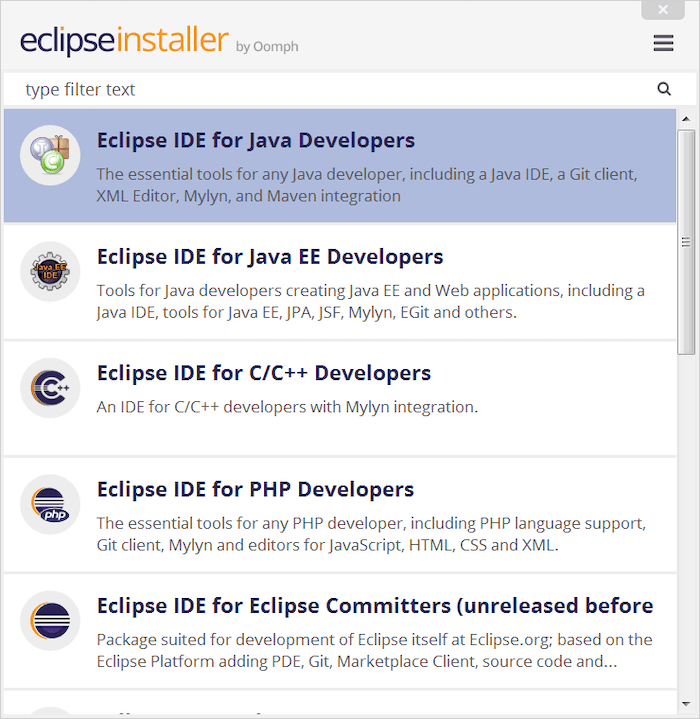
Next, set the installation folder and agree to create a start menu entry:
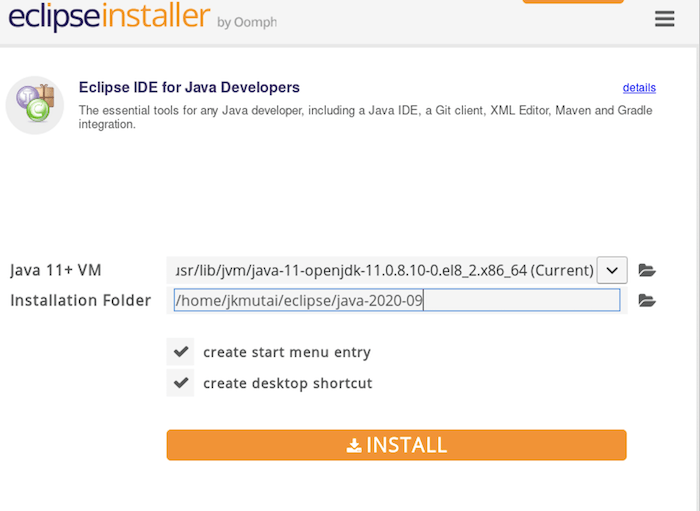
- Install Eclipse IDE using the Snap Packages.
Run the following command to install Snap packages to your system:
sudo dnf install snapd sudo systemctl enable --now snapd.socket sudo ln -s /var/lib/snapd/snap /snap
To install Eclipse IDE, simply use the following command:
sudo snap install eclipse --classic
Congratulations! You have successfully installed Eclipse. Thanks for using this tutorial for installing the Eclipse IDE on your AlmaLinux 8 system. For additional help or useful information, we recommend you check the official Eclipse website.