How To Install Elasticsearch on AlmaLinux 10
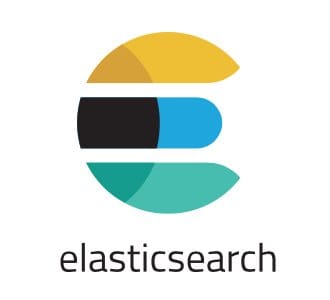
Elasticsearch has become the cornerstone of modern data search and analytics infrastructure. As organizations increasingly rely on real-time data processing and full-text search capabilities, deploying Elasticsearch on a stable, enterprise-grade Linux distribution becomes crucial for maintaining robust systems.
AlmaLinux 10 provides the perfect foundation for Elasticsearch deployment, offering enterprise-level stability with long-term support that matches production requirements. This comprehensive guide walks you through every aspect of installing Elasticsearch on AlmaLinux 10, from initial system preparation to advanced security configuration and performance optimization.
Whether you’re setting up a development environment or preparing a production cluster, this tutorial ensures you’ll have a fully functional Elasticsearch instance running securely on your AlmaLinux system. The installation process includes essential security hardening, performance tuning, and troubleshooting techniques that experienced system administrators rely on for successful deployments.
Understanding Elasticsearch and AlmaLinux 10
What Makes Elasticsearch Essential
Elasticsearch serves as a distributed, RESTful search and analytics engine built on Apache Lucene. Its architecture excels at handling large volumes of structured and unstructured data, providing near real-time search capabilities that traditional databases cannot match.
The platform’s distributed nature allows horizontal scaling across multiple nodes, making it ideal for organizations dealing with growing data volumes. Common applications include log analysis, application performance monitoring, business intelligence dashboards, and e-commerce search functionality.
Key features that set Elasticsearch apart include its JSON-based document storage, powerful query DSL, built-in aggregation capabilities, and seamless integration with the broader Elastic Stack ecosystem including Kibana, Logstash, and Beats.
AlmaLinux 10 Advantages for Elasticsearch
AlmaLinux 10 emerges as an exceptional choice for hosting Elasticsearch due to its binary compatibility with Red Hat Enterprise Linux, ensuring enterprise-grade stability without licensing costs. The distribution maintains strict security standards and provides predictable release cycles that align with long-term deployment strategies.
The operating system’s robust package management through DNF, comprehensive SELinux integration, and systemd service management create an ideal environment for running mission-critical services like Elasticsearch. Additionally, AlmaLinux’s commitment to maintaining compatibility with RHEL ensures that enterprise tools and monitoring solutions integrate seamlessly.
Prerequisites and System Requirements
Hardware Specifications for Optimal Performance
Proper hardware planning directly impacts Elasticsearch performance and reliability. For development environments, allocate at least 2 CPU cores and 4 GB RAM, though production deployments typically require significantly more resources.
Minimum Development Requirements:
- 2 CPU cores (64-bit architecture)
- 4 GB RAM
- 20 GB available disk space
- Network connectivity for package downloads
Production Environment Recommendations:
- 4+ CPU cores (preferably Intel Xeon or AMD EPYC)
- 8-32 GB RAM (depends on data volume and query complexity)
- SSD storage with at least 100 GB capacity
- Dedicated network interface with 1 Gbps connectivity
- RAID configuration for data redundancy
Memory allocation proves particularly critical since Elasticsearch relies heavily on JVM heap memory and system caches. Plan for 50% of available RAM for JVM heap, leaving the remainder for operating system caches and other processes.
Software Dependencies and Compatibility
AlmaLinux 10 installation requires specific software components before Elasticsearch deployment. Ensure your system runs the latest AlmaLinux 10 release with all security updates applied.
Java Runtime Environment compatibility remains crucial since Elasticsearch runs on the JVM. OpenJDK 11 or 17 provides optimal compatibility with current Elasticsearch versions, offering the best balance of performance and security features.
Network configuration must allow inbound connections on ports 9200 (HTTP REST API) and 9300 (inter-node communication) for proper operation. Firewall rules should be planned accordingly, especially in production environments where security restrictions are more stringent.
Security and Access Control Planning
Administrative access through either root privileges or sudo configuration is mandatory for system-level installations. Create a dedicated service account for Elasticsearch operations to follow security best practices and limit potential attack vectors.
SSL/TLS certificates should be prepared in advance if you plan to enable encryption, which is strongly recommended for production deployments. Consider obtaining certificates from a trusted Certificate Authority or prepare for self-signed certificate generation.
Plan user authentication strategies early in the deployment process. Elasticsearch’s X-Pack security features provide robust authentication options including built-in users, LDAP integration, and Single Sign-On capabilities.
Pre-Installation System Setup
Comprehensive System Updates
Begin with a complete system update to ensure all packages reflect the latest security patches and compatibility improvements. This step prevents potential conflicts during Elasticsearch installation and establishes a solid foundation for the deployment.
sudo dnf update -y
sudo dnf autoremove -y
sudo dnf clean allThe update process may require a system reboot if kernel updates are included. Check for pending reboots and restart the system if necessary to ensure all updates take effect properly.
sudo needs-restarting -rIf the command indicates a reboot is required, restart the system before proceeding with the installation process.
Java Installation and Configuration
Elasticsearch requires a compatible Java Runtime Environment to function properly. OpenJDK 11 provides excellent compatibility and performance characteristics for current Elasticsearch versions.
Install OpenJDK 11 development package, which includes both runtime and development tools:
sudo dnf install java-11-openjdk-devel -yVerify the Java installation by checking the version and ensuring the correct runtime is available:
java -version
javac -versionThe output should display OpenJDK version 11.x.x with build information. If multiple Java versions exist on the system, configure the default version using the alternatives system:
sudo update-alternatives --config javaSet the JAVA_HOME environment variable to ensure Elasticsearch can locate the Java installation:
export JAVA_HOME=/usr/lib/jvm/java-11-openjdk
echo 'export JAVA_HOME=/usr/lib/jvm/java-11-openjdk' >> ~/.bashrcUser and Directory Structure Preparation
While Elasticsearch can run under its own service account created during package installation, preparing the directory structure and permissions in advance ensures smooth deployment.
Create the necessary directories with appropriate ownership and permissions:
sudo mkdir -p /var/lib/elasticsearch
sudo mkdir -p /var/log/elasticsearch
sudo mkdir -p /etc/elasticsearchThese directories will store Elasticsearch data files, log files, and configuration files respectively. The package installation process will set proper ownership automatically, but creating them beforehand prevents permission issues.
Adding Elasticsearch Official Repository
GPG Key Import and Verification
Security-conscious installations require GPG signature verification to ensure package authenticity. Import the official Elasticsearch GPG key before adding the repository:
sudo rpm --import https://artifacts.elastic.co/GPG-KEY-elasticsearchVerify the key import succeeded by listing imported GPG keys:
rpm -q gpg-pubkey --qf '%{NAME}-%{VERSION}-%{RELEASE}\t%{SUMMARY}\n'Look for the Elasticsearch signing key in the output to confirm proper import.
Repository Configuration Setup
Create the Elasticsearch repository configuration file to enable package installation through DNF:
sudo tee /etc/yum.repos.d/elasticsearch.repo > /dev/null <This configuration enables automatic GPG checking and refresh capabilities while pointing to the official Elasticsearch 8.x package repository.
Repository Verification and Package Cache
Update the package cache to ensure the new repository is accessible and functional:
sudo dnf makecache --refreshVerify that Elasticsearch packages are available through the repository:
dnf search elasticsearchThe command should return available Elasticsearch packages, confirming successful repository configuration.
Elasticsearch Installation Process
Package Installation and Dependencies
Install Elasticsearch using the DNF package manager, which automatically handles dependencies and service configuration:
sudo dnf install elasticsearch -yThe installation process downloads the package, creates the elasticsearch user and group, installs service files, and sets up default configuration files. Monitor the installation output for any errors or warnings that might require attention.
Verify the installation completed successfully by checking the package status:
rpm -qi elasticsearchUnderstanding Installation Directory Structure
Elasticsearch installation creates a specific directory structure that organizes different components logically:
Configuration Directory (/etc/elasticsearch/):
elasticsearch.yml– Main configuration filejvm.options– JVM memory and performance settingslog4j2.properties– Logging configuration
Data Directory (/var/lib/elasticsearch/):
- Stores index data and cluster state information
- Requires adequate disk space for data growth
- Should be backed up regularly in production
Log Directory (/var/log/elasticsearch/):
- Contains application and error logs
- Essential for troubleshooting and monitoring
- Configure log rotation to manage disk space
Binary Directory (/usr/share/elasticsearch/):
- Contains Elasticsearch JAR files and libraries
- Should not be modified manually
- Includes plugin management tools
Initial Memory and JVM Configuration
Configure JVM memory settings to match your system resources and expected workload. Edit the JVM options file:
sudo nano /etc/elasticsearch/jvm.optionsSet heap size to approximately 50% of available system RAM, but never exceed 32GB due to JVM limitations:
-Xms2g
-Xmx2gFor systems with 8GB RAM, use 4GB heap size. Adjust accordingly based on your hardware specifications and monitoring results.
Configuration and Customization
Essential Elasticsearch Configuration
The primary configuration file controls Elasticsearch behavior and cluster settings. Edit the main configuration file:
sudo nano /etc/elasticsearch/elasticsearch.ymlConfigure essential parameters for single-node operation:
# Cluster configuration
cluster.name: my-elasticsearch-cluster
node.name: node-1
# Network settings
network.host: localhost
http.port: 9200
# Path settings
path.data: /var/lib/elasticsearch
path.logs: /var/log/elasticsearch
# Discovery settings for single node
discovery.type: single-node
# Memory settings
bootstrap.memory_lock: trueThese settings establish a functional single-node cluster suitable for development or small production deployments.
Network and Security Configuration
For production deployments requiring external access, configure network binding carefully:
# Allow external connections (use with caution)
network.host: 0.0.0.0
# CORS settings for web applications
http.cors.enabled: true
http.cors.allow-origin: "*"
http.cors.allow-headers: "X-Requested-With,Content-Type,Content-Length,Authorization"Security Warning: Binding to 0.0.0.0 allows connections from any IP address. Implement proper firewall rules and authentication to prevent unauthorized access.
X-Pack Security Features
Enable X-Pack security for authentication and authorization capabilities:
# Enable security features
xpack.security.enabled: true
xpack.security.transport.ssl.enabled: true
xpack.security.http.ssl.enabled: false
# Authentication settings
xpack.security.authc:
realms:
native:
native1:
order: 0Setting xpack.security.http.ssl.enabled: false initially simplifies testing, but enable HTTPS in production environments.
Starting and Managing Elasticsearch Service
SystemD Service Configuration
Reload the system daemon to recognize the new Elasticsearch service configuration:
sudo systemctl daemon-reloadEnable automatic startup on system boot and start the service:
sudo systemctl enable elasticsearch
sudo systemctl start elasticsearchThe enable command ensures Elasticsearch starts automatically after system reboots, while the start command begins immediate operation.
Service Status Verification
Monitor service status to confirm successful startup:
sudo systemctl status elasticsearchA healthy service displays “active (running)” status with recent log entries indicating successful startup. Pay attention to memory allocation messages and any error indicators in the output.
Check service logs for detailed startup information:
sudo journalctl -u elasticsearch -fThe -f flag provides real-time log monitoring, helping identify startup issues or configuration problems.
Boot Configuration Testing
Test automatic startup functionality by rebooting the system and verifying service status:
sudo systemctl rebootAfter reboot, confirm Elasticsearch started automatically:
sudo systemctl is-active elasticsearch
sudo systemctl is-enabled elasticsearchBoth commands should return “active” and “enabled” respectively, confirming proper boot configuration.
Testing and Verification
Basic Connectivity and API Testing
Verify Elasticsearch responds to HTTP requests using curl:
curl -X GET "localhost:9200/?pretty"A successful response includes cluster information in JSON format:
{
"name" : "node-1",
"cluster_name" : "my-elasticsearch-cluster",
"cluster_uuid" : "unique-cluster-identifier",
"version" : {
"number" : "8.x.x",
"build_flavor" : "default",
"build_type" : "rpm"
},
"tagline" : "You Know, for Search"
}This response confirms successful installation and basic connectivity.
Cluster Health Assessment
Check cluster health status to ensure proper operation:
curl -X GET "localhost:9200/_cluster/health?pretty"Healthy clusters display:
- Green status: All primary and replica shards are active
- Yellow status: All primary shards are active, but some replicas are missing
- Red status: Some primary shards are inactive
Single-node clusters typically show yellow status since replicas cannot be allocated without additional nodes.
Node and Index Information
Retrieve detailed node information:
curl -X GET "localhost:9200/_nodes/stats?pretty"List available indices (empty for new installations):
curl -X GET "localhost:9200/_cat/indices?v"Create a test index to verify write capabilities:
curl -X PUT "localhost:9200/test-index" -H 'Content-Type: application/json' -d'
{
"settings": {
"number_of_shards": 1,
"number_of_replicas": 0
}
}'Firewall Configuration and Security Hardening
Firewall Rules for Elasticsearch
Configure firewall rules to allow necessary traffic while maintaining security:
# Open HTTP port for API access
sudo firewall-cmd --permanent --add-port=9200/tcp
# Open transport port for multi-node clusters
sudo firewall-cmd --permanent --add-port=9300/tcp
# Reload firewall configuration
sudo firewall-cmd --reloadFor enhanced security, restrict access to specific IP addresses or subnets:
# Allow access only from specific subnet
sudo firewall-cmd --permanent --add-rich-rule='rule family="ipv4" source address="192.168.1.0/24" port protocol="tcp" port="9200" accept'Security Best Practices Implementation
Implement defense-in-depth security measures:
1. Disable unnecessary features:
# Disable scripting for security
script.allowed_types: none
script.allowed_contexts: none2. Configure authentication:
# Set passwords for built-in users
sudo /usr/share/elasticsearch/bin/elasticsearch-setup-passwords interactive3. Enable audit logging:
xpack.security.audit.enabled: true
xpack.security.audit.logfile.events.include: ["access_denied", "access_granted", "anonymous_access_denied"]SSL/TLS Configuration
Generate self-signed certificates for development environments:
sudo /usr/share/elasticsearch/bin/elasticsearch-certutil ca
sudo /usr/share/elasticsearch/bin/elasticsearch-certutil cert --ca elastic-stack-ca.p12Configure HTTPS in elasticsearch.yml:
xpack.security.http.ssl.enabled: true
xpack.security.http.ssl.keystore.path: elastic-certificates.p12
xpack.security.http.ssl.truststore.path: elastic-certificates.p12Troubleshooting Common Issues
Installation and Repository Problems
Issue: GPG key verification failures
Solution: Manually download and import the GPG key:
wget -qO - https://artifacts.elastic.co/GPG-KEY-elasticsearch | sudo apt-key add -Issue: Repository connection timeouts
Solution: Configure DNF timeout settings:
echo "timeout=300" | sudo tee -a /etc/dnf/dnf.confIssue: Package dependency conflicts
Solution: Clear package cache and retry:
sudo dnf clean all
sudo dnf makecache
sudo dnf install elasticsearch -yService Startup and Configuration Issues
Issue: Service fails to start with memory allocation errors
Solution: Adjust JVM heap size in /etc/elasticsearch/jvm.options:
-Xms1g
-Xmx1gIssue: Port binding failures
Solution: Check for port conflicts and stop conflicting services:
sudo netstat -tulpn | grep :9200
sudo systemctl stop conflicting-serviceIssue: Permission denied errors
Solution: Verify elasticsearch user owns data directories:
sudo chown -R elasticsearch:elasticsearch /var/lib/elasticsearch
sudo chown -R elasticsearch:elasticsearch /var/log/elasticsearchPerformance and Connectivity Problems
Issue: Slow query performance
Solution: Monitor JVM heap usage and adjust settings:
curl -X GET "localhost:9200/_nodes/stats/jvm?pretty"Issue: Connection timeouts from remote clients
Solution: Increase timeout values and check network connectivity:
http.max_content_length: 100mb
network.tcp.keep_alive: trueIssue: High memory usage
Solution: Configure memory locking and monitor usage:
sudo sysctl vm.max_map_count=262144
echo 'vm.max_map_count=262144' | sudo tee -a /etc/sysctl.confPerformance Optimization and Maintenance
System-Level Optimizations
Configure system parameters for optimal Elasticsearch performance:
# Increase virtual memory map areas
echo 'vm.max_map_count=262144' | sudo tee -a /etc/sysctl.conf
echo 'vm.swappiness=1' | sudo tee -a /etc/sysctl.conf
# Apply settings immediately
sudo sysctl -pDisable swap to prevent performance degradation:
sudo swapoff -a
# Comment out swap entries in /etc/fstabRegular Maintenance Tasks
Implement routine maintenance procedures:
Log Rotation Configuration:
sudo tee /etc/logrotate.d/elasticsearch > /dev/null <Index Template Management:
# Monitor index sizes
curl -X GET "localhost:9200/_cat/indices?v&s=store.size:desc"
# Delete old indices
curl -X DELETE "localhost:9200/old-index-name"Backup Procedures:
# Create repository for snapshots
curl -X PUT "localhost:9200/_snapshot/backup_repository" -H 'Content-Type: application/json' -d'
{
"type": "fs",
"settings": {
"location": "/var/backups/elasticsearch"
}
}'Production Deployment Considerations
Plan for scalability and high availability:
Multi-Node Cluster Configuration:
# Master node configuration
node.roles: ["master", "data"]
discovery.seed_hosts: ["node1.example.com", "node2.example.com"]
cluster.initial_master_nodes: ["node1", "node2", "node3"]Load Balancer Integration:
- Configure health checks on port 9200
- Implement connection pooling
- Monitor response times and error rates
Monitoring and Alerting Setup:
- Deploy Elastic Stack monitoring
- Configure Prometheus exporters
- Set up alerting for cluster health
Congratulations! You have successfully installed Elasticsearch. Thanks for using this tutorial for installing Elasticsearch on your AlmaLinux OS 10 system. For additional help or useful information, we recommend you check the official Elasticsearch website.