How To Install Elasticsearch on Fedora 38
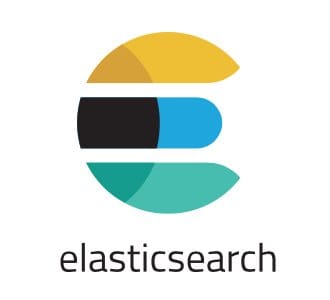
In this tutorial, we will show you how to install Elasticsearch on Fedora 38. For those of you who didn’t know, Elasticsearch is a distributed, RESTful search and analytics engine built on top of the Apache Lucene library. It is designed to handle a wide range of use cases, including full-text search, log analysis, monitoring, and machine learning. Elasticsearch provides near-real-time search capabilities, making it an ideal choice for applications that require fast and accurate retrieval of data.
This article assumes you have at least basic knowledge of Linux, know how to use the shell, and most importantly, you host your site on your own VPS. The installation is quite simple and assumes you are running in the root account, if not you may need to add ‘sudo‘ to the commands to get root privileges. I will show you the step-by-step installation of the HandBrake open-source video transcoder on a Fedora 38.
Benefits of Elasticsearch
Before we delve into the installation process, let’s explore some of the key benefits of Elasticsearch:
- Scalability: Elasticsearch is highly scalable, allowing you to handle large datasets effortlessly. It supports horizontal scaling by distributing data across multiple nodes, ensuring optimal performance as your data grows.
- Speed and Performance: Elasticsearch is known for its blazing-fast search capabilities. It uses an inverted index structure and various optimization techniques to deliver search results in milliseconds, even when dealing with massive amounts of data.
- Full-Text Search: Elasticsearch excels at full-text search, enabling you to search through textual content efficiently. It supports advanced search features, including fuzzy matching, phrase matching, and relevance scoring.
- Distributed Architecture: Elasticsearch operates in a distributed manner, making it fault-tolerant and highly available. It automatically handles node failures and redistributes data to ensure data integrity and system resilience.
Prerequisites
- A server running one of the following operating systems: Fedora 38.
- It’s recommended that you use a fresh OS install to prevent any potential issues.
- SSH access to the server (or just open Terminal if you’re on a desktop).
- An active internet connection. You’ll need an internet connection to download the necessary packages and dependencies for Elasticsearch.
- A
non-root sudo useror access to theroot user. We recommend acting as anon-root sudo user, however, as you can harm your system if you’re not careful when acting as the root.
Install Elasticsearch on Fedora 38
Step 1. Before we can install Elasticsearch on Fedora 38, it’s important to ensure that our system is up-to-date with the latest packages. This will ensure that we have access to the latest features and bug fixes and that we can install Elasticsearch without any issues:
sudo dnf update
Step 2. Installing Elasticsearch on Fedora 38.
- Method 1: Using the Package Manager.
Elasticsearch is available in the official Fedora repositories. Now install Elasticsearch by executing the following command:
sudo dnf install elasticsearch
Start the Elasticsearch service and enable it to start automatically on system boot:
sudo systemctl start elasticsearch sudo systemctl enable elasticsearch
- Method 2: Manual Installation.
If you prefer a manual installation, you can follow these steps:
Step 1: Visit the Elasticsearch official website in your browser.
Step 2: Download the Elasticsearch package compatible with Fedora 38.
Step 3: Extract the downloaded package to a directory of your choice.
Step 4: Open the terminal and navigate to the Elasticsearch directory.
Step 5: Start Elasticsearch by running the following command:
./bin/elasticsearch
Step 3. Configuring Elasticsearch
After installing Elasticsearch, it’s essential to configure it properly to optimize its performance and security.
- Setting Up Elasticsearch Configuration.
Now open the Elasticsearch configuration file using a text editor:
nano /etc/elasticsearch/elasticsearch.yml
Configure the following settings based on your requirements:
- Cluster name
- Node name
- Network host
- Cluster discovery
- Securing Elasticsearch.
Open the Elasticsearch security configuration file:
nano /etc/elasticsearch/elasticsearch.yml
Enable security features by setting the following options:
xpack.security.enabled: true
Set up user authentication and authorization according to your needs.
Step 4. Verifying Elasticsearch Installation.
To ensure that Elasticsearch is running correctly, now we open your web browser and enter the following address:
http://localhost:9200/
If Elasticsearch is running correctly, you should see a JSON response containing information about your Elasticsearch cluster.
Congratulations! You have successfully installed Elasticsearch. Thanks for using this tutorial for installing Elasticsearch on your Fedora 38 system. For additional help or useful information, we recommend you check the official Elasticsearch website.