How To Install Emacs on AlmaLinux 10

GNU Emacs stands as one of the most powerful and extensible text editors in the Linux ecosystem, offering unparalleled customization capabilities for developers, system administrators, and power users alike. AlmaLinux 10, as a robust enterprise-grade distribution based on Red Hat Enterprise Linux, provides an excellent foundation for running Emacs with optimal performance and stability. This comprehensive guide will walk you through multiple installation methods, ensuring you can successfully deploy Emacs on your AlmaLinux 10 system regardless of your specific requirements or technical expertise.
Whether you’re a seasoned Linux professional or new to the AlmaLinux environment, this article covers everything from basic package manager installations to advanced source compilation techniques. You’ll discover step-by-step instructions, troubleshooting solutions, and best practices for getting Emacs up and running efficiently on your system.
Understanding AlmaLinux 10 and System Requirements
AlmaLinux 10 Overview
AlmaLinux 10 represents the latest iteration of this community-driven, enterprise-focused Linux distribution that emerged as a reliable alternative to CentOS. Built on Red Hat Enterprise Linux foundations, AlmaLinux maintains binary compatibility while providing free access to enterprise-grade features. The distribution utilizes DNF (Dandified Yum) as its primary package manager, offering robust dependency resolution and package management capabilities.
The operating system comes with comprehensive software repositories that include most commonly used applications, including various versions of Emacs. AlmaLinux 10’s stability and security focus make it particularly suitable for development environments where Emacs serves as a primary editing tool.
System Requirements for Emacs
Before proceeding with installation, ensure your AlmaLinux 10 system meets the necessary requirements. Emacs typically requires minimal system resources, making it suitable for both powerful workstations and modest hardware configurations. A modern AlmaLinux 10 installation generally provides sufficient resources, but specific requirements include:
Minimum hardware specifications encompass at least 512 MB of RAM, though 2 GB or more is recommended for optimal performance with large files and multiple buffers. Processor requirements are minimal, with any modern x86_64 processor providing adequate performance. Disk space requirements vary depending on the installation method chosen, with standard package installations requiring approximately 50-100 MB, while source installations may need 200-300 MB for compilation and final binaries.
Essential dependencies include standard C libraries, X11 development files for graphical interface support, and various image handling libraries for full functionality. Network connectivity is required during installation for downloading packages and dependencies from remote repositories.
Prerequisites and System Preparation
Administrative Access Requirements
Installing Emacs on AlmaLinux 10 requires administrative privileges through either direct root access or sudo capabilities. Root or sudo privileges are essential because the installation process modifies system directories and installs packages that affect the entire system. If you’re using a user account, ensure it has been granted sudo access through the wheel group or specific sudoers configuration.
Security considerations include verifying package signatures during installation and ensuring your system’s firewall settings allow necessary network connections for package downloads. When working with sudo, always use the principle of least privilege, executing only the specific commands that require elevated permissions.
System Update Process
Before installing any new software, updating your AlmaLinux 10 system is crucial for maintaining stability and security. System updates resolve potential dependency conflicts, provide access to the latest security patches, and ensure compatibility with newly installed packages.
Execute the following commands to update your system comprehensively:
sudo dnf clean all && sudo dnf update -yThis command combination first clears the package cache to ensure fresh repository metadata, then performs a complete system update with automatic confirmation. The update process may take several minutes depending on your internet connection speed and the number of available updates.
After the update completes, verify the process was successful by running:
sudo dnf list updatesIf no updates are listed, your system is current. Consider rebooting your system if kernel updates were installed during this process to ensure all changes take effect properly.
Method 1: Installing Emacs via DNF Package Manager
Understanding DNF on AlmaLinux 10
DNF serves as the default package manager for AlmaLinux 10, providing sophisticated dependency resolution and package management capabilities. DNF maintains comprehensive databases of available packages and their relationships, automatically handling complex dependency chains that might otherwise require manual intervention.
The package manager integrates seamlessly with AlmaLinux’s repository structure, accessing software from base repositories, updates, and optional extended repositories. DNF’s advanced features include transaction rollback capabilities, detailed logging, and powerful search functionality that makes finding and installing software straightforward and reliable.
Standard Emacs Installation
The most straightforward method for installing Emacs involves using DNF to install the standard package from AlmaLinux repositories. This approach provides a stable, well-tested version of Emacs that integrates perfectly with the system’s package management infrastructure.
Install Emacs using the following command:
sudo dnf install emacs -yThe installation process downloads Emacs and all required dependencies automatically. AlmaLinux will display a detailed list of packages to be installed and request confirmation unless you include the -y flag for automatic approval. The process typically completes within a few minutes, depending on your internet connection speed.
Verify the installation by checking the Emacs version:
emacs --versionThis command should display version information, confirming successful installation. To launch Emacs for the first time, simply execute:
emacsAlternative Emacs Packages
AlmaLinux repositories include several Emacs variants designed for different use cases and environments. emacs-nox provides a terminal-only version ideal for server environments or systems without graphical interfaces. This lightweight variant excludes X11 dependencies while retaining full Emacs functionality in console mode.
Install the terminal-only version with:
sudo dnf install emacs-nox -yFor users requiring enhanced graphical features, emacs-gtk offers improved integration with modern desktop environments, providing better font rendering and interface elements. The GTK variant typically includes additional features for clipboard integration and improved window management.
Package selection criteria should consider your intended use case, available system resources, and desktop environment preferences. Terminal-only installations are perfect for remote servers or minimal desktop configurations, while full graphical versions suit development workstations and desktop environments.
Method 2: Installing from Source Code
When to Choose Source Installation
Source code installation provides access to the latest Emacs features and bug fixes that may not yet be available in distribution repositories. This method proves particularly valuable for developers working on Emacs-based tools or users requiring specific compilation options for optimal performance or functionality.
Custom compilation allows enabling experimental features, optimizing for specific hardware architectures, and integrating third-party patches. Performance benefits often result from native compilation options that optimize the binary for your specific processor architecture and system configuration.
Preparing Build Environment
Source compilation requires a complete development environment with compilers, build tools, and development libraries. Install essential development tools using the Development Tools group package:
sudo dnf groupinstall "Development Tools" -yThis command installs gcc, make, autoconf, and other essential compilation tools. Additionally, install specific development libraries required for Emacs compilation:
sudo dnf install gtk3-devel ncurses-devel gnutls-devel libjpeg-devel libpng-devel libtiff-devel giflib-devel libXpm-devel -yDownload the Emacs source code from the official GNU repository:
wget https://ftp.gnu.org/gnu/emacs/emacs-30.1.tar.xz
tar -xf emacs-29.4.tar.xz
cd emacs-29.4Compilation Process
The compilation process involves configuring the build environment, compiling the source code, and installing the resulting binaries. Configure the build with appropriate options:
./configure --with-x-toolkit=gtk3 --with-modules --with-json --with-native-compilation --prefix=/usr/localThese configuration options enable GTK3 toolkit support, module loading capabilities, JSON support, and native compilation for improved performance. The --prefix=/usr/local option installs Emacs in /usr/local/bin/ to avoid conflicts with package manager installations.
Compile the source code using multiple processor cores for faster compilation:
make -j$(nproc)The compilation process may take 10-30 minutes depending on your system’s processing power. Monitor the output for errors that might indicate missing dependencies or configuration issues.
Install the compiled binaries:
sudo make installVerify the installation by checking the binary location and version:
/usr/local/bin/emacs --versionMethod 3: Installing via Snap Package
Snap Package System Overview
Snap packages provide containerized applications with all dependencies bundled, ensuring consistent behavior across different Linux distributions. This packaging system offers automatic updates, security isolation, and simplified installation procedures that eliminate dependency conflicts.
Snap packages run in isolated environments with controlled access to system resources, enhancing security while maintaining functionality. The containerization approach means Snap applications typically require more disk space but provide greater reliability and easier maintenance compared to traditional package installations.
Setting Up Snap on AlmaLinux 10
AlmaLinux 10 doesn’t include Snap by default, requiring manual installation and configuration. Install the EPEL repository first to access Snap packages:
sudo dnf install epel-release -yInstall Snapd and enable the service:
sudo dnf install snapd -y
sudo systemctl enable --now snapd.socketCreate the symbolic link required for classic snap support:
sudo ln -s /var/lib/snapd/snap /snapRestart the snapd service to ensure proper initialization:
sudo systemctl restart snapd.serviceEmacs Snap Installation
Once Snap is configured, installing Emacs becomes straightforward. Install Emacs using the classic confinement mode:
sudo snap install emacs --classicThe --classic flag allows Emacs full access to system resources, which is necessary for proper editor functionality. Classic confinement removes the typical Snap security restrictions, enabling Emacs to access files throughout the filesystem and integrate with system services.
Verify the installation and check available versions:
snap list emacsLaunch Emacs using the snap command or standard emacs command if /snap/bin is in your system PATH:
snap run emacs
# or simply
emacsMethod 4: Alternative Installation Methods
Flatpak Installation
Flatpak offers another containerized package management solution similar to Snap but with different technical approaches and ecosystem support. Flatpak applications run in sandboxed environments with fine-grained permission controls, providing security benefits for desktop applications.
Set up Flatpak on AlmaLinux 10:
sudo dnf install flatpak -y
sudo flatpak remote-add --if-not-exists flathub https://flathub.org/repo/flathub.flatpakrepoInstall Emacs via Flatpak:
sudo flatpak install flathub org.gnu.emacs -yLaunch the Flatpak version using:
flatpak run org.gnu.emacsAppImage Usage
AppImage provides portable application packages that run without installation, making them ideal for testing different Emacs versions or running on systems where you lack administrative privileges. AppImages are self-contained executable files that include all necessary dependencies.
Download the latest Emacs AppImage from the official repository or community builds. Make the file executable and run it directly:
chmod +x Emacs-*.AppImage
./Emacs-*.AppImageAppImage applications can be integrated into desktop environments through tools like AppImageLauncher, providing menu entries and file associations similar to traditionally installed applications.
Post-Installation Configuration and Setup
Initial Emacs Launch
First-time Emacs startup creates default configuration directories and files in your home directory. The initial launch may take slightly longer as Emacs initializes its environment and creates necessary configuration files in ~/.emacs.d/.
The default Emacs interface includes a welcome screen with links to tutorials, manuals, and customization options. Access the built-in tutorial using Ctrl-h t to learn essential navigation and editing commands. This interactive tutorial provides hands-on experience with Emacs basics and serves as an excellent starting point for new users.
Basic Configuration
Emacs configuration primarily occurs through the .emacs file in your home directory or through the ~/.emacs.d/init.el file for more complex setups. Basic configuration options include setting default fonts, themes, and enabling useful features for your workflow.
Essential configuration elements include package manager setup for installing additional functionality:
(require 'package)
(add-to-list 'package-archives '("melpa" . "https://melpa.org/packages/") t)
(package-initialize)This configuration enables the MELPA package repository, providing access to thousands of community-contributed packages. Popular beginner-friendly packages include use-package for streamlined configuration management and which-key for discovering key bindings.
Desktop Integration
Proper desktop integration ensures Emacs appears in application menus and handles file associations correctly. Most installation methods automatically create desktop entries, but manual installations may require additional configuration.
Create a desktop entry file for custom installations:
cat > ~/.local/share/applications/emacs.desktop << EOF
[Desktop Entry]
Name=Emacs
Comment=GNU Emacs text editor
Exec=/usr/local/bin/emacs %F
Icon=emacs
Type=Application
Terminal=false
Categories=Development;TextEditor;
MimeType=text/plain;
EOFUpdate the desktop database to recognize the new application entry:
update-desktop-database ~/.local/share/applications/Basic Emacs Usage and Commands
Essential Navigation Commands
Mastering basic Emacs navigation significantly improves editing efficiency and productivity. File operations form the foundation of Emacs usage, with Ctrl-x Ctrl-f opening files and Ctrl-x Ctrl-s saving current buffers. Buffer management commands like Ctrl-x b for switching between open files and Ctrl-x k for closing buffers enable efficient multi-file editing workflows.
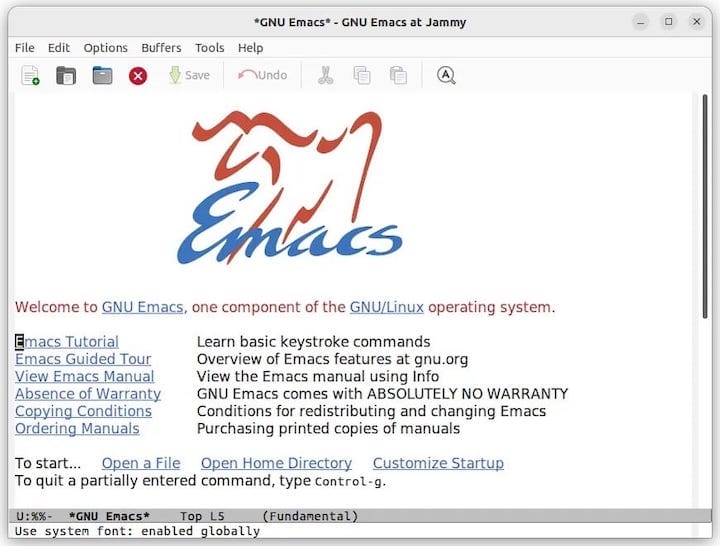
Window management capabilities allow splitting the editor interface for simultaneous file viewing and editing. Use Ctrl-x 2 for horizontal splits and Ctrl-x 3 for vertical splits, enabling side-by-side comparison and multi-file editing scenarios. Navigate between windows using Ctrl-x o and close windows with Ctrl-x 0.
Package Management Within Emacs
Emacs includes a built-in package manager accessible through M-x list-packages, providing access to thousands of extensions and enhancements. The package system connects to multiple repositories, with MELPA being the most comprehensive source for community packages.
Popular packages for beginners include helm for enhanced completion and selection, magit for Git integration, and company for intelligent auto-completion. Install packages interactively by pressing i to mark for installation and x to execute the installation process.
Configure automatic package installation through your Emacs configuration file to ensure consistent environments across different systems and installations.
Troubleshooting Common Installation Issues
DNF Installation Problems
Repository connection issues can prevent successful package installation, typically manifesting as timeout errors or package not found messages. Resolve these issues by refreshing repository metadata and checking network connectivity:
sudo dnf clean all
sudo dnf makecacheDependency conflicts occasionally occur when packages require different versions of shared libraries. DNF typically resolves these automatically, but manual intervention may be necessary for complex conflicts. Use dnf info commands to examine package dependencies and identify conflicting requirements.
Package cache corruption can cause installation failures with cryptic error messages. Clear the DNF cache completely and rebuild repository metadata to resolve these issues:
sudo dnf clean all
sudo dnf clean metadataSource Compilation Issues
Missing development dependencies represent the most common source compilation problems. Error messages during the configure phase typically indicate which libraries or tools are missing. Install development packages systematically, focusing on X11 development libraries, image handling libraries, and build tools.
Compilation errors during the make process often result from insufficient system resources or corrupted source files. Ensure adequate disk space and memory availability, and re-download source archives if compilation fails unexpectedly.
Permission and ownership issues can prevent successful installation of compiled binaries. Verify write permissions for the installation prefix directory and use appropriate sudo commands for system-wide installations.
Performance Optimization and Best Practices
System Resource Management
Optimize Emacs startup time through selective package loading and configuration organization. Use use-package with lazy loading options to defer package initialization until needed, reducing initial startup overhead. Profile startup performance using Emacs’ built-in profiling tools to identify configuration bottlenecks.
Memory usage optimization involves configuring garbage collection parameters and managing buffer usage efficiently. Large files and extensive package installations can impact performance, requiring adjustments to Emacs’ memory management settings for optimal operation.
Security Considerations
Maintain secure Emacs installations through regular updates and careful package management. Verify package signatures when installing from third-party repositories, and review package source code for security-sensitive applications. Keep your Emacs installation updated to receive security patches and bug fixes promptly.
Configuration file security includes setting appropriate file permissions and avoiding storing sensitive information in plain text configuration files. Use Emacs’ built-in encryption capabilities for sensitive data and maintain secure backup procedures for configuration files.
Congratulations! You have successfully installed Emacs. Thanks for using this tutorial for installing GNU Emacs on your AlmaLinux OS 10 system. For additional help or useful information, we recommend you check the official Emacs website.