How To Install Emacs on Debian 12

In this tutorial, we will show you how to install Emacs on Debian 12. Emacs, a powerful and highly customizable text editor, is a staple in the toolkit of many advanced Linux users. Its extensive features and adaptability make it an invaluable resource for programmers, system administrators, and anyone who frequently interacts with text files.
This article assumes you have at least basic knowledge of Linux, know how to use the shell, and most importantly, you host your site on your own VPS. The installation is quite simple and assumes you are running in the root account, if not you may need to add ‘sudo‘ to the commands to get root privileges. I will show you the step-by-step installation of the Emacs text editor on a Debian 12 (Bookworm).
Prerequisites
- A server running one of the following operating systems: Debian 12 (Bookworm).
- It’s recommended that you use a fresh OS install to prevent any potential issues.
- SSH access to the server (or just open Terminal if you’re on a desktop).
- You will need an active internet connection to download the Emacs package.
- A
non-root sudo useror access to theroot user. We recommend acting as anon-root sudo user, however, as you can harm your system if you’re not careful when acting as the root.
Install Emacs on Debian 12 Bookworm
Step 1. Before installing any new software, it’s a good practice to update your system. This step ensures that you have the latest security patches and system updates, providing a stable base for your new installation. To update your Debian system, use the following command:
sudo apt update sudo apt upgrade
Step 2. Installing Emacs on Debian 12.
APT, the Advanced Package Tool, is a package management system used by Debian and its derivatives. To install Emacs, run the following command:
sudo apt install emacs
After the installation process completes, verify it by checking the version of Emacs:
emacs --version
This command should display the version of Emacs that you‘ve just installed.
Step 3. Launch Emacs on Debian.
To launch Emacs, simply type emacs in the terminal and press enter. This will open Emacs in the terminal.
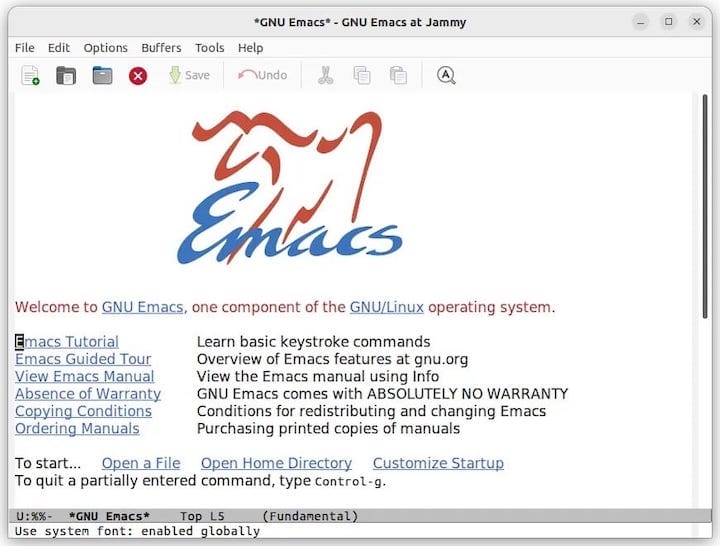
Emacs comes with a set of commands for navigation and editing. For instance, Ctrl + x Ctrl + f lets you open a file, while Ctrl + x Ctrl + s allows you to save your work. Familiarizing yourself with these commands can significantly enhance your Emacs experience.
If you need to uninstall Emacs for any reason, you can do so with the following command:
sudo apt remove emacs
This command removes Emacs but leaves behind configuration files. If you want to remove Emacs along with its configuration files, use the following command:
sudo apt purge emacs
Congratulations! You have successfully installed Emacs. Thanks for using this tutorial to install the latest version of the Emacs text editor on Debian 12 Bookworm. For additional help or useful information, we recommend you check the official Emacs website.