
In this tutorial, we will show you how to install Emacs Editor on Ubuntu 20.04 LTS. For those of you who didn’t know, Emacs is a very useful plus feature-rich text editor that may be used across multiple various platforms. Because of its considerable support for writing code within different languages, it is favored by most programmers.
This article assumes you have at least basic knowledge of Linux, know how to use the shell, and most importantly, you host your site on your own VPS. The installation is quite simple and assumes you are running in the root account, if not you may need to add ‘sudo‘ to the commands to get root privileges. I will show you the step-by-step installation of Emacs Editor on Ubuntu 20.04 (Focal Fossa). You can follow the same instructions for Ubuntu 18.04, 16.04, and any other Debian-based distribution like Linux Mint.
Prerequisites
- A server running one of the following operating systems: Ubuntu 20.04, 18.04, and any other Debian-based distribution like Linux Mint or elementary OS.
- It’s recommended that you use a fresh OS install to prevent any potential issues
- A
non-root sudo useror access to theroot user. We recommend acting as anon-root sudo user, however, as you can harm your system if you’re not careful when acting as the root.
Install Emacs Editor on Ubuntu 20.04 LTS Focal Fossa
Step 1. First, make sure that all your system packages are up-to-date by running the following apt commands in the terminal.
sudo apt update sudo apt upgrade
Step 2. Installing Emacs Editor on Ubuntu 20.04.
- Install Emacs using Snap:
Run the following commands to install snap and Emacs packages:
sudo apt install snapd sudo snap install emacs --classic
- Install Emacs using PPA Repository:
Now we add a stable PPA repository to our Ubuntu 20.04 system with the following command:
sudo add-apt-repository ppa:kelleyk/emacs
After that, run the following command to install Emacs on the Ubuntu system:
sudo apt update sudo apt install emacs27
Check the Emacs version:
emacs --version
Step 3. Accessing Emacs Editor.
Once installation is successful, Search for the Emacs Editor via the Activities Search Bar on the Ubuntu system.
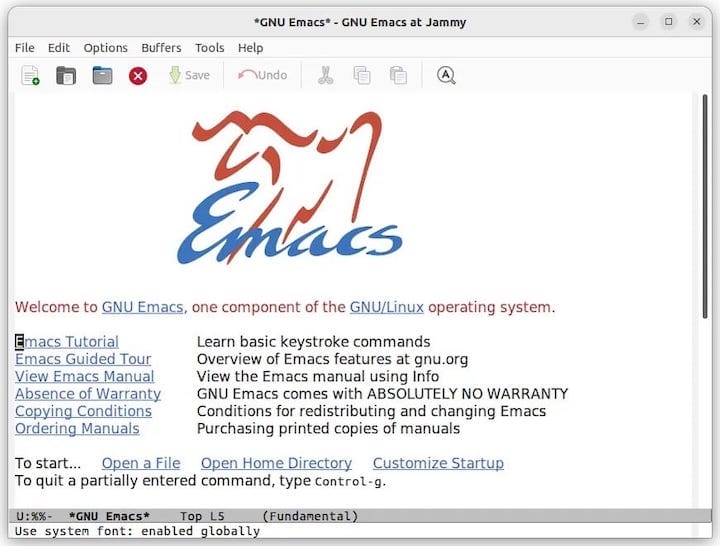
Congratulations! You have successfully installed Emacs. Thanks for using this tutorial for installing Emacs Editor on your Ubuntu 20.04 LTS Focal Fossa system. For additional help or useful information, we recommend you to check the official Emacs website.