How To Install Emacs on Fedora 42

GNU Emacs stands as one of the most powerful and extensible text editors available for Linux systems. This comprehensive guide covers multiple installation methods for Emacs on Fedora 42, ensuring you can choose the approach that best fits your specific needs and system configuration.
Fedora 42 ships with excellent support for Emacs, offering several installation pathways that cater to different user requirements. Whether you’re a developer seeking the latest features, a system administrator managing servers, or a casual user wanting a reliable text editor, this tutorial provides step-by-step instructions for every scenario.
Understanding Emacs and Fedora 42 Compatibility
What is GNU Emacs
GNU Emacs represents a free and extensible text editor that has served the computing community for decades. Originally developed by Richard Stallman and Guy L. Steele Jr., Emacs offers unparalleled customization capabilities through its built-in Emacs Lisp programming language. The editor excels at code editing, email management, and countless other tasks through its extensive package ecosystem.
Fedora 42 Package Ecosystem
Fedora 42 maintains several Emacs variants in its official repositories, with the latest version being Emacs 30.1. The distribution provides three primary package options:
- emacs: Full graphical version with GTK+ support and Wayland compatibility
- emacs-nox: Terminal-only version perfect for servers and headless systems
- emacs-lucid: Alternative GUI implementation using the Lucid toolkit
Each variant serves specific use cases, allowing users to select the most appropriate installation for their environment.
System Requirements
Modern Fedora 42 systems handle Emacs efficiently across different hardware configurations. The graphical variants require more system resources due to GUI dependencies, while the terminal version maintains minimal resource overhead. Emacs 30.1 introduces native compilation features that can significantly improve performance on supported architectures.
Prerequisites and System Preparation
System Updates
Before installing Emacs, ensure your Fedora 42 system has the latest package information:
sudo dnf updateThis command refreshes package repositories and installs any pending system updates, creating a stable foundation for the Emacs installation process.
Understanding Installation Methods
Fedora 42 offers four distinct approaches for installing Emacs:
- DNF Package Manager: Simplest method using official repositories
- Flatpak: Sandboxed installation with universal compatibility
- Source Compilation: Custom builds with specific configurations
- SystemD-sysext: Overlay-based installation for image-based systems
Each method provides unique advantages depending on your requirements, system type, and desired level of customization.
Required Permissions
Most installation methods require sudo privileges for system-wide package installation. User-space installations through Flatpak or custom prefix locations can avoid elevated permissions while maintaining full functionality.
Method 1: Installing via DNF Package Manager
Basic DNF Installation
The most straightforward approach involves using Fedora’s default package manager. Install the complete Emacs package with graphical support:
sudo dnf install emacsThis command downloads and installs Emacs 30.1 along with all necessary dependencies. The installation process automatically configures desktop integration and file associations.
Verify the installation by checking the version:
emacs --versionThe output should display GNU Emacs 30.1, confirming successful installation.
Package Variants and Selection
Fedora 42 provides specialized Emacs packages for different environments:
For Desktop Systems with GUI:
sudo dnf install emacsThis installs the full-featured version with GTK+ support, enabling graphical menus, toolbars, and modern desktop integration.
For Servers and Terminal-Only Environments:
sudo dnf install emacs-noxThe nox variant excludes graphical dependencies, creating a lightweight installation perfect for remote servers and minimal systems.
For Alternative GUI Preferences:
sudo dnf install emacs-lucidThe Lucid variant provides an alternative graphical interface that some users prefer for specific workflows or compatibility requirements.
Additional Packages and Extensions
Enhance your Emacs installation with useful extensions available through DNF:
sudo dnf install emacs-rpm-spec-modeThis package adds syntax highlighting and editing support for RPM specification files, essential for Fedora package development.
Search for additional Emacs-related packages:
dnf search emacsThis command reveals numerous extensions and modes available through the official repositories.
Method 2: Flatpak Installation
Understanding Flatpak Benefits
Flatpak provides a universal package format that offers several advantages for Emacs installation. The sandboxed environment ensures security isolation while maintaining access to necessary system resources. Flatpak installations often include newer versions regardless of the host system’s repository constraints.
Installation Process
Install Emacs through the graphical Software application or use the command line:
flatpak install flathub org.gnu.emacsThe Flatpak version includes comprehensive language support and modern features while maintaining compatibility across different Linux distributions.
Launch the Flatpak version:
flatpak run org.gnu.emacsFlatpak-Specific Considerations
Flatpak applications run in sandboxed environments that may require additional permissions for full filesystem access. Grant necessary permissions through the Flatseal application or command line tools when working with files outside the default accessible directories.
Performance characteristics differ slightly from native installations due to the sandboxing overhead, though modern systems handle this efficiently without noticeable impact during typical usage.
Method 3: Building from Source
When to Build from Source
Source compilation provides access to cutting-edge features and custom configuration options not available in packaged versions. Developers working on Emacs itself or users requiring specific compilation flags benefit most from this approach.
Prerequisites and Dependencies
Install development dependencies required for compilation:
sudo dnf builddep -y emacsThis command automatically installs all packages needed to build Emacs from source on Fedora 42.
Additional libraries enhance functionality:
sudo dnf install libtree-sitter-devel wxBase-devel wxGTK3-develThese packages enable tree-sitter parsing support and additional GUI toolkit options.
Compilation Process
Download the latest Emacs source code:
wget https://ftp.gnu.org/gnu/emacs/emacs-30.1.tar.xz
tar -xf emacs-30.1.tar.xz
cd emacs-30.1Configure the build with Fedora-optimized settings:
./configure --prefix=/usr/local --with-native-compilation=aotThe native compilation option significantly improves runtime performance for Emacs Lisp code.
Compile and install:
make -j$(nproc)
sudo make installThe parallel compilation flag utilizes all available CPU cores, reducing build time substantially.
Method 4: SystemD-sysext Installation
Understanding SystemD-sysext
SystemD-sysext provides filesystem overlay capabilities that merge additional software into image-based operating systems. This method suits environments where traditional package management isn’t available or desired.
Setup and Configuration
Create necessary directories for sysext management:
sudo install -d -m 0755 -o 0 -g 0 /var/lib/extensions /var/lib/extensions.d
sudo restorecon -RFv /var/lib/extensions /var/lib/extensions.dThese commands establish the directory structure required for sysext operations while maintaining proper SELinux contexts.
Configure the Emacs sysext:
sudo install -d -m 0755 -o 0 -g 0 /etc/sysupdate.emacs.d
sudo restorecon -RFv /etc/sysupdate.emacs.dCreate the configuration file /etc/sysupdate.emacs.d/emacs.conf:
[Transfer]
Verify=false
[Source]
Type=url-file
Path=https://extensions.fcos.fr/extensions/emacs/
MatchPattern=emacs-@v-%w-%a.raw
[Target]
InstancesMax=2
Type=regular-file
Path=/var/lib/extensions.d/
MatchPattern=emacs-@v-%w-%a.raw
CurrentSymlink=/var/lib/extensions/emacs.rawInstallation and Activation
Download and install the sysext:
sudo /usr/lib/systemd/systemd-sysupdate update --component emacsThis command fetches the pre-built Emacs extension and prepares it for activation.
Enable the extension:
sudo systemctl restart systemd-sysext.serviceVerify activation status:
systemd-sysext statusThe output should show Emacs listed among active extensions.
Post-Installation Configuration
Initial Emacs Setup
Launch Emacs for the first time to initialize the user configuration directory:
emacsEmacs creates the ~/.emacs.d/ directory automatically, serving as the primary location for personal configurations and installed packages.
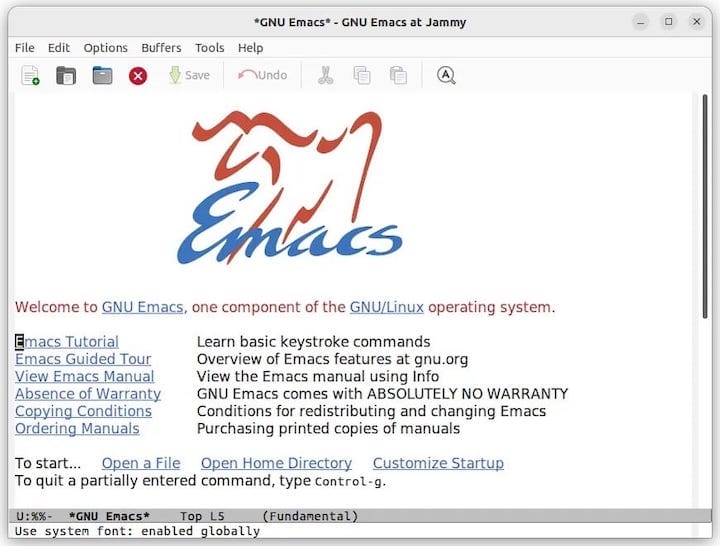
Essential keyboard shortcuts for new users:
- Ctrl+x Ctrl+c: Quit Emacs
- Ctrl+x Ctrl+f: Open file
- Ctrl+x Ctrl+s: Save file
- Ctrl+h t: Launch the built-in tutorial
Package Management within Emacs
Access the built-in package manager by pressing M-x (Alt+x) and typing package-list-packages. This interface connects to major Emacs package repositories including MELPA and GNU ELPA.
Install essential packages for enhanced productivity:
- use-package: Declarative package configuration
- ivy: Completion framework
- magit: Git integration
- company: Auto-completion system
System Integration
Set Emacs as the default editor system-wide:
sudo update-alternatives --install /usr/bin/editor editor /usr/bin/emacs 100Configure the EDITOR environment variable in your shell profile:
export EDITOR=emacsThis ensures system tools automatically use Emacs for text editing tasks.
Troubleshooting Common Issues
Installation Problems
Package Conflicts: If DNF reports conflicts during installation, resolve them by removing conflicting packages or using the --allowerasing flag:
sudo dnf install emacs --allowerasingMissing Dependencies: Install missing development packages when building from source:
sudo dnf install gcc make ncurses-develSELinux Issues: Restore proper security contexts if SELinux blocks Emacs execution:
sudo restorecon -RFv /usr/local/bin/emacsRuntime Issues
Font Rendering Problems: Install additional font packages to resolve display issues:
sudo dnf install google-noto-fonts dejavu-fonts liberation-fontsGraphics Toolkit Conflicts: Fedora 42 may experience conflicts between different GUI toolkits. Install alternative packages to resolve compatibility issues:
sudo dnf install emacs-gtk+x11Performance Issues: Enable native compilation for improved Emacs Lisp execution speed. Add this configuration to your init file:
(setq native-comp-async-report-warnings-errors nil)Version-Specific Considerations
Fedora 42 ships with Emacs 30.1, which includes significant improvements over previous versions. Users upgrading from older versions should review configuration compatibility, particularly for custom Emacs Lisp code.
For installations experiencing repository issues, consider using the bleeding-edge COPR repository:
sudo dnf copr enable alternateved/bleeding-emacs
sudo dnf install emacsThis repository provides more frequent updates and experimental features.
Performance Optimization and Best Practices
Performance Tuning
Reduce Emacs startup time by optimizing your configuration:
(setq gc-cons-threshold (* 100 1024 1024))
(setq read-process-output-max (* 1024 1024))These settings adjust garbage collection and process communication for better performance.
Maintenance and Updates
Keep your Emacs installation current using the same method used for installation:
DNF installations:
sudo dnf upgrade emacsFlatpak installations:
flatpak update org.gnu.emacsSource installations: Repeat the compilation process with newer source releases.
Security Considerations
Regularly update Emacs to receive security patches and bug fixes. The Fedora security team maintains current packages with timely updates.
Verify package authenticity when installing from third-party repositories by checking GPG signatures and repository credentials.
Congratulations! You have successfully installed Emacs. Thanks for using this tutorial for installing the Emacs text editor on Fedora 42 Linux system. For additional help or useful information, we recommend you check the official Emacs website.