How To Install Emacs on Manjaro

In this tutorial, we will show you how to install Emacs on Manjaro. Emacs, a powerful and extensible text editor, is a staple in the toolkit of many programmers, writers, and system administrators worldwide. Its robust features, including its ability to be customized to a user’s specific needs, make it a versatile tool that goes beyond simple text editing.
This article assumes you have at least basic knowledge of Linux, know how to use the shell, and most importantly, you host your site on your own VPS. The installation is quite simple and assumes you are running in the root account, if not you may need to add ‘sudo‘ to the commands to get root privileges. I will show you the step-by-step installation of the Emacs GNU editor on a Manjaro Linux.
Prerequisites
- A server or desktop running one of the following operating systems: Manjaro, and other Arch-based distributions.
- It’s recommended that you use a fresh OS install to prevent any potential issues.
- SSH access to the server (or just open Terminal if you’re on a desktop).
- A stable internet connection is crucial for downloading and installing packages. Verify your connection before proceeding.
- Access to a Manjaro Linux system with a non-root sudo user or root user.
Install Emacs on Manjaro
Step 1. Before installing any new software, it’s a good practice to update your package database. This ensures that you’re installing the latest version of the software and that all dependencies are up to date. To update the package database, run the following command in the terminal:
sudo pacman -Syu
This command synchronizes your local package database with the remote repositories, ensuring that you have the latest information about software packages and their versions.
Step 2. Installing Emacs Text Editor on Manjaro.
There are two main ways to install Emacs on Manjaro Linux: using the official repositories or using the Snap package manager.
- Using the Official Repositories.
The simplest way to install Emacs is through the official Manjaro repositories. Run the following command in the terminal:
sudo pacman -S emacs
This command tells pacman, the package manager for Manjaro, to install the Emacs package. The -S flag indicates that you want to install a package.
- Using Snap Package Manager.
Alternatively, you can install Emacs using the Snap package manager. Snap is a universal package manager that allows you to install software across different distributions. To install Emacs using Snap, run the following command:
sudo snap install emacs --classic
The --classic flag is used to give Emacs unrestricted access to your system, as Emacs requires access to various system resources.
After installing Emacs, it’s important to verify that the installation was successful. You can do this by checking the version of Emacs installed on your system. Run the following command in the terminal:
emacs --version
This command should return the version of Emacs installed on your system, confirming that the installation was successful.
Step 3. Accessing Emacs on Manjaro.
Once successfully installed, you can access the terminal through the application menu or by using the keyboard shortcut Ctrl+Alt+T:
emacs
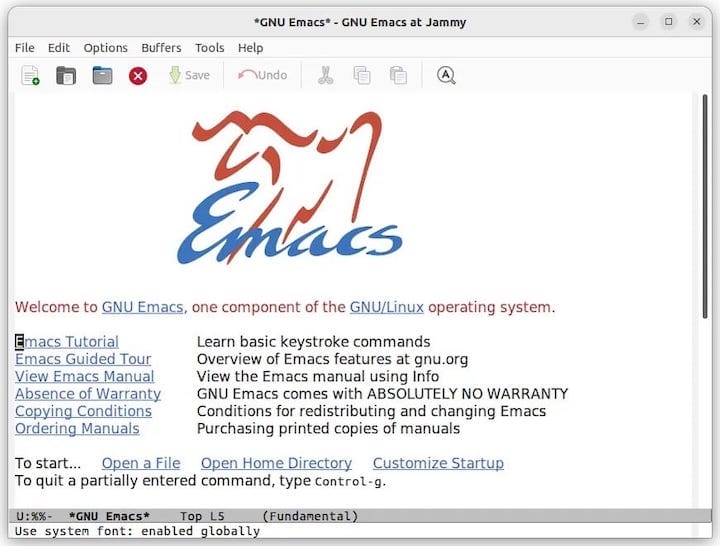
Congratulations! You have successfully installed Emacs. Thanks for using this tutorial to install the latest version of Emacs editor on the Manjaro system. For additional help or useful information, we recommend you check the official Emacs website.