How To Install Emacs Text Editor on Ubuntu 22.04 LTS

In this tutorial, we will show you how to install Emacs Text Editor on Ubuntu 22.04 LTS. For those of you who didn’t know, GNU Emacs is a programmable text editor. It is a very comprehensive and platform-independent editor that can be expanded with its own Lisp dialect (Emacs Lisp). At its core is an interpreter for Emacs Lisp, a dialect of the Lisp programming language with extensions to support text editing. This makes Emacs highly extensible and users can add new functionality by writing their own Emacs Lisp code or installing packages that add new features.
This article assumes you have at least basic knowledge of Linux, know how to use the shell, and most importantly, you host your site on your own VPS. The installation is quite simple and assumes you are running in the root account, if not you may need to add ‘sudo‘ to the commands to get root privileges. I will show you the step-by-step installation of Emacs Text Editor on Ubuntu 22.04 (Jammy Jellyfish). You can follow the same instructions for Ubuntu 22.04 and any other Debian-based distribution like Linux Mint, Elementary OS, Pop!_OS, and more as well.
Prerequisites
- A server running one of the following operating systems: Ubuntu 22.04, 20.04, and any other Debian-based distribution like Linux Mint.
- It’s recommended that you use a fresh OS install to prevent any potential issues.
- SSH access to the server (or just open Terminal if you’re on a desktop).
- A
non-root sudo useror access to theroot user. We recommend acting as anon-root sudo user, however, as you can harm your system if you’re not careful when acting as the root.
Install Emacs Text Editor on Ubuntu 22.04 LTS Jammy Jellyfish
Step 1. First, make sure that all your system packages are up-to-date by running the following apt commands in the terminal.
sudo apt update sudo apt upgrade sudo apt install wget apt-transport-https gnupg2
Step 2. Installing Emacs Text Editor on Ubuntu 22.04.
By default, Emacs is not available on Ubuntu 22.04 base repository. Now run the following command below to add the PPA repository by Kevin Kelley to your Ubuntu system:
sudo add-apt-repository ppa:kelleyk/emacs
After the repository is enabled, now install the latest version of Emacs editor using the below command:
sudo apt update sudo apt install emacs
Step 3. Accessing Emacs Text Editor on Ubuntu 22.04.
Once successfully installed on your Ubuntu system, run the following path on your desktop to open the path: Activities -> Show Applications -> Emacs or launching it through the terminal with the command shown below:
emacs
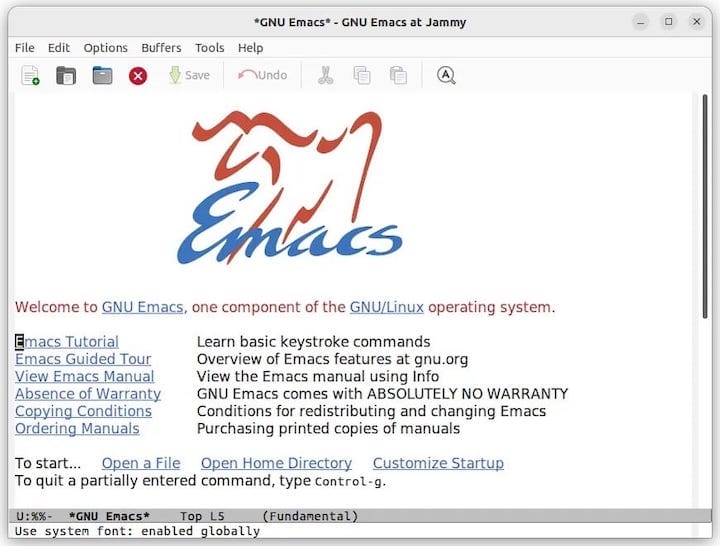
Congratulations! You have successfully installed Emacs. Thanks for using this tutorial for installing Emacs Text Editor on Ubuntu 22.04 LTS Jammy Jellyfish system. For additional help or useful information, we recommend you check the official Emacs website.