How To Install Etcher on Ubuntu 22.04 LTS
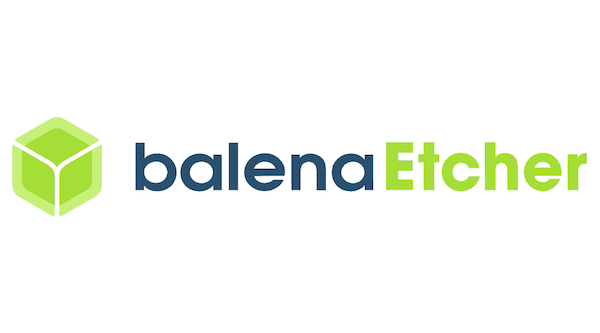
In this tutorial, we will show you how to install Etcher on Ubuntu 22.04 LTS. For those of you who didn’t know, Etcher is a program to copy ISO files to USB sticks and SD cards to create bootable drives for various OS. It protects you from accidentally writing to your hard drives, ensures every byte of data was written correctly, and much more. Etcher is available for many operating systems like Windows, Mac, and all of the major Linux platforms.
This article assumes you have at least basic knowledge of Linux, know how to use the shell, and most importantly, you host your site on your own VPS. The installation is quite simple and assumes you are running in the root account, if not you may need to add ‘sudo‘ to the commands to get root privileges. I will show you the step-by-step installation of the Etcher on Ubuntu 22.04 (Jammy Jellyfish). You can follow the same instructions for Ubuntu 22.04 and any other Debian-based distribution like Linux Mint, Elementary OS, Pop!_OS, and more as well.
Prerequisites
- A server running one of the following operating systems: Ubuntu 22.04, 20.04, and any other Debian-based distribution like Linux Mint.
- It’s recommended that you use a fresh OS install to prevent any potential issues.
- SSH access to the server (or just open Terminal if you’re on a desktop).
- An active internet connection. You’ll need an internet connection to download the necessary packages and dependencies for BalenaEtcher.
- A
non-root sudo useror access to theroot user. We recommend acting as anon-root sudo user, however, as you can harm your system if you’re not careful when acting as the root.
Install Etcher on Ubuntu 22.04 LTS Jammy Jellyfish
Step 1. First, make sure that all your system packages are up-to-date by running the following apt commands in the terminal.
sudo apt update sudo apt upgrade sudo apt install wget apt-transport-https gnupg2
Step 2. Installing BalenaEtcher on Ubuntu 22.04.
By default, the balenaEtcher is not available on Ubuntu 22.04 base repository. Now run the following command below to add the Etcher repository to your Ubuntu system:
curl -1sLf 'https://dl.cloudsmith.io/public/balena/etcher/setup.deb.sh' | sudo -E bash
After the repository is enabled, now install the latest version of Etcher using the below command:
sudo apt update sudo apt install balena-etcher-electron
Confirm the installation and check the installed build version of Etcher:
subl --version
Step 3. Accessing Etcher on Ubuntu 22.04.
Once successfully installed on your Ubuntu system, run the following path on your desktop to open the path: Activities -> Show Applications -> Etcher. The application will open up just like the one displayed in the figure below:
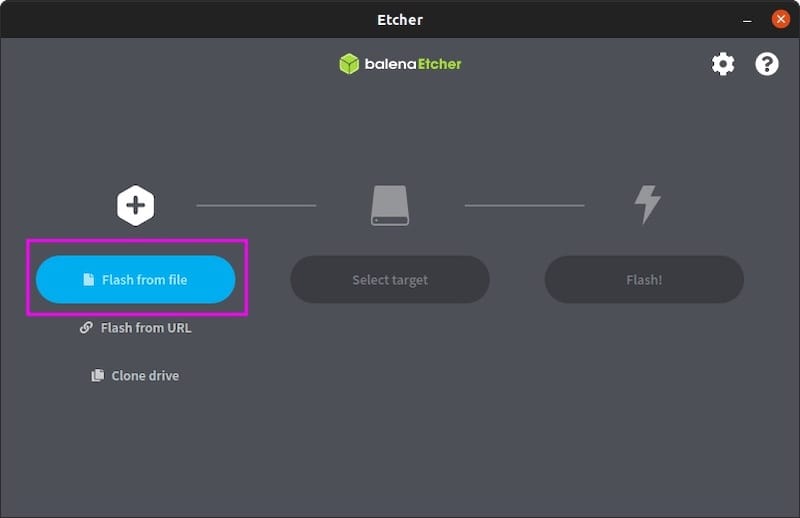
After it is up and running, click on flash from a file, choose which ISO you want to flash, then in the Select Drive item, choose where the ISO will be flashed, in this case on a USB stick, and then click on Flash and wait.
Congratulations! You have successfully installed Etcher. Thanks for using this tutorial for installing the Etcher on Ubuntu 22.04 LTS Jammy Jellyfish system. For additional help or useful information, we recommend you check the official Etcher website.