How To Install ExifTool on Debian 12
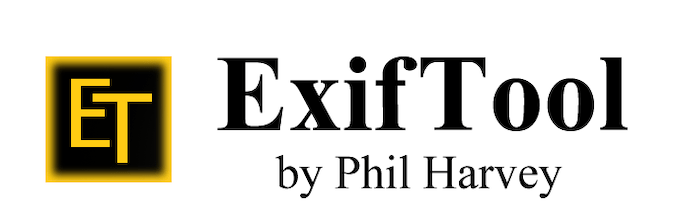
In this tutorial, we will show you how to install ExifTool on Debian 12. ExifTool is an open-source software developed by Phil Harvey, designed to extract, manipulate, and edit metadata information embedded within digital files. Metadata serves as a valuable resource for organizing and categorizing files, as it provides details about the file’s creation, author, location, and more. ExifTool supports a vast array of file types, including popular image formats like JPEG and PNG, as well as audio formats, PDFs, and many others.
This article assumes you have at least basic knowledge of Linux, know how to use the shell, and most importantly, you host your site on your own VPS. The installation is quite simple and assumes you are running in the root account, if not you may need to add ‘sudo‘ to the commands to get root privileges. I will show you the step-by-step installation of the ExifTool on a Debian 12 (Bookworm).
Prerequisites
- A server running one of the following operating systems: Debian 12 (Bookworm).
- It’s recommended that you use a fresh OS install to prevent any potential issues.
- SSH access to the server (or just open Terminal if you’re on a desktop).
- An active internet connection. You’ll need an internet connection to download the necessary packages and dependencies for ExifTool.
- A
non-root sudo useror access to theroot user. We recommend acting as anon-root sudo user, however, as you can harm your system if you’re not careful when acting as the root.
Install ExifTool on Debian 12 Bookworm
Step 1. Before we install any software, it’s important to make sure your system is up to date by running the following apt commands in the terminal:
sudo apt update
This command will refresh the repository, allowing you to install the latest versions of software packages.
Step 2. Installing ExifTool on Debian 12.
Debian 12 Bookworm offers multiple methods for installing ExifTool. We will cover two popular approaches: using the package manager and manual installation from the source.
- A. Method 1: Using the Package Manager:
Use the package manager to install ExifTool with the following command:
sudo apt install libimage-exiftool-perl
- B. Method 2: Manual Installation from Source:
While the package manager simplifies the installation process, manual installation from the source allows for more flexibility and control.
Now run the following command to download the ExifTool from the source code:
mkdir exiftool && cd exiftool wget https://www.sno.phy.queensu.ca/~phil/exiftool/Image-ExifTool-12.64.tar.gz
Unpack the downloaded tarball using the following command:
tar -xzf Image-ExifTool-12.64.tar.gz
Build and Install ExifTool:
sudo apt install libimage-exiftool-perl libimage-exiftool-perl-doc cd Image-ExifTool-12.64 perl Makefile.PL make test sudo make install
Once you’ve completed the installation, it’s essential to verify that ExifTool is functioning correctly on your Debian 12 Bookworm system. Open a terminal window and run the following command to confirm the installation and display the version information:
exiftool -ver
Step 3. Test ExifTool with Sample Command.
To validate ExifTool’s functionality, let’s extract metadata from an image file. Navigate to a directory containing an image file and execute the following command:
exiftool image.jpg
Step 4. Troubleshooting and Additional Resources.
Command Not Found Error:
- If you encounter a “command not found” error, ensure that the ExifTool binary location is in your system’s PATH environment variable. You can add it by editing the
~/.bashrcfile and appending the following line:
export PATH="/usr/local/bin:$PATH"
Congratulations! You have successfully installed ExifTool. Thanks for using this tutorial for installing the latest version of ExifTool on Debian 12 Bookworm. For additional help or useful information, we recommend you check the official ExifTool website.