How To Install ExifTool on Rocky Linux 9
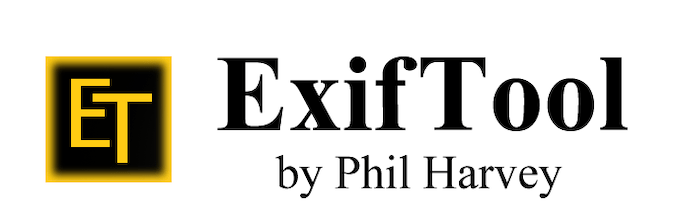
In this tutorial, we will show you how to install ExifTool on Rocky Linux 9. For those of you who didn’t know, ExifTool is a powerful command-line utility for reading, writing, and manipulating metadata in image, audio, and video files. Whether you’re looking to extract metadata information from your files, add new metadata, or remove metadata, ExifTool has you covered. With its comprehensive feature set and ease of use, it’s easy to see why ExifTool is one of the most popular metadata manipulation tools on the market today.
This article assumes you have at least basic knowledge of Linux, know how to use the shell, and most importantly, you host your site on your own VPS. The installation is quite simple and assumes you are running in the root account, if not you may need to add ‘sudo‘ to the commands to get root privileges. I will show you the step-by-step installation of the ExifTool metadata manipulation tool on Rocky Linux 9 or RHEL-based.
Prerequisites
- A server running one of the following operating systems: Rocky Linux 9.
- It’s recommended that you use a fresh OS install to prevent any potential issues.
- SSH access to the server (or just open Terminal if you’re on a desktop).
- An active internet connection. You’ll need an internet connection to download the necessary packages and dependencies for ExifTool.
- A
non-root sudo useror access to theroot user. We recommend acting as anon-root sudo user, however, as you can harm your system if you’re not careful when acting as the root.
Install ExifTool on Rocky Linux 9
Step 1. The first step is to update your system to the latest version of the package list. To do so, run the following commands:
sudo dnf check-update sudo dnf install dnf-utils
Step 2. Installing ExifTool on Rocky Linux 9.
By default, ExifTool is available on Rocky Linux 9 AppStream repository. Now run the following command below to install the latest version of ExifTool on your Rocky Linux system:
sudo dnf install perl-Image-ExifTool
Once the installation is complete, you can verify the installation by running the following command in the terminal:
exiftool
Step 3. Using ExifTool on Rocky Linux.
Now that you have ExifTool installed on your system, you can start using it to manipulate metadata information in your files. Here are a few basic usage examples to get you started:
| Command | Description |
|---|---|
exiftool [filename] |
Reads metadata from a file. |
exiftool -all= [filename] |
Clears all metadata from a file. |
exiftool -TagsFromFile [source file] [destination file] |
Copies metadata from one file to another. |
exiftool -keywords+=[new keywords] [filename] |
Adds new keywords to a file’s metadata. |
exiftool -keywords=[existing keyword1];[new keyword] [filename] |
Replaces an existing keyword with a new one in a file’s metadata. |
exiftool -r [directory] |
Reads metadata from all files in a directory and its subdirectories. |
exiftool -csv [filename] > [output file].csv |
Exports metadata to a CSV file. |
To see a complete list of ExifTool’s commands and options, you can use the exiftool -h
Congratulations! You have successfully installed ExifTool. Thanks for using this tutorial for installing ExifTool open-source metadata manipulation tool on your Rocky Linux 9 system. For additional help or useful information, we recommend you check the official ExifTool website.