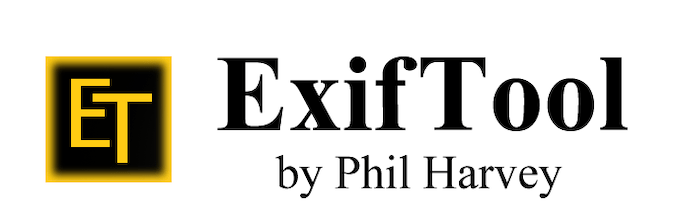
In this tutorial, we will show you how to install ExifTool on Ubuntu 20.04 LTS. For those of you who didn’t know, ExifTool is an open-source program for reading, modifying, and manipulating images, videos, audio, and PDF metadata. ExifTool provides support for Windows, macOS, and Unix systems.
This article assumes you have at least basic knowledge of Linux, know how to use the shell, and most importantly, you host your site on your own VPS. The installation is quite simple and assumes you are running in the root account, if not you may need to add ‘sudo‘ to the commands to get root privileges. I will show you the step-by-step installation of the ExifTool on Ubuntu 20.04 (Focal Fossa). You can follow the same instructions for Ubuntu 18.04, 16.04, and any other Debian-based distribution like Linux Mint.
Prerequisites
- A server running one of the following operating systems: Ubuntu 20.04, 18.04, and any other Debian-based distribution like Linux Mint or elementary OS.
- It’s recommended that you use a fresh OS install to prevent any potential issues.
- A
non-root sudo useror access to theroot user. We recommend acting as anon-root sudo user, however, as you can harm your system if you’re not careful when acting as the root.
Install ExifTool on Ubuntu 20.04 LTS Focal Fossa
Step 1. First, make sure that all your system packages are up-to-date by running the following apt commands in the terminal.
sudo apt update sudo apt upgrade
Step 2. Installing ExifTool on Ubuntu 20.04.
By default, ExifTool is available on Ubuntu 20.04 base repository. Now run the following command below to install the latest ExifTool to your Ubuntu system:
sudo apt install libimage-exiftool-perl
Step 3. How to use ExifTool.
Once successfully installed, here are a series of basic examples to give you an idea of how ExifTool is used:
- To consult the metadata of a multimedia file we use the command:
exiftool [image.jpg]
- To add metadata named “copyright” we execute the following command:
exiftool -exif:Copyright="www.idroot.us" [image.jpg]
For more information on all the options of the Exiftool, you can run this to learn more about this tool:
man exiftool
Congratulations! You have successfully installed ExifTool. Thanks for using this tutorial for installing the ExifTool on Ubuntu 20.04 LTS Focal Fossa system. For additional help or useful information, we recommend you check the official ExifTool website.