How To Install ExifTool on Ubuntu 22.04 LTS
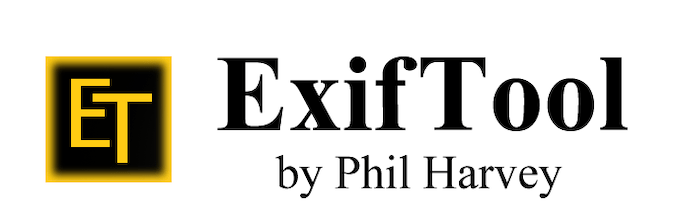
In this tutorial, we will show you how to install ExifTool on Ubuntu 22.04 LTS. For those of you who didn’t know, ExifTool is a free program built on Perl for reading, modifying, and manipulating images and audio or video file formats. The software also offers robust features that allow you not only to view but also edit metadata, including the date taken or original resolution info about videography footage.
This article assumes you have at least basic knowledge of Linux, know how to use the shell, and most importantly, you host your site on your own VPS. The installation is quite simple and assumes you are running in the root account, if not you may need to add ‘sudo‘ to the commands to get root privileges. I will show you the step-by-step installation of the ExifTool on Ubuntu 22.04 (Jammy Jellyfish). You can follow the same instructions for Ubuntu 22.04 and any other Debian-based distribution like Linux Mint, Elementary OS, Pop!_OS, and more as well.
Prerequisites
- A server running one of the following operating systems: Ubuntu 22.04, 20.04, and any other Debian-based distribution like Linux Mint.
- It’s recommended that you use a fresh OS install to prevent any potential issues.
- SSH access to the server (or just open Terminal if you’re on a desktop).
- A
non-root sudo useror access to theroot user. We recommend acting as anon-root sudo user, however, as you can harm your system if you’re not careful when acting as the root.
Install ExifTool on Ubuntu 22.04 LTS Jammy Jellyfish
Step 1. First, make sure that all your system packages are up-to-date by running the following apt commands in the terminal.
sudo apt update sudo apt upgrade sudo apt install wget apt-transport-https gnupg2 software-properties-common
Step 2. Installing ExifTool on Ubuntu 22.04.
By default, ExifTool is available on Ubuntu 22.04 base repository. Now run the following command below to install the latest stable version of ExifTool to your Ubuntu system:
sudo apt install exiftool
Step 3. How to Use ExifTool.
Once successfully installed, some basic commands are as follows:
- To extract the entire list of metadata from the file use the following command:
exiftool <filename>
- To extract the ids along with the Exif Tags in their Hexadecimal Format, run the above command with
-Hflag:
exiftool -H <filename>
- ExifTool maintains the list of most common Exif Tags for a file, which could be viewed with the following flag:
exiftool --common <filename>
- With ExifTool we can also extract the preview image or the thumbnail of an image file:
exiftool -PreviewImage [filename.jpg] > [Output.jpg]
- To edit any meta-data we can use its corresponding Exif Tag to make the changes:
exiftool -<Exif Tag>= “idroot.us” <filename>
For more information on all the options of the Exiftool, you can run this to learn more about this tool:
man exiftool
Congratulations! You have successfully installed ExifTool. Thanks for using this tutorial for installing ExifTool on Ubuntu 22.04 LTS Jammy Jellyfish system. For additional help or useful information, we recommend you check the official ExifTool website.