How To Install Express.Js on Fedora 43
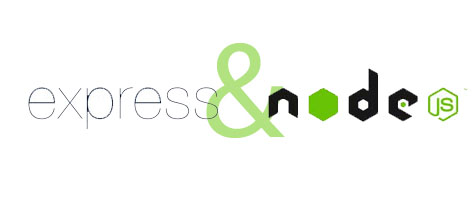
Express.js stands as one of the most popular web application frameworks for Node.js, providing developers with a minimal yet powerful toolkit for building robust web applications and RESTful APIs. If you’re running Fedora 43 and want to harness the power of Express.js for your development projects, this comprehensive guide will walk you through every step of the installation process, from system preparation to running your first application.
This tutorial covers multiple installation methods, best practices, security considerations, and troubleshooting techniques to ensure you have a smooth setup experience. Whether you’re a beginner just starting with server-side JavaScript or an experienced developer setting up a new development environment, you’ll find detailed instructions tailored to your needs.
Prerequisites
Before diving into the installation process, ensure your system meets the necessary requirements for a successful Express.js setup.
System Requirements
Your Fedora 43 installation should be up-to-date and properly configured. You’ll need sudo or root privileges to install packages and modify system configurations. A basic understanding of command-line operations will prove invaluable throughout this process. Make sure you have at least 1GB of free disk space and 2GB of RAM for optimal performance during development.
Software Requirements
Express.js requires Node.js as its foundation. The framework versions have different Node.js requirements: Express 4.x works with Node.js 0.10 or higher, while Express 5.x requires Node.js 18 or higher. NPM (Node Package Manager) comes bundled with Node.js installations, eliminating the need for separate installation. You’ll also want a text editor such as Visual Studio Code, nano, or vim for writing your application code.
Knowledge Prerequisites
Familiarity with JavaScript fundamentals will help you understand the code examples. Basic terminal navigation skills are essential. Understanding how package managers work will make the installation process more intuitive.
Step 1: Update Your Fedora 43 System
Keeping your system current is crucial for security and compatibility. Start by updating all installed packages on your Fedora 43 system.
Open your terminal and execute the following command:
sudo dnf updateThis command refreshes your package repository metadata and upgrades all installed packages to their latest versions. The update process may take several minutes depending on your internet connection and the number of packages requiring updates. System updates patch security vulnerabilities, fix bugs, and ensure compatibility with newly installed software.
After the update completes, verify your system version:
cat /etc/fedora-releaseYou should see output confirming Fedora 43.
Step 2: Install Node.js on Fedora 43
Node.js serves as the runtime environment for Express.js applications. Fedora 43 offers multiple installation methods, each with distinct advantages.
Method 1: Using DNF Package Manager (Recommended for Beginners)
DNF represents Fedora’s default package manager, offering the simplest installation path. This method handles dependencies automatically and integrates seamlessly with your system’s package management.
Install Node.js with this command:
sudo dnf install nodejsThe package manager downloads and installs Node.js along with npm automatically. This approach prioritizes stability over having the absolute latest version. The Fedora repository maintains well-tested Node.js packages that work reliably with your operating system.
Verify the installation:
node -v
npm -vYou should see version numbers displayed for both commands.
Method 2: Using NodeSource Repository (For Latest Versions)
When your project requires the newest Node.js features, the NodeSource repository provides access to current releases.
First, install compilation tools:
sudo dnf install -y gcc-c++ makeAdd the NodeSource repository for Node.js 18:
curl -sL https://rpm.nodesource.com/setup_18.x | sudo bash -Now install Node.js:
sudo dnf install nodejsThis method gives you control over which major version you install. NodeSource maintains repositories for multiple Node.js versions, allowing you to choose the one matching your project requirements.
Method 3: Using NVM (Node Version Manager)
NVM excels when managing multiple Node.js versions across different projects. This tool enables seamless switching between Node.js versions without conflicts.
Download and install NVM:
curl -o- https://raw.githubusercontent.com/nvm-sh/nvm/master/install.sh | bashActivate NVM in your current session:
source ~/.bashrcInstall the latest Node.js version:
nvm install nodeInstall a specific version:
nvm install 18.17.0Switch between versions:
nvm use 18.17.0NVM proves invaluable for developers maintaining legacy applications alongside modern projects. Each project can specify its Node.js version through a .nvmrc file.
Step 3: Verify Node.js and NPM Installation
Confirmation of successful installation prevents issues later in the process.
Check Node.js installation:
node --versionCheck NPM installation:
npm -vBoth commands should return version numbers. Test Node.js functionality with a quick command:
node -e "console.log('Node.js is working correctly!')"If you see the message printed, Node.js executes JavaScript successfully. Understanding version numbering helps: the format follows semantic versioning (major.minor.patch). Major version changes may introduce breaking changes, minor versions add features, and patch versions fix bugs.
Verify your PATH includes Node.js executables:
which node
which npmThese commands should return file paths like /usr/bin/node and /usr/bin/npm.
Step 4: Create a Project Directory
Proper project organization establishes a foundation for maintainable applications.
Create your project directory:
mkdir myappNavigate into the directory:
cd myappChoose meaningful directory names that reflect your project’s purpose. Avoid spaces in directory names; use hyphens or underscores instead. Place your projects in an organized location, such as ~/projects/ or ~/development/, to keep your home directory tidy.
Check directory permissions:
ls -laEnsure you own the directory and have read, write, and execute permissions.
Step 5: Initialize NPM Package
The package.json file serves as your project’s manifest, tracking dependencies and configuration.
Initialize a new npm package:
npm initNPM prompts you for project information:
- package name: Defaults to directory name; use lowercase and hyphens
- version: Starts at 1.0.0; follows semantic versioning
- description: Brief project summary for documentation
- entry point: Main application file, typically index.js or app.js
- test command: Command to run tests (can add later)
- git repository: Project repository URL if using version control
- keywords: Search terms for npm registry
- author: Your name or organization
- license: Software license (ISC, MIT, Apache-2.0, etc.)
Press Enter to accept defaults for any field. Review the generated package.json before confirming.
For rapid initialization accepting all defaults:
npm init -yYour package.json now looks similar to this:
{
"name": "myapp",
"version": "1.0.0",
"description": "",
"main": "index.js",
"scripts": {
"test": "echo \"Error: no test specified\" && exit 1"
},
"author": "",
"license": "ISC"
}Edit package.json manually with any text editor to adjust values.
Step 6: Install Express.js
Express.js installation happens through npm, Node.js’s package manager.
Local Installation (Project-Specific – Recommended)
Install Express.js in your project directory:
npm install express --saveThe --save flag adds Express as a dependency in package.json. Modern npm versions (5.0+) save dependencies by default, making the flag optional but explicit.
NPM creates a node_modules folder containing Express and its dependencies. The package-lock.json file locks exact dependency versions, ensuring consistent installations across different environments.
Verify Express appears in your package.json dependencies:
{
"dependencies": {
"express": "^4.18.2"
}
}The caret (^) symbol allows minor and patch updates while preventing major version changes.
Global Installation (Optional)
Global installation makes Express available system-wide:
npm install -g expressUse the -g flag for global installation. However, global installations complicate dependency management and version control. Prefer local installations for most projects.
If you need global packages, set NODE_PATH:
export NODE_PATH=/usr/local/lib/node_modulesAdd this to .bashrc for persistence.
View globally installed packages:
npm list -g --depth=0Step 7: Install Express Generator (Optional but Recommended)
Express Generator scaffolds applications with a predefined structure.
Install globally:
npm install -g express-generatorOr use npx without global installation:
npx express-generator myexpressappExpress Generator creates a complete application skeleton with organized folders for routes, views, and public assets. The generator supports various view engines including Pug, EJS, and Handlebars.
Generate an application:
express --view=pug myexpressappNavigate to the generated directory:
cd myexpressappInstall dependencies:
npm installThe generator creates this structure:
app.js: Main application fileroutes/: Route handlersviews/: Template filespublic/: Static assets (CSS, JavaScript, images)bin/: Startup scripts
Use the generator for projects requiring standard MVC architecture. Skip it for simple APIs or when you prefer custom structure.
Step 8: Create Your First Express Application
Building a basic Express server demonstrates successful installation.
Creating a Basic Server File
Create index.js in your project root:
nano index.jsAdd this code:
const express = require('express');
const app = express();
const port = 3000;
app.get('/', (req, res) => {
res.send('Hello World! Express.js is running on Fedora 43');
});
app.listen(port, () => {
console.log(`Server is listening on http://localhost:${port}`);
});Save and exit the editor.
Understanding the Code
The require() function imports the Express module. Calling express() creates an application instance. The app.get() method defines a route handler responding to GET requests at the root path (/). Route handlers receive request (req) and response (res) objects. The res.send() method sends text back to the client.
The app.listen() method binds the server to port 3000 and executes a callback when ready. The callback logs a message confirming the server started successfully.
Request objects contain information about HTTP requests: headers, parameters, body, query strings. Response objects provide methods for sending responses: send(), json(), render(), redirect().
Port 3000 represents a common development port. Production applications typically use port 80 (HTTP) or 443 (HTTPS). Choose ports above 1024 to avoid requiring root privileges.
Step 9: Run Your Express Application
Launch your server to see Express in action.
Start the application:
node index.jsYou should see the console message:
Server is listening on http://localhost:3000Open your web browser and navigate to http://localhost:3000. The page displays “Hello World! Express.js is running on Fedora 43.”
The term “localhost” refers to your local machine, and the number after the colon specifies the port. Together they form the complete URL for your development server.
Stop the server by pressing Ctrl+C in the terminal.
Using Development Tools
Enable debug mode for detailed logging:
DEBUG=myapp:* npm startThis shows internal Express operations helpful for troubleshooting.
Install nodemon for automatic server restart during development:
npm install -g nodemonRun with nodemon:
nodemon index.jsNodemon watches for file changes and automatically restarts your server, improving development workflow.
Add a start script to package.json:
{
"scripts": {
"start": "node index.js",
"dev": "nodemon index.js"
}
}Now run with:
npm start
npm run devStep 10: Testing Your Installation
Thorough testing confirms everything works correctly.
Test with curl from another terminal:
curl http://localhost:3000You should receive the HTML response. Create additional routes to test routing:
app.get('/about', (req, res) => {
res.send('About page');
});
app.get('/api/data', (req, res) => {
res.json({ message: 'API endpoint working', status: 'success' });
});Test the JSON endpoint:
curl http://localhost:3000/api/dataUse browser developer tools (F12) to inspect network requests and responses. Check the console output for any error messages. Successful responses return HTTP status 200.
Create a POST route for testing:
app.post('/api/submit', (req, res) => {
res.json({ received: true });
});Test POST requests with curl:
curl -X POST http://localhost:3000/api/submitBest Practices and Security Considerations
Production applications require security hardening and proper configuration.
Security Best Practices
Keep Express and Node.js updated to patch security vulnerabilities. Check for updates regularly:
npm outdated
npm updateInstall Helmet middleware for security headers:
npm install helmetImplement Helmet in your application:
const helmet = require('helmet');
app.use(helmet());Helmet sets various HTTP headers protecting against common attacks. It configures Content-Security-Policy, X-Frame-Options, Strict-Transport-Security, and other security headers automatically.
Never trust user input. Always validate and sanitize data before processing. Use validation libraries like express-validator:
npm install express-validatorImplement TLS/SSL for production to encrypt data in transit. Store sensitive configuration in environment variables, never in code. Use packages like dotenv:
npm install dotenvImplement proper error handling preventing information leakage:
app.use((err, req, res, next) => {
console.error(err.stack);
res.status(500).send('Something went wrong!');
});Protect against XSS (Cross-Site Scripting) attacks by escaping output and using Content-Security-Policy headers. Prevent SQL injection by using parameterized queries with database libraries.
Run security audits:
npm audit
npm audit fixThis identifies and fixes known vulnerabilities in dependencies.
Development Best Practices
Structure your application using separation of concerns. Organize code into modules, separating routes, controllers, models, and middleware. Use the MVC (Model-View-Controller) pattern for larger applications.
Keep dependencies minimal. Each dependency increases your attack surface and maintenance burden. Regularly review and remove unused packages.
Implement comprehensive logging for debugging and monitoring. Use logging libraries like Winston or Morgan:
npm install morganAdd Morgan to your application:
const morgan = require('morgan');
app.use(morgan('combined'));Use environment-specific configurations. Create separate configuration files for development, testing, and production environments. Never commit sensitive data to version control.
Document your API endpoints. Tools like Swagger help generate interactive documentation. Write clean, readable code following JavaScript style guides like Airbnb or StandardJS.
Use ESLint for code quality:
npm install --save-dev eslint
npx eslint --initImplement version control with Git:
git init
git add .
git commit -m "Initial commit"Create a .gitignore file excluding node_modules and sensitive files:
node_modules/
.env
*.logWrite tests for your application using frameworks like Jest or Mocha. Regular testing catches bugs early and improves code reliability.
Troubleshooting Common Issues
Even with careful installation, problems occasionally arise.
Port Already in Use Error
Error message: “EADDRINUSE: address already in use :::3000”
Another process already uses port 3000. Identify the process:
lsof -i :3000Kill the process:
kill -9 <PID>Or change your application port:
const port = process.env.PORT || 3001;Module Not Found Errors
Error: “Cannot find module ‘express'”
This indicates npm didn’t install Express properly. Verify node_modules exists:
ls node_modulesReinstall dependencies:
npm installClear npm cache if problems persist:
npm cache clean --force
npm installCheck your require statement syntax. Ensure you use single quotes or double quotes correctly.
Permission Errors
Error: “EACCES: permission denied”
NPM permission issues arise from incorrect ownership. Fix global directories:
mkdir ~/.npm-global
npm config set prefix '~/.npm-global'Add to PATH in .bashrc:
export PATH=~/.npm-global/bin:$PATHReload your shell:
source ~/.bashrcNever use sudo with npm for local installations. This creates permission problems.
NODE_PATH Issues
If Node.js can’t find globally installed modules, set NODE_PATH:
export NODE_PATH=/usr/local/lib/node_modulesMake it permanent:
echo 'export NODE_PATH=/usr/local/lib/node_modules' >> ~/.bashrc
source ~/.bashrcVersion Compatibility Issues
Express versions have specific Node.js requirements. Check compatibility:
node -v
npm view express versionDowngrade or upgrade Node.js if needed using NVM:
nvm install 18
nvm use 18Check package.json for conflicting dependencies. Update or modify version ranges as needed.
DNS and Network Issues
If npm install fails downloading packages, check your internet connection. Try different npm registry mirrors:
npm config set registry https://registry.npmjs.org/Clear DNS cache on Fedora:
sudo systemd-resolve --flush-cachesCongratulations! You have successfully installed Express.js. Thanks for using this tutorial for installing the Express.js web application framework on Fedora 43 Linux system. For additional help or useful information, we recommend you check the official ExpressJS website.