How To Install Fastfetch on Fedora 41

Fastfetch is a command-line system information tool designed to display details about your operating system, hardware, and software in an aesthetically pleasing and easily readable format. If you’re a Fedora 41 user looking to showcase your system setup or quickly check system specifications, Fastfetch is an excellent choice. In this comprehensive guide, we will walk you through the installation process, basic configuration, usage, and advanced customization options to help you make the most of this powerful tool.
Understanding Fastfetch
Fastfetch gathers comprehensive information about your computer’s operating system, software, and hardware. It then presents this information in a user-friendly format. Think of it as an enhanced and actively maintained alternative to Neofetch. While Neofetch remains a popular choice, it is no longer actively updated, making Fastfetch a more feature-rich and modern solution.
Key Features and Capabilities:
- Operating System Information: Displays the name and version of your operating system (e.g., Fedora 41).
- Kernel Version: Shows the version of the kernel, which is the core of your operating system.
- Uptime: Indicates how long your computer has been running since the last boot.
- Package Count: Displays the number of installed software packages.
- Shell Information: Shows the shell (command-line interface) you are using.
- Screen Resolution: Provides the resolution of your display.
- Desktop Environment: Identifies the desktop environment in use (e.g., GNOME, KDE).
- Window Manager: Displays the window manager being used.
- Theme, Icons, and Fonts: Shows the current theme, icons, and fonts being used.
- CPU and GPU Details: Provides detailed information about your CPU and GPU.
- Memory Usage: Displays the current memory usage of your system.
- Local IP Address: Shows your computer’s local IP address.
Fastfetch is designed to be used in screenshots, making it perfect for sharing your setup online. However, it is also handy for quickly checking your system’s specs. Customization is a key aspect, allowing users to modify the output format and content through configuration files and command-line arguments. This includes tweaking color schemes, ASCII art, and logo settings.
Prerequisites
Before installing Fastfetch on Fedora 41, ensure your system meets the following prerequisites:
- Operating System: Fedora 41 is required. You can check your Fedora version by running the following command in the terminal:
cat /etc/fedora-releaseThe output should display “Fedora release 41 (Forty One)”.
- System Requirements: Fastfetch has minimal system requirements. It should run smoothly on most hardware configurations that support Fedora 41.
- Required Dependencies: Ensure you have the necessary dependencies installed. These typically include build tools and libraries.
- Terminal Access: You will need terminal access to execute commands for installation and configuration.
- Basic Command Line Knowledge: Familiarity with basic command-line operations is helpful.
Installation Methods
There are two primary methods to install Fastfetch on Fedora 41: using the DNF package manager or building from source.
Method 1: Using DNF Package Manager
The easiest and most straightforward way to install Fastfetch on Fedora 41 is by using the DNF package manager. DNF (Dandified Yum) is the default package manager for Fedora and simplifies the installation process.
- Update System Repositories:Before installing any new software, it’s a good practice to update your system’s repositories. This ensures you have the latest package information. Open your terminal and run the following command:
sudo dnf upgrade --refresh -yThis command updates the package lists and upgrades any outdated packages on your system. The
-yflag automatically confirms the installation of updates. - Installation Command and Syntax:To install Fastfetch, use the following command:
sudo dnf install fastfetchThis command tells DNF to download and install Fastfetch from the Fedora repositories. You may be prompted to enter your password to authorize the installation.
- Verification Steps:After the installation is complete, verify that Fastfetch is installed correctly by running:
fastfetch --versionThis command should display the installed version of Fastfetch, confirming that the installation was successful.
- Troubleshooting Common Issues:
- Package Not Found:If DNF cannot find the Fastfetch package, ensure that your repositories are properly configured and updated. You can also try enabling the RPM Fusion repository, which often contains packages not available in the default Fedora repositories.
- Dependency Errors:If you encounter dependency errors, DNF should automatically resolve them. If not, try running:
sudo dnf install -y fastfetchThe
-yflag automatically resolves dependencies.
Method 2: Building from Source
If you prefer to use the up-to-date version, you can download the latest Fastfetch version from the official releases page and install it. Building from source allows you to install the newest version of Fastfetch, which may include features or fixes not yet available in the Fedora repositories. This method is slightly more technical but provides greater control over the installation process.
- Install Build Dependencies:Before you can build Fastfetch from source, you need to install the necessary build dependencies. These include tools like
git,cmake, and a C++ compiler. Run the following command to install these dependencies:sudo dnf install git cmake gcc gcc-c++ make libpci-dev libx11-dev libwayland-dev libxrandr-dev libxinerama-dev libxcursor-dev libxi-dev libgl1-mesa-devThese packages provide the tools and libraries needed to compile Fastfetch.
- Cloning Repository:Clone the Fastfetch repository from GitHub using the following command:
git clone https://github.com/fastfetch-cli/fastfetch.gitThis command downloads the Fastfetch source code to your local machine.
- Compilation Steps:Navigate to the cloned repository directory:
cd fastfetchCreate a build directory and navigate into it:
mkdir build cd buildUse CMake to prepare the build:
cmake ..Compile the source code using make:
makeThis process compiles the Fastfetch source code into an executable.
- Installation Process:Install Fastfetch using the following command:
sudo make installThis command installs the Fastfetch executable to your system.
- Verification:Verify that Fastfetch is installed correctly by running:
fastfetch --versionThis command should display the installed version of Fastfetch.
Basic Configuration
Fastfetch can be configured to display specific information and customize its appearance. The configuration file is typically located in the ~/.config/fastfetch directory.
- Default Configuration Location:The default configuration file is located at
~/.config/fastfetch/config.jsonc. If the directory or file does not exist, you may need to create it. - Creating Configuration File:You can generate a default configuration file using the following command:
fastfetch --gen-configThis command creates a
config.jsoncfile in the~/.config/fastfetchdirectory with default settings. - Essential Settings:Open the
config.jsoncfile using a text editor of your choice. You can modify various settings to customize the output of Fastfetch. The configuration file uses JSONC format, which allows comments to help explain each setting. - Display Customization Options:Some of the key settings you can customize include:
- modules: Specify which modules to display (e.g., CPU, memory, disk).
- module_format: Customize the format of each module’s output.
- colors: Change the color scheme of the output.
- logo: Select a different logo or disable it entirely.
Usage Guide
Fastfetch is a versatile tool with numerous options for displaying system information. Here are some basic commands and usage examples:
- Basic Commands:To run Fastfetch with default settings, simply type:
fastfetchThis command displays the system information using the default configuration.
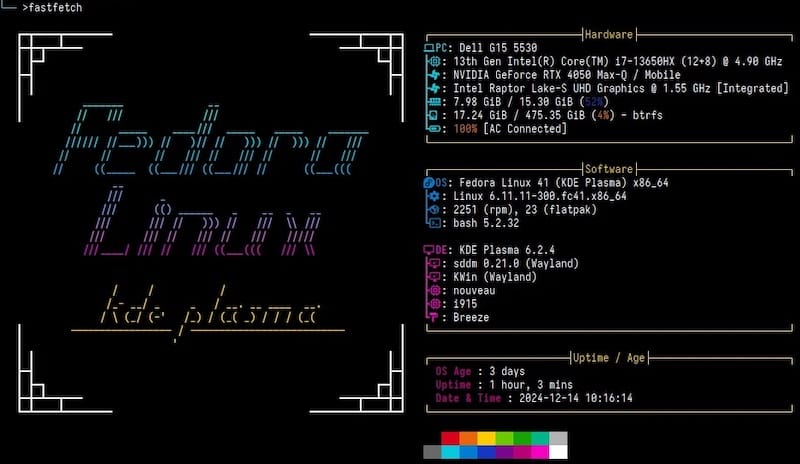
- Display Options:
- Show All Modules:To display all available modules, use the
-coption with theall.jsoncconfiguration file:fastfetch -c all.jsonc - Show Specific Module:To display information for a specific module, use the
-soption. For example, to show GPU information:fastfetch -s gpu - Show GPU Name Only:To display only the GPU name, use the
--gpu-formatoption:fastfetch -s gpu --gpu-format '{name}'
- Show All Modules:To display all available modules, use the
- Module Configuration:You can configure individual modules in the
config.jsoncfile to display specific information or change their appearance. Refer to the Fastfetch documentation for details on module-specific configuration options. - Output Customization:Customize the output by using command-line arguments or modifying the configuration file. For example, you can change the color scheme, display a custom logo, or modify the format of the displayed information.
Advanced Customization
Fastfetch offers advanced customization options to tailor the output to your exact preferences. Here are some advanced customization techniques:
- Logo Customization:You can customize the logo displayed by Fastfetch. You can use built-in logos, small logos, text files, images, raw data, or disable the logo entirely.
- Using a Custom Logo:To use a custom logo, specify the path to the image file using the
-loption:fastfetch -l /path/to/your/logo.png - Using a Custom Logo Type:To use a specific logo type, use the
--logo-typeoption:fastfetch --logo-type kitty -l /path/to/your/logo.png - Logo Colors:You can change the colors in logos that support it using the
--logo-color-option:fastfetch --logo-color-1 red --logo-color-2 green
- Using a Custom Logo:To use a custom logo, specify the path to the image file using the
- Color Schemes:Modify the color scheme by editing the
config.jsoncfile. You can change the colors of individual modules or define a global color scheme. - Module Selection:Select which modules to display by modifying the
modulessection of theconfig.jsoncfile. You can enable or disable modules based on your preferences. - Format Modifications:Modify the format of the displayed information by editing the
module_formatsettings in theconfig.jsoncfile. You can customize the text, symbols, and layout of each module.
Integration with Other Tools
Fastfetch can be integrated with other tools to enhance its functionality and usability. Here are some integration possibilities:
- Shell Integration:You can integrate Fastfetch into your shell prompt to display system information every time you open a new terminal. Add the
fastfetchcommand to your shell configuration file (e.g.,.bashrc,.zshrc). - Terminal Multiplexer Setup:Integrate Fastfetch with terminal multiplexers like tmux or screen to display system information in a dedicated pane.
- Automation Possibilities:You can automate Fastfetch to display system information at specific intervals or trigger it based on certain events. Use cron jobs or other automation tools to schedule Fastfetch executions.
Troubleshooting
Even with careful setup, you might encounter issues. Here are some common problems and their solutions:
- Common Issues:
- Configuration File Errors:If Fastfetch fails to start or displays incorrect information, check your
config.jsoncfile for syntax errors. Use a JSON validator to ensure the file is properly formatted. - Missing Dependencies:If Fastfetch reports missing dependencies, ensure that you have installed all the necessary packages. Refer to the installation instructions for a list of required dependencies.
- Display Problems:If the output is not displayed correctly, check your terminal settings and font configurations. Ensure that your terminal supports the characters and colors used by Fastfetch.
- Configuration File Errors:If Fastfetch fails to start or displays incorrect information, check your
- Solutions:
- Check Configuration:Always double-check your configuration file for errors before running Fastfetch.
- Reinstall Dependencies:If you suspect missing dependencies, reinstall them to ensure they are properly installed.
- Update Fastfetch:Ensure you are using the latest version of Fastfetch. Update to the latest version to resolve potential bugs or issues.
- Performance Optimization:Fastfetch is designed to be lightweight, but you can optimize its performance by disabling unnecessary modules or reducing the frequency of updates.
- Update Procedures:To update Fastfetch, follow the same steps as the initial installation. If you installed using DNF, use the following command:
sudo dnf update fastfetchIf you built from source, repeat the compilation and installation steps.
Congratulations! You have successfully installed Fastfetch. Thanks for using this tutorial for installing the Fastfetch on Fedora 41 system. For additional help or useful information, we recommend you check the official Fastfetch website.