
In this tutorial, we will show you how to install FileZilla Client on Debian 10. For those of you who didn’t know, FileZilla is a widely used FTP client that allows users to connect to FTP servers and upload or download files. It’s a cross-platform FTP client that is open source and free to download and use under the GPL license. It supports FTP, FTP over SSL/TLS (FTPS), and SSH File Transfer Protocol (SFTP). FileZilla using its graphical interface can easily transfer files from the local system to the remote and vice-versa.
This article assumes you have at least basic knowledge of Linux, know how to use the shell, and most importantly, you host your site on your own VPS. The installation is quite simple and assumes you are running in the root account, if not you may need to add ‘sudo‘ to the commands to get root privileges. I will show you the step-by-step installation of the FileZilla Client on a Debian 10 (Buster).
Prerequisites
- A server running one of the following operating systems: Debian 10 (Buster).
- It’s recommended that you use a fresh OS install to prevent any potential issues.
- An active internet connection. You’ll need an internet connection to download the necessary packages and dependencies for FileZilla Client.
- A
non-root sudo useror access to theroot user. We recommend acting as anon-root sudo user, however, as you can harm your system if you’re not careful when acting as the root.
Install FileZilla Client on Debian 10 Buster
Step 1. Before running the tutorial below, it’s important to make sure your system is up to date by running the following apt commands in the terminal:
sudo apt update
Step 2. Installing FileZilla Client on Debian 10.
Now run the following commands to install Filezilla:
sudo apt install filezilla
Once FileZilla installation is complete, verify the version installed:
sudo dpkg -l | grep filezilla
Step 3. Accessing FileZilla on Debian.
Simply go to the Activities Overview –> Dashboard and search for FileZilla and launch it.
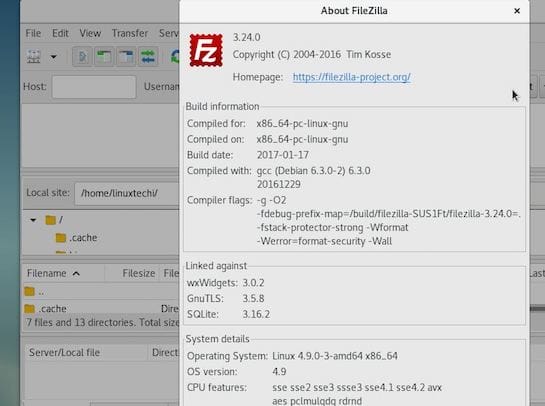
Congratulations! You have successfully installed FileZilla. Thanks for using this tutorial for installing the latest version of FileZilla Client on the Debian system. For additional help or useful information, we recommend you check the official FileZilla website.