How To Install FileZilla Client on Rocky Linux 9

In this tutorial, we will show you how to install FileZilla on Rocky Linux 9. Are you looking for a reliable and user-friendly file transfer protocol (FTP) client for your Rocky Linux 9 system? Look no further than FileZilla Client. This powerful and versatile tool is a popular choice among Linux users for its ease of use, feature-rich interface, and cross-platform compatibility. In this article, we will walk you through the process of installing and configuring FileZilla Client on Rocky Linux 9. From downloading the necessary packages to configuring your server settings, we will cover everything you need to know to get started with FileZilla Client on your Rocky Linux 9 system. So, let’s dive in!
This article assumes you have at least basic knowledge of Linux, know how to use the shell, and most importantly, you host your site on your own VPS. The installation is quite simple and assumes you are running in the root account, if not you may need to add ‘sudo‘ to the commands to get root privileges. I will show you the step-by-step installation of the FileZilla client on Rocky Linux. 9.
Prerequisites
- A server running one of the following operating systems: Rocky Linux 9.
- It’s recommended that you use a fresh OS install to prevent any potential issues.
- SSH access to the server (or just open Terminal if you’re on a desktop).
- An active internet connection. You’ll need an internet connection to download the necessary packages and dependencies for FileZilla.
- A
non-root sudo useror access to theroot user. We recommend acting as anon-root sudo user, however, as you can harm your system if you’re not careful when acting as the root.
Install FileZilla Client on Rocky Linux 9
Step 1. The first step is to update your system to the latest version of the package list. To do so, run the following commands:
sudo dnf install epel-release sudo dnf update
Step 2. Installing FileZilla on Rocky Linux 9.
By default, FileZilla is available on the Rocky Linux 9 base repository. Now install the FileZilla client on Rocky Linux 9 using the below command:
sudo dnf install filezilla
Step 3. Launching FileZilla on Rocky Linux.
Once the installation is complete, you can launch the FileZilla client from the applications menu or by running the following command in the terminal:
filezilla
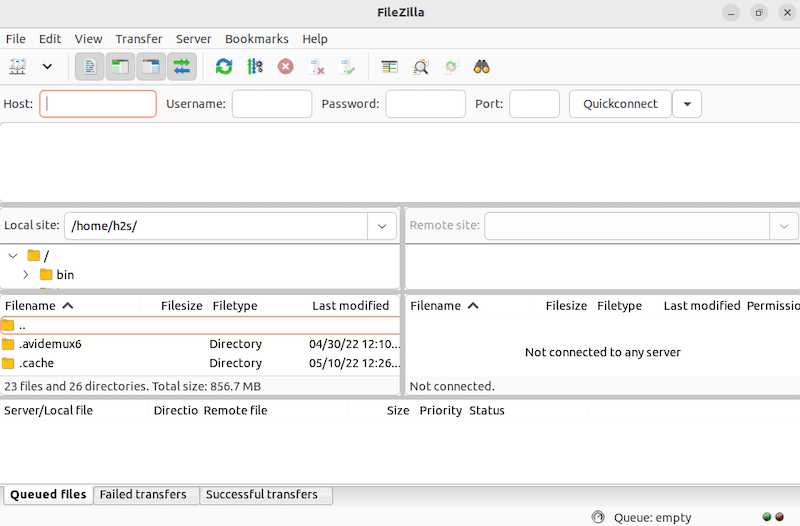
Congratulations! You have successfully installed FileZilla. Thanks for using this tutorial for installing the FileZilla client on your Rocky Linux 9 system. For additional help or useful information, we recommend you check the official FileZilla website.