How To Install FileZilla on Ubuntu 22.04 LTS

In this tutorial, we will show you how to install FileZilla on Ubuntu 22.04 LTS. For those of you who didn’t know, FileZilla is a free and open-source FTP client. It powerful client for plain FTP, FTP over SSL/TLS (FTPS) and the SSH File Transfer Protocol (SFTP). Users can use it to copy files and folders via the Internet or local network from one PC to another computer. FileZilla is available for all popular OS such as Windows, macOS, and Linux.
This article assumes you have at least basic knowledge of Linux, know how to use the shell, and most importantly, you host your site on your own VPS. The installation is quite simple and assumes you are running in the root account, if not you may need to add ‘sudo‘ to the commands to get root privileges. I will show you the step-by-step installation of the FileZilla FTP client on Ubuntu 22.04 (Jammy Jellyfish). You can follow the same instructions for Ubuntu 22.04 and any other Debian-based distribution like Linux Mint, Elementary OS, Pop!_OS, and more as well.
Prerequisites
- A server running one of the following operating systems: Ubuntu 22.04, 20.04, and any other Debian-based distribution like Linux Mint.
- It’s recommended that you use a fresh OS install to prevent any potential issues.
- SSH access to the server (or just open Terminal if you’re on a desktop).
- A
non-root sudo useror access to theroot user. We recommend acting as anon-root sudo user, however, as you can harm your system if you’re not careful when acting as the root.
Install FileZilla on Ubuntu 22.04 LTS Jammy Jellyfish
Step 1. It’s always a good practice to update the package index before installing any new software. This ensures that you have access to the latest available packages and their dependencies. Open the terminal and run the following command:
sudo apt update sudo apt upgrade sudo apt install wget apt-transport-https gnupg2
Step 2. Installing FileZilla on Ubuntu 22.04.
- Install FileZilla using the FileZilla PPA repository √
By default, FileZilla is not available on the Ubuntu 22.04 base repository. Now run the following command below to add the FileZilla PPA repository to your Ubuntu system:
sudo add-apt-repository ppa:xtradeb/apps
Now that we have added the Filezilla PPA and updated the package index, we can install Filezilla using the following command:
sudo apt update sudo apt install filezilla
- Install FileZilla on Ubuntu 22.04 using Flatpak √
Before starting this tutorial, Flatpak must be installed on your server. If you do not have Flatpak installed, you can follow our guide here.
Now run the following command below to install the latest stable version of FileZilla using Flatpak commands:
flatpak install flathub org.filezillaproject.Filezilla
Step 3. Accessing FileZilla on Ubuntu 22.04.
Once successfully installed on your Ubuntu system, run the following path on your desktop to open the path: Activities -> Show Applications -> FileZilla or execute the command on the terminal:
filezilla
In addition, Flatpak users will need to launch using the command below from a terminal instance:
flatpak run org.filezillaproject.Filezilla
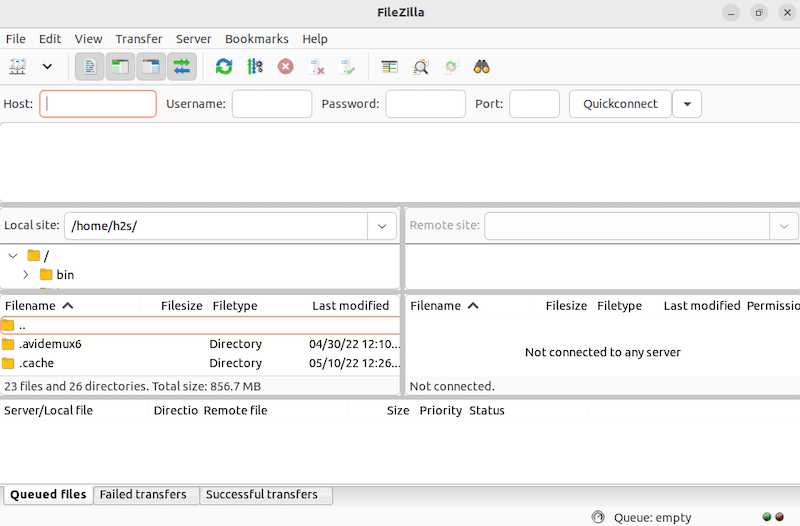
Congratulations! You have successfully installed FileZilla. Thanks for using this tutorial for installing the FileZilla FTP client on Ubuntu 22.04 LTS Jammy Jellyfish system. For additional help or useful information, we recommend you check the official FileZilla website.