How To Install Firefox Browser on Debian 12

In this tutorial, we will show you how to install Firefox Browser on Debian 12. In the vast digital landscape, web browsers are the gateways to the internet. Firefox, the open-source and privacy-focused browser developed by Mozilla, has garnered a dedicated following due to its user-friendly interface and robust features. If you are a Debian 12 (codenamed “Bookworm”) user and wish to experience the power of Firefox, this comprehensive guide will walk you through various methods of installing the browser using the command line.
This article assumes you have at least basic knowledge of Linux, know how to use the shell, and most importantly, you host your site on your own VPS. The installation is quite simple and assumes you are running in the root account, if not you may need to add ‘sudo‘ to the commands to get root privileges. I will show you the step-by-step installation of Firefox Browser on a Debian 12 (Bookworm).
Prerequisites
- A server running one of the following operating systems: Debian 12 (Bookworm).
- It’s recommended that you use a fresh OS install to prevent any potential issues.
- SSH access to the server (or just open Terminal if you’re on a desktop).
- An active internet connection. You’ll need an internet connection to download the necessary packages and dependencies for Firefox Browser.
- A
non-root sudo useror access to theroot user. We recommend acting as anon-root sudo user, however, as you can harm your system if you’re not careful when acting as the root.
Install Firefox Browser on Debian 12 Bookworm
Step 1. Before we install any software, it’s important to make sure your system is up to date by running the following apt commands in the terminal:
sudo apt update sudo apt install apt-transport-https curl gnupg
This command will refresh the repository, allowing you to install the latest versions of software packages.
Step 2. Installing Firefox Browser on Debian 12.
- A. Method 1: Installing Firefox using the Debian Repository
Once the package list is updated, you can install Firefox by running the following command in the terminal:
sudo apt install firefox
- Method 2: Installing Firefox using Snap
If you don’t have Snapd installed, use the following command:
sudo apt install snapd
Install Firefox from Snap using the following command below:
sudo snap install firefox
- C. Method 3: Installing Firefox Manually
Head to the Mozilla website and download the latest Firefox release:
cd ~/Downloads wget -O firefox.tar.bz2 "https://download.mozilla.org/?product=firefox-latest&os=linux64&lang=en-US"
Unpack the downloaded package using the following command:
tar -xf firefox.tar.bz2
Move the extracted Firefox folder to the /opt directory:
sudo mv firefox /opt/
Create a symbolic link to the Firefox executable for easy access:
sudo ln -s /opt/firefox/firefox /usr/bin/firefox
Next, create a desktop entry to launch Firefox from the applications menu:
cat <<EOF | sudo tee /usr/share/applications/firefox.desktop [Desktop Entry] Name=Firefox Comment=Web Browser Exec=/opt/firefox/firefox %u Terminal=false X-MultipleArgs=false Type=Application Icon=firefox-esr Categories=Network;WebBrowser; MimeType=text/html;text/xml;application/xhtml+xml; StartupNotify=true EOF
Step 3: Launch Firefox on Debian.
After the installation is complete, you can launch Firefox by searching for it in the applications menu or by running the following command in the terminal:
firefox
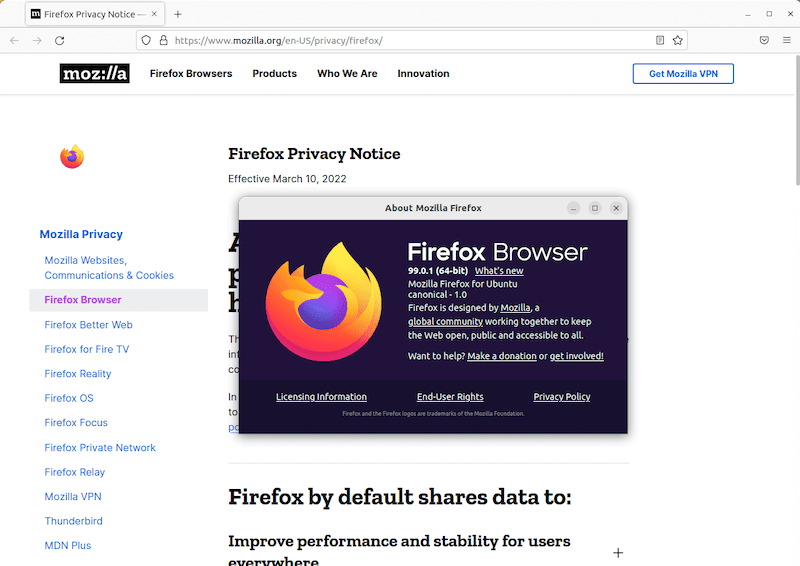
To keep Firefox up-to-date with the latest security patches and bug fixes, it is recommended to regularly update it. You can do this by running the following command in the terminal:
sudo apt upgrade firefox
Congratulations! You have successfully installed Firefox. Thanks for using this tutorial for installing the latest version of Firefox Browser on Debian 12 Bookworm. For additional help or useful information, we recommend you check the official Firefox website.