How To Install Firefox Browser on Debian 13

Firefox stands as the world’s most popular open-source web browser, offering users exceptional privacy, security, and customization options. Installing the latest version of Firefox on Debian 13 ensures you have access to cutting-edge web technologies, enhanced security features, and the newest browsing capabilities that modern websites demand.
Debian’s conservative package management approach prioritizes system stability over having the absolute latest software versions. While this philosophy serves enterprise environments well, it often means users are stuck with Extended Support Release (ESR) versions that may lack the newest features and improvements found in regular Firefox releases.
This comprehensive guide explores four distinct methods for installing Firefox on Debian 13, ranging from Mozilla’s official APT repository to manual binary installations. Whether you’re a system administrator managing multiple machines, a developer requiring the latest browser features, or a home user seeking optimal performance, you’ll find the installation method that perfectly matches your needs.
The methods covered include Mozilla’s recommended APT repository installation, traditional Debian package management, manual binary downloads, and containerized Snap packages. Each approach offers unique advantages depending on your specific requirements, system constraints, and update preferences.
Understanding Firefox Versions on Debian
Extended Support Release (ESR) vs. Regular Release
Firefox Extended Support Release represents Mozilla’s long-term stability branch, designed specifically for organizations and users who prioritize stability over cutting-edge features. ESR versions receive security updates and critical bug fixes for approximately one year, with major feature updates occurring much less frequently than regular Firefox releases.
Regular Firefox releases follow a rapid development cycle, introducing new features, performance improvements, and user interface enhancements every four to six weeks. These versions provide access to the latest web standards, developer tools, and browser optimizations as soon as they become available.
The choice between ESR and regular releases depends entirely on your specific use case. ESR works excellently for enterprise environments, kiosks, or situations where consistent behavior matters more than having the latest features.
Debian’s Default Firefox Approach
Debian’s package repositories typically include Firefox ESR as the default browser installation to maintain system stability and reduce potential compatibility issues. This approach aligns with Debian’s overall philosophy of providing rock-solid, tested software that enterprise users can depend on for critical operations.
While Firefox ESR provides excellent stability and security, it may lack modern web features that developers and power users require. The version gap between ESR and regular releases can span several months, potentially limiting access to important improvements in performance, security, and functionality.
Understanding this limitation helps explain why many Debian users seek alternative installation methods to access the latest Firefox features while maintaining their preferred Linux distribution.
System Requirements and Prerequisites
Hardware Requirements
Firefox requires modest system resources to function effectively on Debian 13. Minimum specifications include 512 MB of RAM, though 2 GB provides significantly better performance for modern web browsing with multiple tabs. Any processor from the last decade should handle Firefox adequately, but newer multi-core processors deliver noticeably smoother performance.
Storage requirements are minimal, with Firefox requiring approximately 200 MB of disk space for the application itself. Additional space is needed for user profiles, cache, and downloaded files, so allocating 1 GB ensures comfortable operation.
Software Prerequisites
Before installing Firefox, ensure your Debian 13 system has essential development libraries and tools installed. The build-essential package provides necessary compilation tools, while curl or wget enables downloading installation files from Mozilla’s servers.
Administrative privileges through sudo access are required for system-wide installations. Users planning to install Firefox in their home directories can skip this requirement, though system-wide installation is generally recommended for better integration and shared access.
Verify your internet connection works properly, as most installation methods require downloading packages from remote repositories or Mozilla’s servers.
Initial System Preparation
Update your package repository cache to ensure you have access to the latest package information:
sudo apt updateConsider upgrading existing packages to maintain system consistency, though this step is optional for Firefox installation specifically.
Method 1: Installing Firefox via Mozilla’s Official APT Repository (Recommended)
Why This Method is Recommended
Mozilla’s official APT repository represents the gold standard for Firefox installation on Debian systems since Firefox 122. This method provides automatic updates directly from Mozilla, ensuring you receive security patches and feature updates as soon as they’re released.
The official repository delivers optimized Firefox builds specifically compiled for Debian-based systems, offering better performance and integration compared to generic binary downloads. Additionally, package management remains consistent with Debian’s standard tools, making system maintenance straightforward.
This approach eliminates manual update procedures while providing the same security and authenticity guarantees as other Debian packages through GPG signature verification.
Step-by-Step Installation Process
Create the directory for APT repository keys if it doesn’t already exist:
sudo install -d -m 0755 /etc/apt/keyringsDownload and import Mozilla’s APT repository signing key:
wget -q https://packages.mozilla.org/apt/repo-signing-key.gpg -O- | sudo tee /etc/apt/keyrings/packages.mozilla.org.asc > /dev/nullVerify the key fingerprint matches Mozilla’s official fingerprint for security:
gpg -n -q --import --import-options import-show /etc/apt/keyrings/packages.mozilla.org.asc | awk '/pub/{getline; gsub(/^ +| +$/,""); print "\n"$0"\n"}'The fingerprint should display: 35BAA0B33E9EB396F59CA838C0BA5CE6DC6315A3
Add Mozilla’s APT repository to your sources list:
echo "deb [signed-by=/etc/apt/keyrings/packages.mozilla.org.asc] https://packages.mozilla.org/apt mozilla main" | sudo tee -a /etc/apt/sources.list.d/mozilla.list > /dev/nullConfigure APT to prioritize Mozilla packages over potentially conflicting packages:
echo '
Package: *
Pin: origin packages.mozilla.org
Pin-Priority: 1000
' | sudo tee /etc/apt/preferences.d/mozillaUpdate the package index to include Mozilla’s repository:
sudo apt updateInstall Firefox using the official Mozilla package:
sudo apt install firefoxPost-Installation Verification
Launch Firefox and navigate to the “Help” menu, then select “About Firefox” to verify the installation completed successfully. The version information should indicate it’s the regular Firefox release rather than ESR.
Check the installation location to confirm proper system integration:
which firefoxThis should return /usr/bin/firefox, indicating successful system-wide installation.
Test basic browser functionality by visiting a few websites to ensure proper operation and performance.
Method 2: Installing Firefox ESR from Debian Repositories
When to Choose Firefox ESR
Firefox ESR excels in environments where stability takes precedence over having the latest features. Enterprise deployments, educational institutions, and users who prefer infrequent updates benefit significantly from ESR’s predictable behavior and extended support lifecycle.
ESR versions receive security updates regularly while avoiding the feature churn that can disrupt established workflows. This stability makes ESR ideal for users who rely on specific browser behaviors or extensions that might break with frequent updates.
Consider ESR if you manage multiple systems where consistent behavior across all installations is crucial for operational efficiency.
Installation Steps
Install Firefox ESR directly from Debian’s repositories using the standard package manager:
sudo apt update
sudo apt install firefox-esrInstall language packs if you need Firefox in languages other than English:
sudo apt install firefox-esr-l10n-*Replace the asterisk with specific language codes (like firefox-esr-l10n-de for German) if you only need particular languages.
Verify the installation by launching Firefox ESR from the applications menu or command line:
firefox-esrESR Limitations and Considerations
Firefox ESR typically lags behind regular releases by several months in terms of new features and user interface improvements. While security updates remain current, you won’t have access to the latest developer tools, performance enhancements, or modern web standards support until the next ESR major version.
This limitation becomes particularly noticeable for web developers who need cutting-edge CSS features, JavaScript APIs, or debugging tools that regular Firefox releases provide. Consider upgrading to regular Firefox if you frequently encounter compatibility issues with modern web applications.
Method 3: Installing from Mozilla Binary Downloads
When This Method is Appropriate
Manual binary installation provides maximum control over the Firefox installation process and location. This method works excellently when you need to test different Firefox versions simultaneously, install in environments without internet access, or maintain multiple Firefox installations.
Developers often use this method to install Firefox Beta or Nightly builds alongside the stable release for testing purposes. The manual approach also works well in restricted environments where adding external APT repositories isn’t permitted.
System-Wide Installation Process
Download the latest Firefox binary from Mozilla’s official website:
cd /tmp
wget -O firefox.tar.bz2 "https://download.mozilla.org/?product=firefox-latest&os=linux64&lang=en-US"Extract the downloaded archive:
tar -xjf firefox.tar.bz2Move the extracted Firefox directory to a system location:
sudo mv firefox /opt/firefoxCreate a symbolic link to make Firefox accessible system-wide:
sudo ln -s /opt/firefox/firefox /usr/local/bin/firefoxCreate a desktop entry for proper application menu integration:
sudo tee /usr/share/applications/firefox.desktop > /dev/null <<EOF
[Desktop Entry]
Version=1.0
Name=Firefox Web Browser
Comment=Browse the World Wide Web
GenericName=Web Browser
Keywords=Internet;WWW;Browser;Web;Explorer
Exec=/opt/firefox/firefox %u
Terminal=false
X-MultipleArgs=false
Type=Application
Icon=/opt/firefox/browser/chrome/icons/default/default128.png
Categories=GNOME;GTK;Network;WebBrowser;
MimeType=text/html;text/xml;application/xhtml+xml;application/xml;application/rss+xml;application/rdf+xml;image/gif;image/jpeg;image/png;x-scheme-handler/http;x-scheme-handler/https;x-scheme-handler/ftp;x-scheme-handler/chrome;video/webm;application/x-xpinstall;
StartupNotify=true
EOFUser-Specific Installation Alternative
For user-specific installation, extract Firefox to your home directory instead:
tar -xjf firefox.tar.bz2 -C $HOMECreate a personal desktop entry in ~/.local/share/applications/firefox.desktop using the same content as above, but adjusting paths to point to your home directory installation.
This approach avoids requiring administrative privileges but limits Firefox access to a single user account.
Method 4: Installing Firefox via Snap Package
Snap Installation Overview
Snap packages provide containerized applications that run in isolation from the host system. This approach offers excellent security through sandboxing while ensuring consistent behavior across different Linux distributions.
Snap-based Firefox installations automatically handle updates and dependencies, simplifying maintenance for users who prefer hands-off package management. The containerized nature also prevents potential conflicts with other system packages.
Installation Process
Install snapd if it’s not already available on your Debian 13 system:
sudo apt update
sudo apt install snapdInstall Firefox using the snap package manager:
sudo snap install firefoxThe snap version will appear in your application menu and receive automatic updates directly from Canonical’s Snap Store.
Snap vs. Traditional Installation
Snap packages consume slightly more system resources due to their containerized nature and include all necessary dependencies, potentially duplicating libraries already present on your system. However, this approach provides better security isolation and eliminates dependency conflicts.
Integration with desktop themes and system services may differ slightly from traditional installations, though most users won’t notice significant differences in daily use.
Removing Existing Firefox Installations
Identifying Current Firefox Installations
Check for existing Firefox installations to avoid conflicts:
which firefox
dpkg -l | grep firefox
snap list | grep firefoxThese commands reveal whether Firefox is installed through APT packages, snap packages, or manual installation methods.
Clean Removal Procedures
Remove Firefox ESR if transitioning to regular Firefox:
sudo apt remove firefox-esr
sudo apt autoremoveFor snap installations:
sudo snap remove firefoxManual installations require removing the installation directory and cleaning up desktop entries:
sudo rm -rf /opt/firefox
sudo rm /usr/local/bin/firefox
sudo rm /usr/share/applications/firefox.desktopPreserve user profiles during transitions by avoiding removal of ~/.mozilla directories unless specifically desired.
Post-Installation Configuration and Optimization
Initial Browser Setup
Launch Firefox and complete the first-run setup wizard, which guides you through essential configuration options including search engine selection, privacy preferences, and data import from other browsers.
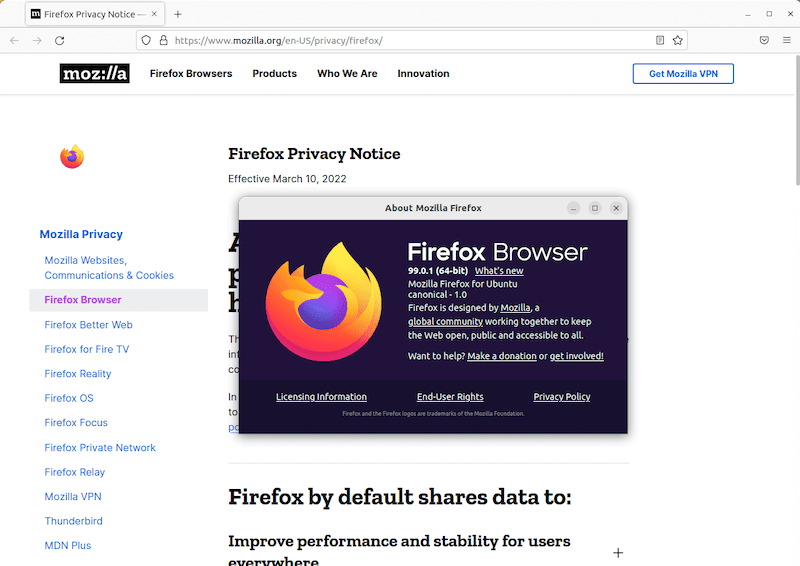
Firefox automatically creates a default user profile, but you can create additional profiles for different use cases using the Profile Manager:
firefox -ProfileManagerImport bookmarks, passwords, and settings from other browsers using Firefox’s built-in migration tools accessible through the “Import Wizard” in the File menu.
Security and Privacy Configuration
Navigate to Settings > Privacy & Security to configure essential privacy options. Enable “Strict” tracking protection for maximum privacy, though this may break some websites that rely heavily on tracking scripts.
Consider installing privacy-focused extensions like uBlock Origin, Privacy Badger, or DuckDuckGo Privacy Essentials to enhance protection against online tracking and malicious content.
Configure DNS-over-HTTPS in Settings > General > Network Settings to encrypt DNS queries and improve privacy when browsing.
Performance Optimization
Enable hardware acceleration in Settings > General > Performance to improve video playback and reduce CPU usage on systems with capable graphics hardware.
Adjust memory usage by typing about:memory in the address bar and using the “Minimize memory usage” button to reduce Firefox’s RAM consumption when running multiple applications simultaneously.
Configure automatic tab discarding for better memory management with many open tabs by installing extensions like “Auto Tab Discard” or adjusting built-in tab management settings.
Troubleshooting Common Installation Issues
Repository and Key-Related Problems
GPG key verification failures often occur due to network issues or corrupted downloads. Re-download the key using a different network connection or verify your system’s date and time settings are correct.
If repository access fails, check your internet connection and try using different DNS servers. Some networks block access to external repositories, requiring manual downloads or proxy configuration.
Package signature verification errors typically indicate network interference or incomplete downloads. Clear the APT cache and retry the installation:
sudo apt clean
sudo apt updateDependency and Library Issues
Missing system libraries can prevent Firefox from launching properly. Install common dependencies manually:
sudo apt install libgtk-3-0 libx11-xcb1 libdbus-glib-1-2 libxt6 libxcomposite1 libxdamage1 libxrandr2 libasound2 libpangocairo-1.0-0 libatk1.0-0 libcairo-gobject2 libgtk-3-0 libgdk-pixbuf2.0-0Compatibility problems with Debian 13 are rare but can occur with very new Firefox versions. Check Mozilla’s support forums for distribution-specific issues and potential workarounds.
Resolve dependency conflicts by using aptitude instead of apt for more sophisticated conflict resolution:
sudo aptitude install firefoxPermission and Access Problems
File permission issues often manifest as Firefox failing to save settings or create profile directories. Ensure your user account has proper write access to the home directory:
chmod 755 $HOME
mkdir -p ~/.mozilla
chmod 755 ~/.mozillaDesktop entry creation failures may prevent Firefox from appearing in application menus. Manually create the desktop entry using the provided template and ensure proper file permissions.
System-wide installations require administrative privileges, while user-specific installations should avoid using sudo to prevent permission complications.
Maintaining and Updating Firefox
Automatic Updates via APT
Firefox installed through Mozilla’s APT repository receives automatic updates through the standard Debian update process. Updates arrive within days of Mozilla’s release, ensuring timely security patches and feature improvements.
Configure unattended upgrades to automate Firefox updates:
sudo apt install unattended-upgrades
sudo dpkg-reconfigure unattended-upgradesMonitor update frequency and configure notification preferences in Software & Updates or equivalent system settings.
Manual Update Procedures
Manually installed Firefox versions require periodic checking for updates on Mozilla’s website. Download new versions and repeat the installation process, typically without requiring configuration changes.
Before updating manually installed versions, backup your Firefox profile directory:
cp -r ~/.mozilla ~/firefox-profile-backupCheck your current Firefox version by visiting about:firefox and compare it with Mozilla’s release announcements.
Update Troubleshooting
Failed updates through APT typically indicate repository connectivity issues or package conflicts. Check system logs for specific error messages:
sudo journalctl -u apt-dailyRollback procedures for problematic updates depend on your installation method. APT installations can downgrade using package version pinning, while manual installations require reinstalling previous versions.
Maintain system stability during updates by avoiding major system changes simultaneously with Firefox updates and ensuring adequate disk space for download and installation processes.
Security Considerations and Best Practices
Verification and Authentication
Always verify GPG signatures when downloading Firefox packages to ensure authenticity and prevent malware installation. Mozilla’s official signing keys are available on their website and major keyservers.
Avoid downloading Firefox from unofficial sources, third-party repositories, or file-sharing sites. These sources may distribute modified versions containing malware or security vulnerabilities.
Regularly verify repository authenticity by checking GPG signatures and ensuring HTTPS connections for all download activities.
Ongoing Security Maintenance
Keep Firefox updated promptly to address security vulnerabilities. Mozilla typically releases security updates within days of discovering critical issues, making timely updates essential for maintaining security.
Install reputable security extensions but avoid excessive extension use, as each additional extension increases the attack surface and potential for conflicts or performance issues.
Monitor Mozilla’s security announcements and Debian security advisories for information about critical updates and security best practices specific to your installation method.
Performance Comparison and Method Selection Guide
Method Performance Analysis
Mozilla’s APT repository installation typically provides the best performance and integration with Debian 13 systems. These packages are optimized for Debian’s libraries and system configuration, resulting in faster startup times and better memory efficiency.
Firefox ESR offers stable performance but may lack performance improvements available in newer releases. Manual installations perform similarly to APT installations but require more maintenance overhead.
Snap packages generally consume more memory due to included dependencies and containerization overhead, though performance differences are minimal for most users during normal browsing activities.
Selection Criteria Guidelines
Choose Mozilla’s APT repository for most desktop users who want automatic updates and optimal performance. This method provides the best balance of convenience, security, and feature access.
Select Firefox ESR for enterprise environments, kiosks, or situations where stability outweighs having the latest features. ESR works excellently for users who rarely use cutting-edge web applications.
Consider manual installation for developers, testers, or users who need multiple Firefox versions simultaneously. This method offers maximum flexibility but requires more hands-on maintenance.
Congratulations! You have successfully installed Firefox. Thanks for using this tutorial for installing the latest version of Firefox Browser on Debian 13 “Trixie”. For additional help or useful information, we recommend you check the official Firefox website.