How To Install Firefox Browser on Ubuntu 22.04 LTS

In this tutorial, we will show you how to install Firefox browser on Ubuntu 22.04 LTS. Firefox, the popular open-source web browser developed by Mozilla, has been a go-to choice for millions of users worldwide. Known for its speed, security, and customization options, Firefox offers an exceptional browsing experience across various platforms, including Linux. Ubuntu 22.04 LTS, the latest long-term support release of the popular Linux distribution, comes with a host of pre-installed software packages. However, to ensure that you have the most up-to-date version of Firefox, it’s essential to know how to install or upgrade the browser on your system
This article assumes you have at least basic knowledge of Linux, know how to use the shell, and most importantly, you host your site on your own VPS. The installation is quite simple and assumes you are running in the root account, if not you may need to add ‘sudo‘ to the commands to get root privileges. I will show you the step-by-step installation of the Firefox browser on Ubuntu 22.04 (Jammy Jellyfish). You can follow the same instructions for Ubuntu 22.04 and any other Debian-based distribution like Linux Mint, Elementary OS, Pop!_OS, and more as well.
Prerequisites
- A server running one of the following operating systems: Ubuntu 22.04, 20.04, and any other Debian-based distribution like Linux Mint.
- It’s recommended that you use a fresh OS install to prevent any potential issues.
- SSH access to the server (or just open Terminal if you’re on a desktop).
- A
non-root sudo useror access to theroot user. We recommend acting as anon-root sudo user, however, as you can harm your system if you’re not careful when acting as the root.
Install Firefox Browser on Ubuntu 22.04 LTS Jammy Jellyfish
Step 1. Before proceeding with the installation, it’s crucial to update your system’s package lists to ensure you have access to the latest available packages. Open the terminal and run the following command:
sudo apt update sudo apt upgrade sudo apt install wget apt-transport-https gnupg2 software-properties-common
This command fetches the latest package information from the configured repositories, ensuring your system is aware of the most recent software versions.
Step 2. Remove Firefox Snap Package.
The latest versions of Ubuntu ship with Firefox as a Snap app by default. To remove it, now open the terminal app, and then run the command:
sudo snap remove --purge firefox
Step 3. Installing Firefox Browser on Ubuntu 22.04.
If you want to have access to the latest stable or beta versions of Firefox, you can use the Mozilla PPA (Personal Package Archive). PPAs are third-party repositories that offer more recent versions of software compared to the default Ubuntu repositories. Here’s how to install Firefox using the Mozilla PPA:
sudo add-apt-repository ppa:mozillateam/ppa
Now, you can install the latest version of Firefox using the same command as before:
sudo apt update sudo apt install firefox
The package manager will fetch the latest version from the Mozilla PPA and install it on your system.
Step 4. Accessing Firefox Browser on Ubuntu 22.04.
Once successfully installed on your Ubuntu system, run the following path on your desktop to open the path: Activities -> Show Applications -> Firefox.
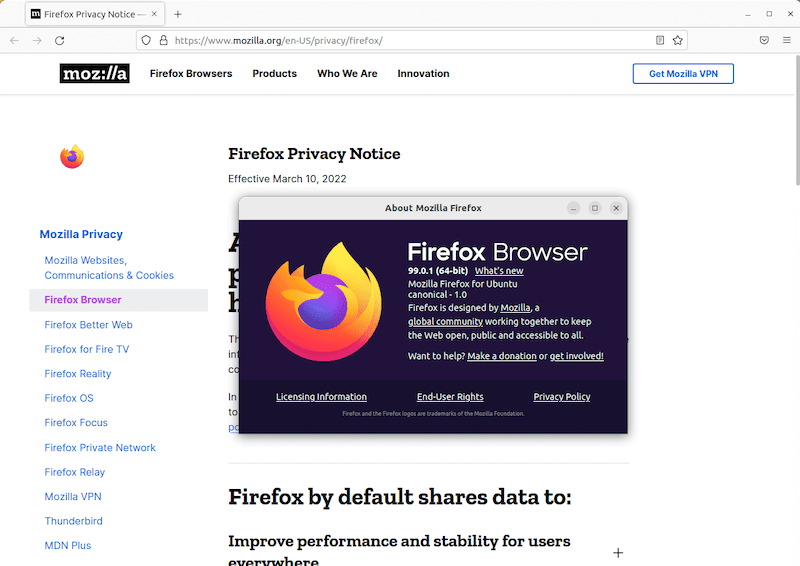
Congratulations! You have successfully installed Firefox. Thanks for using this tutorial for installing the Firefox browser on Ubuntu 22.04 LTS Jammy Jellyfish system. For additional help or useful information, we recommend you check the official Mozilla website.