How To Install Firefox on Fedora 43

Firefox stands as one of the most trusted open-source web browsers, offering users robust privacy features, exceptional performance, and extensive customization options. If you’ve recently upgraded to Fedora 43 or are setting up a fresh installation, understanding how to properly install and configure Firefox ensures you get the best browsing experience possible. This comprehensive guide walks you through multiple installation methods, from the simplicity of package managers to advanced manual installations, empowering you to choose the approach that best suits your needs.
Whether you’re a Linux newcomer or an experienced system administrator, you’ll find detailed instructions, troubleshooting solutions, and configuration tips that make the entire process straightforward. Fedora 43 offers excellent compatibility with Firefox, and by the end of this guide, you’ll have a fully functional, optimized browser ready for daily use.
Prerequisites and System Requirements
Before beginning the installation process, ensure your Fedora 43 system meets the necessary requirements. Firefox runs efficiently on most modern hardware, but having at least 2GB of RAM and 200MB of free disk space provides optimal performance. Different installation methods may require additional storage; Flatpak installations typically consume more disk space due to runtime dependencies.
You’ll need administrative privileges to install Firefox through system package managers. An active internet connection is essential for downloading packages and their dependencies. While basic terminal knowledge helps, this guide provides clear commands and explanations suitable for beginners.
Updating your system before installation prevents potential conflicts. Run system updates to ensure all repositories are synchronized and your Fedora 43 installation has the latest security patches.
Method 1: Installing Firefox via DNF (Default Package Manager)
Understanding DNF Installation
DNF serves as Fedora’s native package manager, offering seamless integration with the operating system. This method provides automatic updates through Fedora’s official repositories, ensuring your browser stays current with security patches and feature improvements. System integration is superior with DNF installations, as the package manager handles dependencies automatically and maintains consistency with other system components.
Most users find DNF the most straightforward installation method. It requires minimal commands and integrates perfectly with Fedora’s update mechanisms. The RPM package format used by DNF typically has a smaller footprint compared to containerized alternatives.
Step-by-Step DNF Installation
Begin by opening your terminal application. You can access it through the Activities overview or by pressing Ctrl+Alt+T. First, refresh your repository metadata to ensure you’re working with the latest package information:
sudo dnf clean all && sudo dnf updateThis command clears cached repository data and updates your system. You’ll be prompted for your password since these operations require administrative privileges.
Install Firefox with a single straightforward command:
sudo dnf install firefoxThe package manager analyzes dependencies and presents you with a list of packages to install. Press ‘y’ and Enter to confirm. DNF downloads Firefox and any required dependencies, then automatically installs them.
Once installation completes, launch Firefox from the application menu or by typing firefox in your terminal. The browser opens to the welcome page, ready for configuration.
Verify your installation by checking the Firefox version. Click the menu button (three horizontal lines) in the top-right corner, navigate to Help, then select About Firefox. Alternatively, type about:support in the address bar for detailed system information.
Managing Firefox via DNF
Keeping Firefox updated is crucial for security and performance. Update Firefox specifically with:
sudo dnf update firefoxFor system-wide updates that include Firefox and other packages, use:
sudo dnf updateIf you need to remove Firefox, execute:
sudo dnf remove firefoxThis command uninstalls the browser while preserving your profile data in the home directory. You can verify package status anytime using rpm -q firefox to display the installed version.
If Firefox was previously disabled on your system, re-enable it through DNF’s package management features. This ensures the browser receives proper updates and maintains system integration.
Method 2: Installing Firefox via Flatpak
Understanding Flatpak and Its Advantages
Flatpak represents a modern approach to application distribution on Linux systems. This containerization technology provides sandboxed environments, isolating applications from the core system for enhanced security. Each Flatpak application includes its own dependencies, eliminating conflicts with system libraries.
Firefox Flatpak receives updates directly from Mozilla, often faster than traditional repository packages. The sandboxing provides additional security layers, restricting what the browser can access on your system. Codec support is typically more comprehensive in Flatpak versions, enhancing multimedia playback capabilities.
The trade-off involves increased disk space usage due to bundled runtimes and dependencies. However, for security-conscious users or those wanting the latest features, Flatpak offers compelling advantages.
Preparing Your System for Flatpak
Fedora 43 typically includes Flatpak support by default. Verify installation by running:
flatpak --versionIf Flatpak isn’t installed, add it with:
sudo dnf install flatpakThe installation process takes just moments. Flatpak’s architecture separates system-level and user-level installations, providing flexibility in how applications are deployed.
Adding Flathub Repository
Flathub serves as the primary repository for Flatpak applications, hosting thousands of packages including Firefox. Add the Flathub repository with this command:
flatpak remote-add --if-not-exists flathub https://flathub.org/repo/flathub.flatpakrepoThe --if-not-exists flag prevents errors if Flathub is already configured. This command adds the repository system-wide, making applications available to all users.
Alternatively, enable Flathub graphically through GNOME Software. Open Software, access the menu, navigate to Software Repositories, and enable Flathub if it’s not already active.
Verify repository addition by listing configured remotes:
flatpak remotesYou should see Flathub listed among the repositories.
Installing Firefox Flatpak
With Flathub configured, install Firefox using:
flatpak install flathub org.mozilla.firefoxFlatpak displays installation details including download size and disk space requirements. Confirm by typing ‘y’ and pressing Enter. The system downloads Firefox and necessary runtime components.
First launch uses the command:
flatpak run org.mozilla.firefoxFirefox creates a desktop entry automatically, allowing future launches from your application menu. The Flatpak version maintains separate profile directories from system installations, preventing conflicts if multiple Firefox versions exist.
Update your Flatpak Firefox with:
flatpak update org.mozilla.firefoxOr update all Flatpak applications simultaneously:
flatpak updateGNOME Software also handles Flatpak updates automatically through its graphical interface.
Method 3: Installing Firefox via Snap
Understanding Snap Package Format
Snap packages, developed by Canonical, offer another universal packaging format for Linux distributions. While primarily associated with Ubuntu, Snaps function on Fedora with appropriate setup. The containerized approach resembles Flatpak, providing isolation and bundled dependencies.
Consider Snap if you prefer Canonical’s ecosystem or need specific features available only in Snap packages. However, Flatpak generally integrates more naturally with Fedora.
Enabling Snap Support on Fedora 43
Install the Snap daemon (snapd) through DNF:
sudo dnf install snapdCreate a symbolic link enabling classic snap support:
sudo ln -s /var/lib/snapd/snap /snapThis link is necessary for proper snap functionality on Fedora. Restart your system or log out and back in for changes to take effect.
Verify snapd is running:
systemctl status snapdThe service should show as active and running.
Installing Firefox via Snap
With snapd configured, install Firefox:
sudo snap install firefoxSnap downloads and installs the browser automatically. Launch Firefox from your application menu or by running firefox in the terminal.
Snap handles updates automatically in the background. To manually update Firefox:
sudo snap refresh firefoxRemove Firefox Snap if needed:
sudo snap remove firefoxBe aware that Snap packages may have performance considerations compared to native packages, particularly regarding startup time.
Method 4: Manual Installation from Mozilla Binary
When to Use Manual Installation
Advanced users seeking complete control over their Firefox installation benefit from manual binary installation. This method provides access to the absolute latest version directly from Mozilla, bypassing repository update cycles. It’s particularly useful for running multiple Firefox versions simultaneously, such as stable, ESR, Developer Edition, or Nightly builds.
Manual installation offers flexibility in installation location and configuration. However, it requires manual update management and lacks automatic security patching.
Downloading Firefox Binary
Navigate to Mozilla’s official download page or use wget for terminal-based downloads. Download the latest Firefox Linux 64-bit version:
wget -O firefox-latest.tar.bz2 "https://download.mozilla.org/?product=firefox-latest&os=linux64&lang=en-US"This command downloads the Firefox archive to your current directory. The file size typically ranges from 70-80MB.
For enhanced security, verify download integrity using checksums provided on Mozilla’s website. Compare the SHA256 hash of your downloaded file with the official hash.
Extracting and Installing Manually
If an existing Firefox binary installation exists, back it up or remove it to prevent conflicts. Extract the downloaded archive:
tar xvjf firefox-latest.tar.bz2This creates a ‘firefox’ directory containing the browser and its components. Move Firefox to a system directory:
sudo mv firefox /opt/The /opt directory conventionally houses manually installed software. Create a symbolic link making Firefox accessible system-wide:
sudo ln -s /opt/firefox/firefox /usr/local/bin/firefoxThis link allows you to launch Firefox by simply typing firefox in any terminal. Ensure proper permissions:
sudo chown -R root:root /opt/firefoxCreating Desktop Shortcuts
Firefox includes icons in its installation directory. Create a desktop entry for application menu integration by creating a file at /usr/share/applications/firefox.desktop:
sudo nano /usr/share/applications/firefox.desktopAdd the following content:
[Desktop Entry]
Version=1.0
Name=Firefox Web Browser
GenericName=Web Browser
Exec=/opt/firefox/firefox %u
Icon=/opt/firefox/browser/chrome/icons/default/default128.png
Type=Application
Categories=Network;WebBrowser;Save and exit. Firefox now appears in your application menu and can be set for file associations.
Post-Installation Configuration
Setting Firefox as Default Browser
Open GNOME Settings through the application menu. Navigate to Default Applications and select Firefox from the Web dropdown. This configures Firefox as your default browser for opening web links from other applications.
Alternatively, use the command line with xdg-settings:
xdg-settings set default-web-browser firefox.desktopVerify the default browser:
xdg-settings get default-web-browserThis should return “firefox.desktop”. Within Firefox itself, navigate to Settings > General and click “Make Default” if the browser isn’t already set as default.
Managing Fedora-Specific Defaults
Fedora ships with custom homepage defaults, specifically the Fedora Start page. While this page provides useful Fedora-specific links, you might prefer a different homepage.
Change your homepage by opening Firefox Settings, navigating to Home, and modifying the Homepage and new windows setting. Enter your preferred URL or select Firefox Home (Default).
Some users experience homepage override after updates. To prevent this, remove the fedora-bookmarks package:
sudo dnf remove fedora-bookmarksAlternatively, create a user.js file in your Firefox profile directory with persistent preferences. This file overrides default settings and survives updates.
Enabling Multimedia Codecs
Firefox includes OpenH264 for video playback. Ensure it’s enabled by navigating to Settings > General > Firefox Updates and checking “OpenH264 Video Codec provided by Cisco Systems, Inc.”.
For additional codec support, install multimedia plugins. Flatpak Firefox typically includes more comprehensive codec support out of the box. Install additional codecs system-wide if needed for the RPM version.
Test multimedia playback by visiting video streaming websites. If videos don’t play properly, verify codec installation and check about:support for plugin information.
Verifying Your Firefox Installation
Open Firefox and access the About Firefox section through Help > About Firefox. This displays your current version number. Compare it with the expected version for your installation method; Flatpak versions often show higher version numbers due to faster update cycles.
Access detailed system information by typing about:support in the address bar. This page reveals crucial details including:
- Application basics (version, build ID, update channel)
- Firefox profile location
- Memory usage
- Graphics information including hardware acceleration status
- Modified preferences
Hardware acceleration significantly impacts performance. Verify it’s enabled under the Graphics section of about:support. If disabled, investigate whether your graphics drivers are properly installed.
Test basic browser functionality by visiting various websites, checking that bookmarks import correctly, and verifying extension installation works properly. Confirm your Firefox profile was created correctly by checking the profile directory listed in about:support.
Auto-update functionality varies by installation method. DNF-installed Firefox receives updates through system updates, while Flatpak and Snap versions update through their respective package managers.
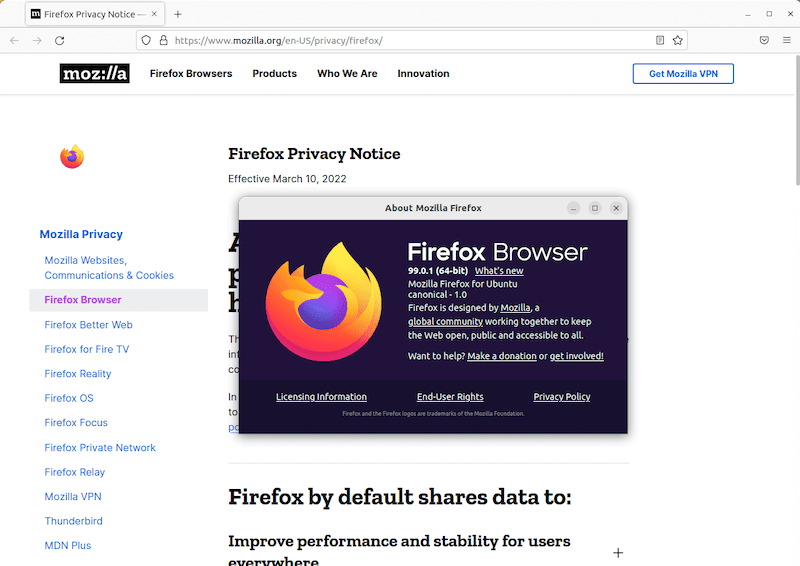
Troubleshooting Common Installation Issues
Firefox Won’t Start or Crashes
Profile lock issues commonly prevent Firefox from starting. This occurs when Firefox believes another instance is already running. Navigate to your Firefox profile directory (found in about:support or typically at ~/.mozilla/firefox/). Look for a file named “lock” or “.parentlock”. Remove these files:
rm ~/.mozilla/firefox/*.default-release/lock
rm ~/.mozilla/firefox/*.default-release/.parentlockIf crashes persist, start Firefox in safe mode to disable extensions and custom settings. Launch safe mode with:
firefox -safe-modeThis helps identify whether extensions or custom configurations cause the problem. Check for conflicting installations; having both RPM and Flatpak versions can sometimes cause issues.
AMD graphics users on Fedora 43 may experience specific compatibility issues. If crashes occur with AMD hardware, try switching between Wayland and X11 display protocols.
Dependency or Package Conflicts
DNF occasionally encounters dependency errors during installation. Clear the package cache to resolve stale metadata issues:
sudo dnf clean allThen retry the installation. If conflicts persist, check for held or frozen packages that might prevent Firefox installation.
For complete reinstallation, remove Firefox entirely:
sudo dnf remove firefox
sudo dnf clean all
sudo dnf install firefoxVerify package integrity after installation:
rpm -qV firefoxThis command checks for modified or corrupted files in the Firefox package. Any output indicates potential issues requiring investigation.
Performance and Display Issues
Display protocol affects Firefox performance on Fedora 43. Wayland offers modern features but occasionally causes compatibility issues. Force X11 mode if experiencing display problems:
GDK_BACKEND=x11 firefoxCheck whether hardware acceleration is active in about:support. Disabled hardware acceleration significantly impacts performance, especially with video content. If disabled, investigate graphics driver installation.
Users with AMD graphics adapters reported issues in Fedora 43 Beta builds. These often resolve with driver updates or switching display protocols. Monitor Fedora forums for specific graphics-related workarounds.
Slow performance might also indicate profile corruption. Create a fresh profile through Firefox Profile Manager to test:
firefox -ProfileManagerCreate a new profile and test whether performance improves.
Update and Repository Issues
If Firefox doesn’t update through DNF, verify your repositories are properly configured. Check repository status:
sudo dnf repolistEnsure Fedora repositories are enabled and accessible. Refresh repository metadata:
sudo dnf clean expire-cache
sudo dnf check-updateFlatpak update failures often relate to Flathub repository configuration. Verify Flathub is properly added:
flatpak remotesIf missing, re-add it following the earlier instructions. For persistent Flatpak update issues, try:
flatpak repair
flatpak updateThis repairs potentially corrupted Flatpak installations.
Updating and Maintaining Firefox
Updating Firefox RPM Package
System-wide updates include Firefox when installed via DNF:
sudo dnf updateThis command updates all packages with available updates. For Firefox-specific updates:
sudo dnf update firefoxFedora’s update cycle typically provides Firefox security updates promptly. However, feature updates may lag behind Mozilla’s release schedule. Check for available updates:
sudo dnf check-update firefoxConfigure automatic updates through GNOME Software if you prefer graphical management. This ensures Firefox stays current without manual intervention.
Updating Flatpak Firefox
Flatpak Firefox receives updates directly from Mozilla through Flathub, often faster than RPM packages. GNOME Software automatically checks for and installs Flatpak updates.
Manually update Firefox Flatpak:
flatpak update org.mozilla.firefoxUpdate all Flatpak applications:
flatpak updateCheck for available updates without installing:
flatpak remote-ls --updatesThe update frequency advantage makes Flatpak attractive for users wanting the latest Firefox features immediately.
Updating Snap and Manual Installations
Snap handles updates automatically in the background. Force an immediate update:
sudo snap refresh firefoxManual binary installations require the most attention. Periodically check Mozilla’s website for new releases. Download and extract new versions following the installation process, backing up your existing installation first.
Consider creating a script to automate manual updates if you prefer this installation method. Before major updates, back up your Firefox profile directory to prevent data loss if issues occur.
Uninstalling Firefox
Remove Firefox installed via DNF:
sudo dnf remove firefoxThis uninstalls the browser while preserving profile data in ~/.mozilla/firefox/. Uninstall Flatpak Firefox:
flatpak uninstall org.mozilla.firefoxRemove Snap Firefox:
sudo snap remove firefoxFor manual installations, delete the installation directory and symbolic links:
sudo rm -rf /opt/firefox
sudo rm /usr/local/bin/firefox
sudo rm /usr/share/applications/firefox.desktopUser profile data persists in your home directory regardless of installation method. Remove profile data if desired:
rm -rf ~/.mozilla/firefoxThis permanently deletes bookmarks, history, passwords, and settings. Export important data before removing profiles.
Remove Fedora-specific packages if they were installed:
sudo dnf remove fedora-bookmarksThis eliminates Fedora-customized defaults.
Congratulations! You have successfully installed Firefox. Thanks for using this tutorial for installing the Firefox web browser on the Fedora 43 Linux system. For additional or useful information, we recommend you check the official Mozzila website.