How To Install Flameshot on Manjaro

In this tutorial, we will show you how to install Flameshot on Manjaro. Flameshot is a powerful, feature-rich, and user-friendly screenshot tool that offers a built-in editor for annotating and editing screenshots on the fly. It is an excellent choice for users who need a versatile and customizable screenshot utility for their Manjaro Linux system.
This article assumes you have at least basic knowledge of Linux, know how to use the shell, and most importantly, you host your site on your own VPS. The installation is quite simple and assumes you are running in the root account, if not you may need to add ‘sudo‘ to the commands to get root privileges. I will show you the step-by-step installation of the Flameshot open-source screenshot app on a Manjaro Linux.
Prerequisites
- A server or desktop running one of the following operating systems: Manjaro, and other Arch-based distributions.
- It’s recommended that you use a fresh OS install to prevent any potential issues.
- A basic understanding of the Linux command-line interface (CLI).
- SSH access to the server (or just open Terminal if you’re on a desktop).
- A stable internet connection is crucial for downloading and installing packages. Verify your connection before proceeding.
- Access to a Manjaro Linux system with a non-root sudo user or root user.
Install Flameshot on Manjaro
Step 1. Keeping your system packages up-to-date is crucial for maintaining a stable and secure environment. Updating your packages ensures that you have the latest versions of all software and libraries, which can help prevent compatibility issues and security vulnerabilities:
sudo pacman -Syu sudo pacman -S base-devel
Step 2. Installing Flameshot on Manjaro.
With your system packages updated, you can now proceed with the installation of Flameshot. Manjaro Linux uses the pacman package manager, which simplifies the installation process. To install Flameshot, follow these steps:
sudo pacman -S flameshot
Wait for the installation process to complete. This should only take a few moments.
After the installation is complete, it’s a good idea to verify that Flameshot was installed correctly. You can do this by checking the installed version of Flameshot:
flameshot --version
Step 3. Launch Flameshot on Manjaro Linux.
Now that Flameshot is installed, you can launch it. Flameshot runs in the system tray, allowing you to access its features quickly. To launch Flameshot use the following command below:
flameshot &
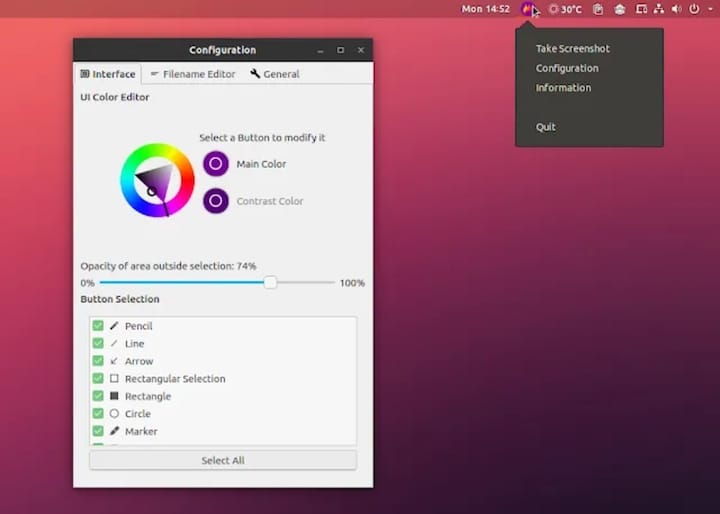
Step 4. Troubleshooting Tips
If you encounter any issues while installing or using Flameshot, consider the following troubleshooting tips:
- Ensure your system packages are up-to-date: Outdated packages can cause compatibility issues. Make sure to update your system packages before installing Flameshot, as described in Step 1.
- Check for error messages: If Flameshot fails to launch or encounters an error, check the terminal output for any error messages. These messages can provide valuable information for diagnosing and resolving the issue.
- Consult the Flameshot documentation: The Flameshot documentation is an excellent resource for learning more about the software and troubleshooting common issues. You can find the documentation on the official Flameshot GitHub repository.
- Seek help from the community: If you’re still having trouble, consider reaching out to the Manjaro Linux or Flameshot communities for assistance. Both communities have active forums and chat rooms where users can ask questions and share their experiences.
Congratulations! You have successfully installed Flameshot. Thanks for using this tutorial to install the latest version of the Flameshot open-source screenshot software on the Manjaro system. For additional help or useful information, we recommend you check the official Flameshot website.