How To Install FlareGet on Fedora 39

In this tutorial, we will show you how to install FlareGet on Fedora 39. In the fast-paced digital landscape, a reliable download manager is indispensable. Fedora 39 users, aiming for optimal download efficiency, can leverage FlareGet, a feature-rich download accelerator.
This article assumes you have at least basic knowledge of Linux, know how to use the shell, and most importantly, you host your site on your own VPS. The installation is quite simple and assumes you are running in the root account, if not you may need to add ‘sudo‘ to the commands to get root privileges. I will show you the step-by-step installation of the FlareGet download manager on a Fedora 39.
Prerequisites
Before diving into the installation process, let’s ensure that you have everything you need:
- A server running one of the following operating systems: Fedora 39.
- It’s recommended that you use a fresh OS install to prevent any potential issues.
- You will need access to the terminal to execute commands. Fedora 39 provides the Terminal application for this purpose. It can be found in your Applications menu.
- You’ll need an active internet connection to download FlareGet and its dependencies.
- A
non-root sudo useror access to theroot user. We recommend acting as anon-root sudo user, however, as you can harm your system if you’re not careful when acting as the root.
Install FlareGet on Fedora 39
Step 1. Before installation, it’s crucial to ensure that your package manager is up to date. Use the DNF (Dandified Yum) package manager to update your system. Open the terminal and execute the following commands:
sudo dnf clean all sudo dnf update
Step 2. Installing Dependencies.
Before installing FlareGet, check and install the necessary dependencies using DNF:
sudo dnf install glibc libstdc++ wget
Step 3. Installing FlareGet Download Manager on Fedora 38.
Navigate to FlareGet’s official website using the command line. Retrieve the download link for Fedora and employ the ‘wget‘ command to initiate the download:
wget https://dl.flareget.com/downloads/files/flareget/rpm/amd64/flareget-5.0-0.x86_64.rpm
Unpack the downloaded files and navigate to the extracted directory:
tar -xzvf flareget*.tar.gz cd flareget*
Execute the installation script to complete the FlareGet installation:
./install
Step 4. Accessing FlareGet on Fedora Linux.
After installation, launch FlareGet from the applications menu or by entering ‘flareget‘ in the terminal:
flareget
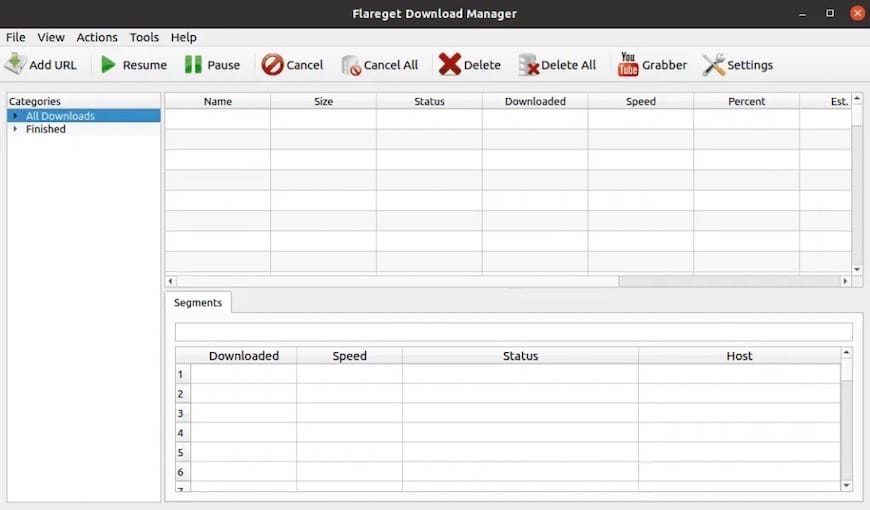
Step 5. Troubleshooting.
If you encounter issues during installation or usage, refer to the following troubleshooting tips:
- Permission issues: Ensure you have the necessary permissions to execute commands and install software.
- Dependency problems: Double-check that all required dependencies are installed.
-
Installation script errors: Review the terminal output during the installation process for any error messages.
Congratulations! You have successfully installed FlareGet. Thanks for using this tutorial for installing the FlareGet download manager on your Fedora 39 system. For additional Apache or useful information, we recommend you check the official FlareGet website.