How To Install Flask on Fedora 42
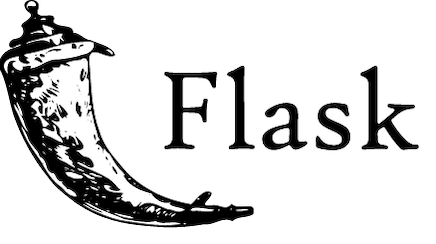
Flask development on Linux systems has gained tremendous popularity among developers seeking lightweight yet powerful web application solutions. Fedora 42, with its cutting-edge package repositories and robust development environment, provides an excellent foundation for Flask-based projects. This comprehensive tutorial will guide you through the complete Flask installation process on Fedora 42, covering multiple installation methods, troubleshooting techniques, and best practices for optimal development workflows.
Whether you’re a system administrator managing web servers or a developer building your first web application, this guide provides practical, tested solutions for every skill level. You’ll learn three different installation approaches, understand virtual environment management, create your first Flask application, and master essential troubleshooting techniques. By following these step-by-step instructions, you’ll have a fully functional Flask development environment ready for production-quality web applications.
The installation process typically takes 15-30 minutes depending on your system configuration and chosen method. Upon completion, you’ll possess the knowledge to deploy scalable Flask applications, manage development dependencies, and implement security best practices specific to Fedora 42 environments.
What is Flask and Why Use It on Fedora 42?
Understanding Flask
Flask represents a micro web framework for Python that emphasizes simplicity and flexibility over comprehensive feature sets. Created by Armin Ronacher, Flask follows the principle of providing essential web development tools while allowing developers to choose additional components based on specific project requirements. The framework’s architecture centers around core components including Werkzeug (WSGI toolkit), Jinja2 (template engine), and Click (command-line interface creation).
Unlike monolithic frameworks such as Django, Flask adopts a minimalist approach that appeals to developers who prefer granular control over their application structure. This design philosophy makes Flask particularly suitable for API development, microservices architecture, rapid prototyping, and small to medium-sized web applications. The framework’s extensibility allows seamless integration with databases, authentication systems, and third-party services without imposing rigid structural constraints.
Flask’s lightweight nature translates to faster development cycles and reduced resource consumption, making it an ideal choice for both learning web development concepts and building production-ready applications. The active community surrounding Flask ensures continuous updates, extensive documentation, and abundant learning resources for developers at all experience levels.
Why Fedora 42 for Flask Development?
Fedora 42 delivers exceptional advantages for Flask development through its commitment to providing bleeding-edge software packages and robust development tools. The distribution’s DNF package management system offers reliable dependency resolution and secure package installation, ensuring Flask and related libraries integrate seamlessly with the system architecture.
The latest Python versions available in Fedora 42 repositories guarantee compatibility with current Flask releases and modern Python features. This eliminates version conflicts and dependency issues commonly encountered in older distributions. Fedora’s focus on developer productivity includes pre-configured development environments, comprehensive debugging tools, and optimized compiler toolchains that enhance Flask application performance.
Security considerations make Fedora 42 particularly attractive for web development. The distribution implements SELinux policies, automatic security updates, and hardened system configurations that protect Flask applications from common vulnerabilities. Additionally, Fedora’s strong community support and enterprise backing through Red Hat ensure long-term stability and professional-grade reliability for production deployments.
Prerequisites
System Requirements
Successfully installing Flask on Fedora 42 requires meeting specific hardware and software prerequisites. Minimum system specifications include 2GB RAM (4GB recommended for development environments), 5GB available disk space, and stable internet connectivity for package downloads. Ensure your Fedora 42 installation is complete and functioning properly before proceeding with Flask setup.
Administrative privileges through sudo access are essential for system-wide package installations and configuration changes. Verify your user account belongs to the wheel group by executing groups $USER and confirming wheel appears in the output. If sudo access is unavailable, contact your system administrator or consider user-space installation alternatives.
Network connectivity requirements extend beyond basic internet access to include proper DNS resolution and firewall configuration. Corporate environments may require proxy settings for package downloads. Test connectivity by running ping pypi.org to ensure Python Package Index accessibility.
Knowledge Prerequisites
Flask installation and development require fundamental Linux command-line proficiency. Essential skills include navigating directory structures, editing text files, understanding file permissions, and executing commands with appropriate privileges. Basic Python programming knowledge, while not mandatory for installation, significantly enhances the learning experience and troubleshooting capabilities.
Web development concepts such as HTTP protocols, URL routing, and client-server architecture provide valuable context for Flask applications. Familiarity with terminal emulators, text editors (nano, vim, or graphical alternatives), and version control systems like Git streamlines the development workflow considerably.
Understanding package management principles helps in choosing appropriate installation methods and resolving dependency conflicts. Knowledge of virtual environments, while covered in this tutorial, accelerates comprehension and implementation of isolation best practices.
Pre-installation Verification
Begin by confirming your Fedora 42 installation and updating the system to ensure all packages are current. Execute the following commands to verify system status:
cat /etc/fedora-release
sudo dnf update -yVerify Python installation, as Fedora 42 typically includes Python 3.12 or newer by default:
python3 --version
which python3Test DNF package manager functionality and confirm internet connectivity:
sudo dnf list updates
ping -c 3 google.comCheck available disk space to ensure sufficient room for Flask installation and development files:
df -h /
du -sh ~/.local/ 2>/dev/null || echo "Local directory not found"Installing Python and Pip on Fedora 42
Verifying Python Installation
Fedora 42 ships with Python 3.12 or later pre-installed, providing a solid foundation for Flask development. Verify your Python installation by checking the version and confirming the executable location:
python3 --version
python3 -c "import sys; print(sys.executable)"
python3 -c "import sys; print(sys.version_info)"The output should display Python version 3.9 or newer, as Flask supports Python 3.9 and subsequent releases. If Python is missing or outdated, install the latest version using DNF:
sudo dnf install python3 python3-develPython development headers (python3-devel) are crucial for compiling certain packages that include C extensions. These headers ensure compatibility with Flask dependencies that require compilation during installation.
Verify Python can import essential modules and create basic objects:
python3 -c "import os, sys, json; print('Python core modules working')"
python3 -c "print('Hello from Python on Fedora 42')"Installing and Configuring Pip
Pip serves as the standard package installer for Python, enabling Flask installation from the Python Package Index (PyPI). Install pip if it’s not already present:
sudo dnf install python3-pip
pip3 --versionUpgrade pip to the latest version to ensure compatibility with current Flask releases and security updates:
python3 -m pip install --user --upgrade pipThe --user flag installs pip upgrades in the user directory, avoiding potential conflicts with system-managed packages. Verify the upgrade completed successfully:
python3 -m pip --version
which pip3Configure pip for optimal performance by creating a configuration file:
mkdir -p ~/.config/pip
cat > ~/.config/pip/pip.conf << EOF
[global]
upgrade-strategy = only-if-needed
user = true
EOFThis configuration enables conservative upgrade strategies and defaults to user installations, reducing system interference risks.
Additional Development Tools
Install essential development packages that enhance Flask development workflows:
sudo dnf install git wget curl vim-enhanced tree
sudo dnf groupinstall "Development Tools"Git provides version control capabilities essential for collaborative development and deployment. The Development Tools group includes compilers, debuggers, and build utilities required for certain Python packages.
Configure Git with your identity information for proper commit attribution:
git config --global user.name "Your Full Name"
git config --global user.email "your.email@example.com"Install additional Python development utilities:
sudo dnf install python3-virtualenv python3-wheel python3-setuptoolsThese tools provide virtual environment management, wheel package format support, and enhanced package installation capabilities that streamline Flask development.
Setting up a Virtual Environment for Flask
Understanding Virtual Environments
Virtual environments create isolated Python installations that prevent package conflicts and enable project-specific dependency management. This isolation proves crucial for Flask development, as different projects may require varying Flask versions or conflicting dependency versions. Without virtual environments, system-wide package installations can lead to version conflicts that break existing applications.
The Python venv module, included in standard Python installations, provides robust virtual environment functionality without requiring additional packages. Virtual environments contain their own Python interpreter, pip installation, and package directory, ensuring complete isolation from system Python installations.
Benefits of virtual environments include simplified dependency management, easier collaboration through requirements files, protection against system package corruption, and the ability to test applications across different dependency versions. Professional Flask development workflows universally adopt virtual environments as a fundamental best practice.
Creating a Virtual Environment
Establish a dedicated directory structure for your Flask project and create an isolated virtual environment. Navigate to your preferred development location and execute the following commands:
mkdir ~/flask_projects
cd ~/flask_projects
mkdir my_flask_app
cd my_flask_appCreate a virtual environment named venv within your project directory:
python3 -m venv venvThis command creates a venv subdirectory containing a complete Python installation, pip, and essential libraries. The virtual environment includes:
- Python interpreter (linked to system Python)
- Pip package manager (isolated instance)
- Site-packages directory for project dependencies
- Activation scripts for environment management
Verify the virtual environment creation by examining the directory structure:
tree venv -L 2
ls -la venv/bin/The venv/bin/ directory contains the Python interpreter, pip, and activation scripts necessary for environment management.
Activating and Managing Virtual Environments
Activate the virtual environment to begin isolated development work:
source venv/bin/activateUpon activation, your shell prompt changes to indicate the active environment:
(venv) [user@fedora my_flask_app]$The (venv) prefix confirms the virtual environment is active. All Python and pip commands now operate within this isolated environment, preventing system-wide package modifications.
Verify the virtual environment activation by checking Python and pip locations:
which python
which pip
python --version
pip --versionThese commands should reference executables within your venv/bin/ directory rather than system locations.
Deactivate the virtual environment when switching projects or performing system maintenance:
deactivateThe shell prompt returns to normal, indicating the virtual environment is no longer active. Reactivate the environment whenever you resume project work by running the activation command again.
Create a simple script to streamline environment management:
cat > activate_flask.sh << EOF
#!/bin/bash
cd ~/flask_projects/my_flask_app
source venv/bin/activate
echo "Flask development environment activated"
echo "Python: $(which python)"
echo "Pip: $(which pip)"
EOF
chmod +x activate_flask.shInstalling Flask on Fedora 42
Method 1: Installing via DNF Package Manager
The DNF package manager provides a straightforward approach for system-wide Flask installation, integrating Flask with Fedora’s package management ecosystem. This method ensures compatibility with system updates and automatic security patches.
Update your system repositories and install Flask using DNF:
sudo dnf update -y
sudo dnf install python3-flaskVerify the installation by importing Flask and checking the version:
python3 -c "import flask; print('Flask version:', flask.__version__)"
python3 -c "from flask import Flask; print('Flask successfully imported')"Advantages of DNF installation:
- Automatic dependency resolution and management
- Integration with system update mechanisms
- Consistent package versions across system installations
- Simplified installation process with single command
- Official Fedora repository security and stability
Potential limitations:
- May provide older Flask versions compared to PyPI
- System-wide installation affects all users and projects
- Limited flexibility for project-specific version requirements
- Potential conflicts with user-installed packages
This installation method works best for system administrators managing multiple users or applications requiring consistent Flask versions across the entire system.
Method 2: Installing via Pip in Virtual Environment
Installing Flask via pip within a virtual environment represents the recommended approach for most development scenarios. This method provides access to the latest Flask versions while maintaining project isolation.
Ensure your virtual environment is activated before proceeding:
source venv/bin/activateInstall Flask using pip within the activated environment:
pip install FlaskThe installation process downloads Flask and its dependencies from PyPI, including:
- Werkzeug (WSGI utility library)
- Jinja2 (template engine)
- MarkupSafe (safe string handling)
- ItsDangerous (cryptographic signing)
- Click (command-line interface creation)
Verify the installation and check the installed version:
python -c "import flask; print('Flask version:', flask.__version__)"
pip list | grep -i flask
pip show FlaskThe pip show Flask command displays comprehensive information about the installed package, including version, dependencies, and installation location.
Benefits of virtual environment installation:
- Access to latest Flask versions from PyPI
- Complete project isolation and dependency management
- Easy version switching for different projects
- Simplified collaboration through requirements files
- No impact on system Python installation
Create a requirements file to document project dependencies:
pip freeze > requirements.txt
cat requirements.txtThis requirements file enables easy environment replication on different systems or for team collaboration.
Method 3: Installing Specific Flask Versions
Certain projects require specific Flask versions for compatibility with legacy code or particular dependencies. Install specific versions using pip’s version specification syntax:
pip install Flask==2.3.3List available Flask versions from PyPI:
pip index versions flaskInstall the latest pre-release version for testing new features:
pip install --pre FlaskUpgrade an existing Flask installation to the latest version:
pip install --upgrade FlaskDowngrade Flask if compatibility issues arise:
pip install Flask==2.2.5Installation Verification and Testing
Comprehensive verification ensures Flask is properly installed and functional. Perform these tests within your activated virtual environment:
python -c "
import flask
from flask import Flask, request, jsonify
print(f'Flask version: {flask.__version__}')
print('Core Flask modules imported successfully')
print(f'Flask installation path: {flask.__file__}')
"Test Flask’s ability to create application instances:
python -c "
from flask import Flask
app = Flask(__name__)
print('Flask application instance created successfully')
print(f'Application name: {app.import_name}')
"Verify essential Flask extensions are importable:
python -c "
try:
from flask import render_template, url_for, redirect, session
print('Core Flask functions imported successfully')
except ImportError as e:
print(f'Import error: {e}')
"Troubleshooting Common Installation Issues
Permission and Environment Issues
“Permission denied” errors commonly occur when accessing files or directories with incorrect ownership or insufficient privileges. Resolve these issues by examining file permissions and adjusting as necessary:
ls -la
ls -la venv/Fix permission issues for virtual environment directories:
chmod -R 755 venv/
chown -R $USER:$USER venv/SELinux complications on Fedora systems can prevent Flask applications from binding to network ports or accessing files. Check SELinux status and context:
sestatus
ls -Z app.pyTemporarily disable SELinux for testing (not recommended for production):
sudo setenforce 0Restore appropriate SELinux contexts for Flask applications:
restorecon -Rv .
setsebool -P httpd_can_network_connect 1Virtual environment activation problems often stem from shell configuration or script permissions:
ls -la venv/bin/activate
file venv/bin/activate
bash -x venv/bin/activatePackage and Dependency Problems
“Module not found” errors indicate Flask or its dependencies are not properly installed. Diagnose import issues systematically:
python -c "import sys; print('\n'.join(sys.path))"
pip list | grep -i flask
python -c "import flask; print(flask.__file__)"Reinstall Flask and dependencies if imports fail:
pip uninstall flask -y
pip install flask
pip install --force-reinstall flaskNetwork connectivity issues during package installation may require proxy configuration or DNS troubleshooting:
ping pypi.org
nslookup pypi.org
curl -I https://pypi.org/Configure pip for proxy environments:
pip install --proxy http://user:password@proxy.server:port flaskVersion compatibility conflicts between Flask and other packages require careful dependency management:
pip check
pip list --outdated
pip install --upgrade --force-reinstall flaskRuntime and Application Errors
“Address already in use” errors occur when the Flask development server attempts to bind to an occupied port. Identify processes using the target port:
sudo lsof -i :5000
sudo ss -tulpn | grep :5000Terminate conflicting processes or change the Flask application port:
sudo kill -9 <PID>
flask run --port=5001Template and static file path issues prevent proper resource loading in Flask applications. Verify directory structure and file permissions:
tree -a
ls -la templates/ static/
python -c "from flask import Flask; app=Flask(__name__); print(app.template_folder, app.static_folder)"Import path problems arise when Python cannot locate application modules or Flask itself:
python -c "import sys; print(sys.executable)"
which python
echo $PYTHONPATHAdd the current directory to Python path temporarily:
export PYTHONPATH=$PYTHONPATH:$(pwd)
python -c "import app; print('Application module imported successfully')"Advanced Tips and Best Practices
Security Considerations
Secret key management forms the foundation of Flask security, protecting session data and preventing tampering attacks. Generate cryptographically secure secret keys:
python -c "import secrets; print(secrets.token_hex(16))"Store secret keys in environment variables rather than hardcoding them in application files:
export SECRET_KEY=$(python -c "import secrets; print(secrets.token_hex(16))")Input validation and sanitization prevent injection attacks and data corruption. Use Flask-WTF for form handling and validation:
pip install Flask-WTFHTTPS configuration encrypts client-server communication and protects sensitive data transmission. Configure SSL certificates for production deployments and redirect HTTP traffic to HTTPS endpoints.
Implement Content Security Policy headers to prevent cross-site scripting attacks:
from flask import Flask
from flask_talisman import Talisman
app = Flask(__name__)
Talisman(app)Performance Optimization
Production WSGI servers replace Flask’s development server for production deployments, providing superior performance, stability, and security. Install Gunicorn for robust production serving:
pip install gunicorn
gunicorn --workers=4 --bind=0.0.0.0:8000 app:appCaching strategies significantly improve application performance by reducing database queries and computational overhead. Implement Flask-Caching for various caching backends:
pip install Flask-CachingDatabase optimization through connection pooling, query optimization, and indexing strategies enhances application scalability. Use SQLAlchemy’s connection pooling and query optimization features.
Static file serving should be handled by web servers like Nginx in production environments rather than Flask applications:
sudo dnf install nginxConfigure Nginx to serve static files directly while proxying dynamic requests to Flask applications.
Development Workflow Optimization
Integrated Development Environments enhance Flask development productivity through syntax highlighting, debugging support, and integrated terminal access. Popular choices include:
- Visual Studio Code with Python extensions
- PyCharm Community or Professional editions
- Vim/Neovim with Flask-specific plugins
- Emacs with Python development packages
Install development dependencies for enhanced debugging and testing:
pip install pytest flask-testing coverageTesting framework integration ensures code quality and prevents regressions:
mkdir tests
cat > tests/test_app.py << 'EOF'
import pytest
from app import app
@pytest.fixture
def client():
app.config['TESTING'] = True
with app.test_client() as client:
yield client
def test_home_page(client):
response = client.get('/')
assert b'Hello, World!' in response.data
assert response.status_code == 200
EOFRun tests with coverage analysis:
python -m pytest tests/ --cov=appContinuous integration pipelines automate testing and deployment processes. Create GitHub Actions workflows or GitLab CI configurations to run tests automatically on code changes.
Congratulations! You have successfully installed Flask. Thanks for using this tutorial for installing the Flask web framework on your Fedora 42 Linux system. For additional help or useful information, we recommend you check the official Flask website.