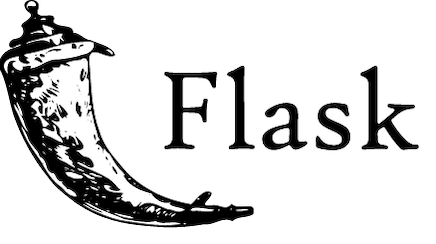
In this tutorial, we will show you how to install Flask on Ubuntu 20.04 LTS. For those of you who didn’t know, Flask is a free and open-source micro web framework for Python designed to help developers build secure, scalable, and maintainable web applications. It is quite simple and easier to start though you are a beginner.
This article assumes you have at least basic knowledge of Linux, know how to use the shell, and most importantly, you host your site on your own VPS. The installation is quite simple and assumes you are running in the root account, if not you may need to add ‘sudo‘ to the commands to get root privileges. I will show you through the step-by-step installation of Flask on Ubuntu 20.04 (Focal Fossa). You can follow the same instructions for Ubuntu 18.04, 16.04, and any other Debian-based distribution like Linux Mint.
Prerequisites
- A server running one of the following operating systems: Ubuntu 20.04, 18.04, 16.04, and any other Debian-based distribution like Linux Mint.
- It’s recommended that you use a fresh OS install to prevent any potential issues.
- SSH access to the server (or just open Terminal if you’re on a desktop).
- A
non-root sudo useror access to theroot user. We recommend acting as anon-root sudo user, however, as you can harm your system if you’re not careful when acting as the root.
Install Flask on Ubuntu 20.04 LTS Focal Fossa
Step 1. First, make sure that all your system packages are up-to-date by running the following apt commands in the terminal.
sudo apt update sudo apt upgrade
Step 2. Installing Python.
Install the package that will allow us to build your Python environment:
sudo apt install python3-pip python3-dev build-essential libssl-dev libffi-dev python3-setuptools
If you need to install a virtual environment, enter the below command:
sudo apt install python3-venv
Once the module is installed, we are ready to create a virtual environment for the Flask application:
mkdir flask_app cd flask_app
Next, run the following command inside the directory to create the virtual environment:
python3 -m venv venv
To start using the virtual environment, you need to activate it with the activate script:
source venv/bin/activate
Step 3. Installing Flask on Ubuntu 20.04.
Within the activated environment, now use the following command to install Flask:
pip install Flask
Verify the installation with the following command which will print the Flask version:
python -m flask --version
Output:
Python 3.8.5 Flask 1.1.2 Werkzeug 1.0.1
Once you’re done installing Flask on the virtual environment, you should be able to run Flask with the following command:
flask run
Congratulations! You have successfully installed Flask. Thanks for using this tutorial for installing the Flask on your Ubuntu 20.04 LTS Focal Fossa system. For additional help or useful information, we recommend you check the official Flask website.