How To Install Floorp Browser on Manjaro

In this tutorial, we will show you how to install Floorp Browser on Manjaro. Floorp Browser is a privacy-focused web browser that offers a range of features designed to protect your online privacy and security. It blocks trackers, ads, and fingerprinting scripts by default, ensuring that your browsing activities remain private. Additionally, Floorp Browser supports a wide range of privacy-enhancing extensions and customization options, allowing you to tailor the browser to your specific needs.
This article assumes you have at least basic knowledge of Linux, know how to use the shell, and most importantly, you host your site on your own VPS. The installation is quite simple and assumes you are running in the root account, if not you may need to add ‘sudo‘ to the commands to get root privileges. I will show you the step-by-step installation of the Floorp Browser on a Manjaro Linux.
Prerequisites
- A server or desktop running one of the following operating systems: Manjaro, and other Arch-based distributions.
- It’s recommended that you use a fresh OS install to prevent any potential issues.
- SSH access to the server (or just open Terminal if you’re on a desktop).
- A stable internet connection is crucial for downloading and installing packages. Verify your connection before proceeding.
- Access to a Manjaro Linux system with a non-root sudo user or root user.
Install Floorp Browser on Manjaro
Step 1. Keeping your system up-to-date is crucial for maintaining security and stability. Before installing Floorp Browser, run the following command to update your Manjaro Linux installation:
sudo pacman -Syu
Step 2. Enable Required Repositories.
Manjaro Linux uses repositories to manage and distribute software packages. To install Floorp Browser, we need to enable the required repositories. Open the terminal and run the following command to edit the repository file:
sudo nano /etc/pacman.conf
Scroll down to the “Repositories” section and uncomment (remove the # symbol) the following lines:
[multilib] Include = /etc/pacman.d/mirrorlist
Save the changes and exit the text editor.
For added security, Floorp Browser provides a GPG key to verify the authenticity of the downloaded packages. Import the GPG key by running the following command:
sudo pacman-key --recv-keys 0x5C1C0E5B sudo pacman-key --lsign-key 0x5C1C0E5B
Verify the key fingerprint for extra security:
gpg --fingerprint 0x5C1C0E5B
Step 3. Installing Floorp Browser on Manjaro.
With the required repositories enabled and GPG keys imported, you’re now ready to install Floorp Browser. Run the following command in the terminal:
sudo pacman -S floorp-browser
Pacman will resolve any dependencies and prompt you to proceed with the installation. Review the details and confirm by typing ‘y’ and pressing Enter.
Step 4. Accessing Floorp Browser on Manjaro.
Once the installation is complete, you can find Floorp Browser in your application menu under “Internet” or by searching for “Floorp”.
If you prefer a desktop shortcut, right-click on your desktop, select “Create New” > “Launcher”, and enter the following command:
/usr/bin/floorp-browser %U
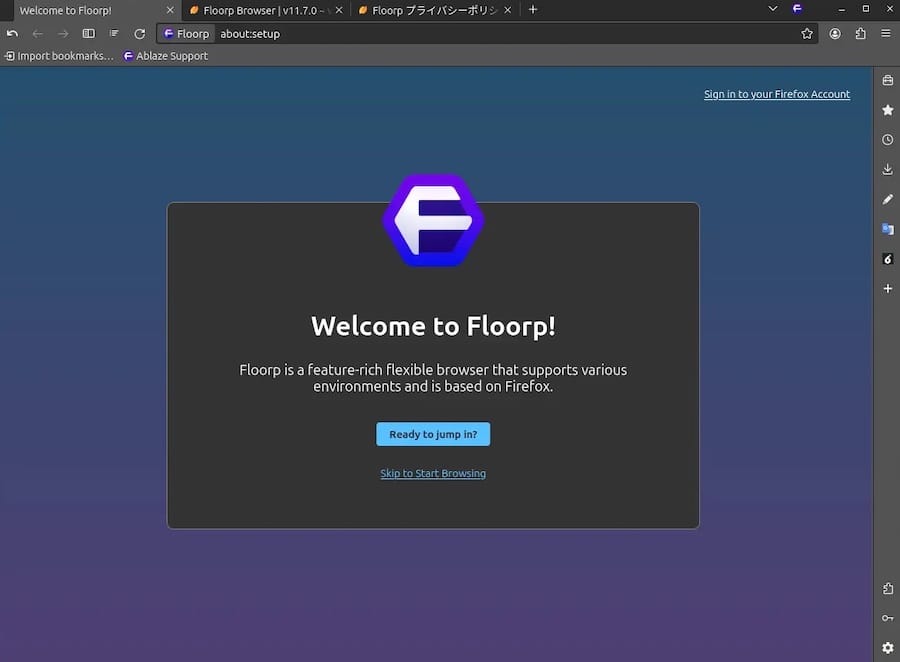
Launch Floorp Browser for the first time, and you’ll be greeted with a setup wizard. Follow the prompts to customize your browsing experience:
- Import bookmarks, settings, and browsing data from your previous browser (optional)
- Set your preferred homepage and default search engine
- Adjust themes and appearance to your liking
- Enable or disable extensions based on your requirements
Floorp Browser receives regular updates to introduce new features, security patches, and performance improvements. To keep your browser up-to-date, run the following command in the terminal:
sudo pacman -Syu floorp-browser
Congratulations! You have successfully installed Floorp. Thanks for using this tutorial to install the latest version of the Floorp Browser on the Manjaro system. For additional help or useful information, we recommend you check the official Floorp website.