How To Install Floorp Browser on openSUSE

The Floorp Browser represents a compelling privacy-focused alternative to mainstream browsers, offering enhanced customization and performance features specifically designed for Linux users. This comprehensive guide will walk you through multiple installation methods for setting up Floorp Browser on openSUSE, ensuring you can choose the approach that best suits your technical expertise and system requirements.
What is Floorp Browser?
Floorp Browser is an innovative, open-source web browser built on the Mozilla Firefox foundation, developed primarily in Japan with a strong emphasis on user privacy and customization. This Firefox-based browser distinguishes itself through significant performance improvements, claiming to be approximately 60% faster than traditional Firefox in various benchmarks.
The browser incorporates several unique features that make it particularly attractive to privacy-conscious Linux users. Its strong fingerprint protection capabilities work alongside WebGL disabling options to prevent online tracking. The browser also features vertical tabs and a highly customizable UI layout, allowing users to tailor their browsing experience according to their specific workflow needs.
Advanced functionality includes built-in user agent switching, more than 80 preset keyboard shortcuts for power users, and the innovative Floorp Notes Sync functionality. The browser maintains full compatibility with Firefox’s synchronization system, ensuring seamless bookmark and settings integration across devices. Performance optimization focuses particularly on memory usage reduction while maintaining the robust security framework Firefox users expect.
System Requirements for openSUSE
Before proceeding with the installation process, ensure your openSUSE system meets the necessary hardware and software requirements. Minimum hardware specifications include at least 2GB of RAM, though 4GB or more is recommended for optimal performance. Storage requirements are modest, typically requiring around 200MB of free disk space for the browser installation.
Essential software dependencies include GTK+ 3.14 or higher for proper graphical interface rendering. Your system should also have X.org 1.0 or higher installed, though version 1.7 or later is recommended for enhanced stability. Additional requirements include libstdc++ 4.8.1 or higher and glibc 2.17 or higher for core functionality.
Recommended packages for optimal functionality encompass NetworkManager 0.7 or higher for network connectivity management, DBus 1.0 or higher for inter-process communication, and GNOME 2.16 or higher for desktop environment integration. PulseAudio support ensures proper audio functionality within web applications and multimedia content.
openSUSE compatibility extends across both Leap stable releases and Tumbleweed rolling releases, making Floorp Browser accessible to users across the entire openSUSE ecosystem regardless of their preferred update model.
Available Installation Methods for openSUSE
Three primary installation approaches are available for openSUSE users, each offering distinct advantages depending on your technical requirements and preferences. The Flatpak method provides the most straightforward installation process with excellent sandboxing security but may have some system integration limitations.
Tarball installation offers complete control over the installation process and file placement, making it ideal for users who prefer manual system management or need to maintain multiple browser versions simultaneously. This method requires more technical knowledge but provides maximum flexibility.
openSUSE Build Service (OBS) installation leverages the native package management system, ensuring seamless integration with system updates and dependency resolution through zypper. However, this method relies on community-maintained packages that may not always be immediately available for the latest Floorp releases.
Security considerations vary between methods. Flatpak provides robust sandboxing but may limit some system interactions. Manual installation requires careful attention to file permissions and update management. OBS packages offer the convenience of system integration but depend on third-party repository trust.
Method 1: Installing Floorp via Flatpak
Flatpak installation represents the recommended approach for most openSUSE users, combining ease of use with robust security through application sandboxing. Begin by ensuring Flatpak is properly installed on your openSUSE system. Most modern openSUSE installations include Flatpak by default, but you can verify its presence using flatpak --version.
Installing Flatpak prerequisites involves adding the Flathub repository if it’s not already configured. Execute the following command to add the Flathub remote repository:
flatpak remote-add --if-not-exists flathub https://flathub.org/repo/flathub.flatpakrepoProceeding with Floorp installation, run the primary installation command:
flatpak install flathub one.ablaze.floorpThe system will prompt you to confirm the installation and download dependencies. Accept the prompts by typing ‘Y’ when requested, allowing Flatpak to download and configure the browser package along with its runtime dependencies.
Verification of successful installation can be performed by listing installed Flatpak applications:
flatpak list | grep floorpLaunching Floorp from the command line uses:
flatpak run one.ablaze.floorpAlternatively, the browser should appear in your desktop environment’s application menu under the “Internet” or “Network” category.
Understanding Flatpak sandbox limitations is crucial for optimal usage. The sandboxing environment may restrict certain file system access patterns, potentially affecting file downloads to non-standard locations. Theme integration might also be limited, requiring manual configuration for consistent visual appearance with your desktop environment.
Troubleshooting common installation issues includes checking network connectivity if downloads fail, resolving repository conflicts by running flatpak repair, and addressing permission errors through proper user group membership verification.
Method 2: Manual Installation via Tarball
Manual installation provides the most control over Floorp Browser placement and configuration, making it ideal for advanced users or those with specific system requirements. This method requires downloading the pre-compiled binary archive directly from the official sources.
Downloading the latest tarball begins with navigating to the GitHub releases page at github.com/Floorp-Projects/Floorp. Select the appropriate architecture version, typically x64 for most modern systems, though ARM versions are available for compatible hardware.
Verifying download integrity is recommended using checksums when provided. Download the archive to a temporary directory such as /tmp or your home directory’s Downloads folder.
Extraction and setup process involves creating an appropriate installation directory and extracting the archive contents:
cd ~/Downloads
wget https://github.com/Floorp-Projects/Floorp/releases/download/v12.0.17/floorp-linux-amd64.tar.xz
tar -xjf floorp-linux-amd64.tar.xzSystem installation steps require administrative privileges to place the browser in a system-wide location:
sudo mkdir -p /opt/floorp
sudo mv floorp/* /opt/floorp/
sudo ln -s /opt/floorp/floorp /usr/local/bin/floorp
sudo chmod +x /opt/floorp/floorpCreating desktop integration involves manually generating a .desktop file for proper application menu integration. Create the file /usr/share/applications/floorp.desktop with the following content:
[Desktop Entry]
Name=Floorp Browser
Comment=Privacy-focused Firefox-based browser
Exec=/opt/floorp/floorp %u
Icon=/opt/floorp/browser/chrome/icons/default/default128.png
Type=Application
Categories=Network;WebBrowser;
MimeType=text/html;text/xml;application/xhtml+xml;Integration advantages include complete control over installation location, easy maintenance of multiple versions, and no dependency on package management systems for browser updates.
Method 3: Building from openSUSE Build Service (OBS)
openSUSE Build Service installation leverages the native package management ecosystem, providing seamless integration with system updates and dependency resolution. This method utilizes community-maintained packages specifically built for openSUSE distributions.
Locating Floorp in OBS repositories involves navigating to build.opensuse.org and searching for available packages. The home:win8linux/floorp-browser repository currently maintains Floorp packages for openSUSE.
Adding the OBS repository requires administrative privileges to modify system package sources. Execute the following commands to add the repository and refresh package metadata:
sudo zypper ar https://download.opensuse.org/repositories/home:/win8linux/openSUSE_Tumbleweed/ floorp
sudo zypper refreshNote: Adjust the repository URL to match your specific openSUSE version (Leap users should replace “Tumbleweed” with their version number).
Installing Floorp from OBS utilizes the standard zypper package management workflow:
sudo zypper install floorp-browserThe package manager will automatically resolve dependencies and prompt for installation confirmation.
Understanding package maintenance involves recognizing that OBS packages are community-maintained rather than officially supported. Update frequency depends on community maintainer activity and may lag behind official releases. However, packages typically receive regular security updates and bug fixes.
Benefits of OBS installation include native openSUSE integration, automatic dependency resolution through zypper, and inclusion in system-wide update processes. Users receive notifications when browser updates become available through their standard system update mechanisms.
Potential risks include dependency on third-party repository maintenance and the need to verify package signing for security assurance.
Post-Installation Configuration
Initial browser setup begins with the first launch sequence, presenting a setup wizard for basic configuration. The browser will offer to import data from existing browsers, including bookmarks, passwords, and browsing history from Firefox, Chrome, or other installed browsers.
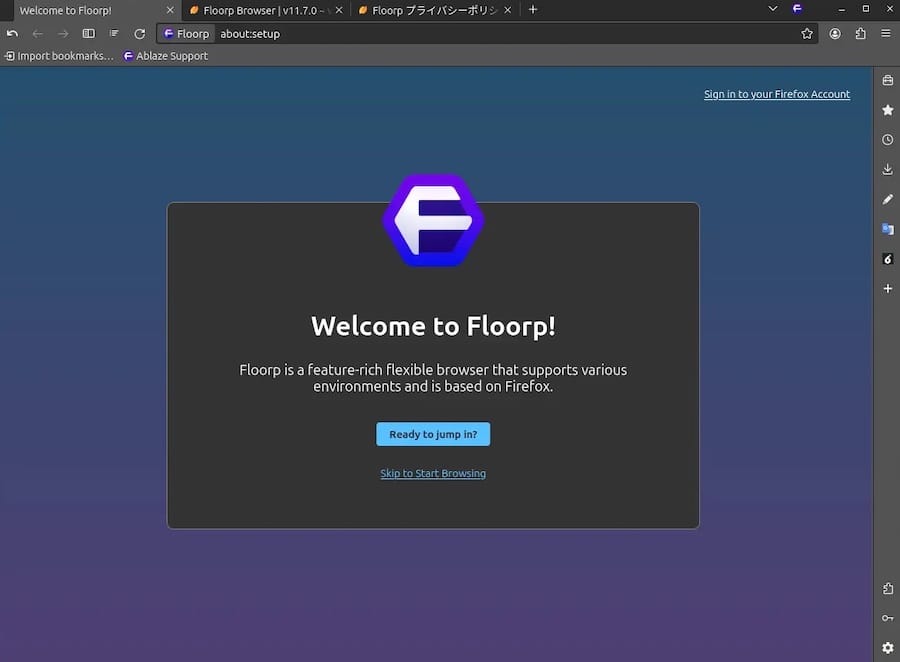
Essential privacy configuration should be addressed immediately after installation. Navigate to Settings > Privacy & Security to enable enhanced tracking protection, configure fingerprinting resistance, and adjust cookie handling policies. The browser’s strong privacy defaults provide excellent protection out of the box, but users can further customize these settings based on their specific requirements.
Customization features include configuring the distinctive vertical tabs layout that sets Floorp apart from other browsers. Access this through Settings > General > Tabs to adjust tab positioning, behavior, and appearance. The workspace functionality allows users to organize tabs into logical groups, improving productivity for users who maintain many open tabs simultaneously.
Firefox addon compatibility ensures access to the extensive Mozilla Add-ons ecosystem. Install extensions like uBlock Origin for ad blocking, Web Developer tools for development work, or password managers for security enhancement. The browser maintains full compatibility with Firefox extensions, ensuring a smooth transition for existing Firefox users.
Synchronization setup can be configured through Settings > Sync & Account. Users can choose between Firefox Account integration for traditional bookmark and settings sync, or utilize the newer Floorp Notes Sync functionality for enhanced note-taking and organization features.
Performance optimization involves adjusting memory management settings, configuring hardware acceleration for improved graphics performance, and setting appropriate cache sizes based on available system resources.
Troubleshooting Common Issues
Installation-related problems can manifest in various forms depending on the chosen installation method. Package dependency conflicts during OBS installation typically resolve through zypper’s automatic dependency resolution, though manual intervention may occasionally be necessary.
Repository access issues often stem from network connectivity problems or temporary repository unavailability. Verify internet connectivity and try refreshing package sources using sudo zypper refresh. For Flatpak installations, ensure the Flathub repository is properly configured and accessible.
Runtime issues may include font rendering problems specific to openSUSE’s font configuration. Install additional font packages like google-noto-fonts or liberation-fonts to improve text display quality. Audio and video codec issues can often be resolved by installing multimedia codecs through the Packman repository.
Flatpak-specific troubleshooting addresses sandbox permission limitations. Grant additional file system access permissions using:
flatpak override one.ablaze.floorp --filesystem=homeTheme integration problems in Flatpak installations may require manual theme installation within the sandbox environment or adjusting GTK theme settings through the Flatpak configuration.
Solutions and diagnostic tools include examining browser console output for error messages, checking system logs through journalctl, and utilizing Floorp’s built-in troubleshooting tools accessible through the Help menu.
Community resources provide extensive support through official forums, GitHub issue tracking, and community-maintained documentation for resolving complex configuration challenges.
Updating and Maintenance
Update mechanisms vary significantly between installation methods, requiring different approaches for maintaining current browser versions. Flatpak automatic updates can be configured through the system’s software management interface or enabled manually using:
flatpak update one.ablaze.floorpManual tarball updates require downloading new versions and repeating the installation process, though existing configuration and user data typically remain intact. Create backup copies of the /opt/floorp directory before major updates to ensure easy rollback if needed.
OBS repository updates integrate seamlessly with system-wide package management through zypper. Regular system updates automatically include browser updates when new versions become available:
sudo zypper updateUpdate verification can be performed through the browser’s Help > About menu, which displays current version information and checks for available updates. The browser includes built-in update notification systems that alert users when new versions become available.
Maintenance best practices include regular profile cleanup to remove unnecessary cache files, periodic bookmark organization, and security update prioritization. Configure automatic security updates when possible to ensure prompt application of critical security patches.
Backup procedures should encompass user profiles, custom configuration files, and installed extensions. Profile backups can be created by copying the ~/.var/app/one.ablaze.floorp directory for Flatpak installations or the appropriate profile directory for manual installations.
Uninstalling Floorp Browser
Complete removal procedures depend on the installation method used and should include cleanup of both system files and user data. Flatpak uninstallation uses the straightforward command:
flatpak uninstall one.ablaze.floorpThis removes the application while preserving user data by default.
Manual installation cleanup requires removing the installation directory and associated system links:
sudo rm -rf /opt/floorp
sudo rm /usr/local/bin/floorp
sudo rm /usr/share/applications/floorp.desktopOBS package removal utilizes standard zypper package management:
sudo zypper remove floorp-browser
sudo zypper rr floorpUser data preservation options include exporting bookmarks, passwords, and settings before removal. Access browser settings to export data in standard formats compatible with other browsers.
Complete cleanup verification involves checking for remaining configuration directories in user home folders and removing them if complete removal is desired. For Flatpak installations, user data resides in ~/.var/app/one.ablaze.floorp, while manual installations typically store data in ~/.floorp.
Congratulations! You have successfully installed Floorp. Thanks for using this tutorial to install the latest version of the Floorp Browser on openSUSE Linux system. For additional help or useful information, we recommend you check the official Floorp website.