How To Install Flutter on Fedora 42
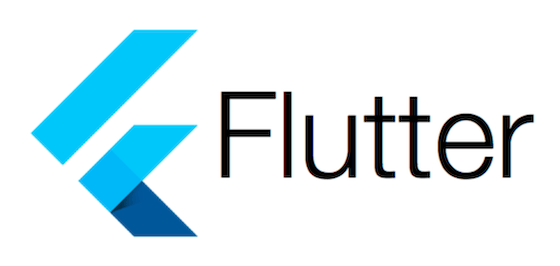
Flutter development on Linux systems has become increasingly popular among developers seeking cross-platform application development solutions. Fedora 42, with its cutting-edge features and robust development environment, provides an excellent foundation for Flutter development. This comprehensive guide walks through multiple installation methods, ensuring developers can choose the approach that best fits their workflow and requirements.
Whether you’re building mobile applications, web applications, or desktop solutions, Flutter’s single codebase approach offers significant advantages over traditional development methods. Fedora 42’s enhanced package management system, improved security features, and developer-friendly tools make it an ideal choice for modern Flutter development workflows.
Prerequisites for Installing Flutter on Fedora 42
System Requirements and Hardware Specifications
Before beginning the Flutter installation process, ensure your Fedora 42 system meets the minimum hardware requirements. A dual-core processor running at 2GHz or faster provides adequate performance for basic Flutter development tasks. However, for optimal development experience, particularly when working with complex applications or multiple emulators simultaneously, a quad-core processor delivers significantly better performance.
Memory requirements start at 2GB of system RAM, though 4GB represents the recommended minimum for comfortable development. Developers working on large-scale applications or running multiple development tools concurrently should consider 8GB or more. Storage space requirements begin at 15GB of unallocated drive space, but allocating 20GB or more ensures adequate room for SDKs, dependencies, and project files.
Essential Software Dependencies
Fedora 42 requires several essential tools for successful Flutter installation and development. The system must include basic development utilities: bash for shell scripting, curl for downloading files, file for type detection, git for version control, unzip for archive extraction, which for command location, and xz for compression handling.
Graphics support requires mesa-libGLU libraries, essential for rendering Flutter applications on desktop platforms. Development tools including clang compiler, cmake build system, ninja-build for fast compilation, and pkg-config for library management form the foundation of the Flutter development environment.
Pre-installation System Preparation
Begin by updating your Fedora 42 system to ensure all packages are current and security patches are applied. Run the following command to clean package cache and perform a complete system update:
sudo dnf clean all
sudo dnf update -yVerify your user account has sudo privileges, as several installation steps require administrative access. Check available storage space using the df -h command, ensuring adequate space for Flutter SDK and associated development tools.
Network connectivity plays a crucial role in the installation process. Ensure stable internet connection for downloading SDK files, dependencies, and updates. Corporate environments may require proxy configuration or firewall adjustments to access Flutter repositories and download servers.
Method 1: Installing Flutter Using Snap on Fedora 42
Understanding Snap Package Management
Snap packages provide a universal package management system that simplifies Flutter installation and maintenance. This containerized approach bundles Flutter with all necessary dependencies, eliminating complex dependency resolution issues that sometimes occur with traditional package managers.
The snap method offers several advantages for Flutter development. Automatic updates ensure you’re always running the latest stable version without manual intervention. Dependency management becomes transparent, as snap handles all required libraries and tools internally. The sandboxed environment provides additional security by isolating Flutter from system-level changes.
Installing Snapd on Fedora 42
Fedora 42 includes snapd in its default repositories, making installation straightforward. Install snapd using the following command:
sudo dnf install snapdAfter installation, enable and start the snapd service:
sudo systemctl enable --now snapd.socketCreate the symbolic link required for classic snap support:
sudo ln -s /var/lib/snapd/snap /snapRestart your system or log out and back in to ensure PATH updates take effect. This step is crucial for proper snap functionality and Flutter command recognition.
Installing Flutter via Snap
With snapd properly configured, install Flutter using the classic confinement option:
sudo snap install flutter --classicThe classic confinement flag grants Flutter access to system resources necessary for development tasks, including file system access for project creation and SDK management.
Verify the installation by checking the Flutter version:
flutter --versionSnap Installation Benefits and Considerations
Snap installation provides the fastest path to a working Flutter environment. The process handles dependency resolution automatically, reducing the likelihood of installation errors. Updates arrive automatically through the snap refresh mechanism, ensuring you always have the latest stable release.
However, snap packages consume more disk space than traditional installations due to bundled dependencies. Some developers report slight performance overhead compared to native installations, though this rarely affects development productivity. The sandboxed environment occasionally limits certain advanced configuration options that experienced developers might require.
Method 2: Manual Installation of Flutter on Fedora 42
Advantages of Manual Installation
Manual installation provides complete control over the Flutter development environment. This approach offers superior performance by avoiding containerization overhead and enables custom configuration options not available through package managers. Professional development teams often prefer manual installation for its flexibility and ability to integrate with existing development workflows.
The manual approach allows precise version control, enabling developers to maintain specific Flutter versions for different projects. This method also provides deeper understanding of the Flutter SDK structure and dependencies, valuable knowledge for troubleshooting and advanced development scenarios.
Installing Required Dependencies
Begin by installing the complete set of development tools required for Flutter development:
sudo dnf install bash curl file git unzip which xz zip mesa-libGLU clang cmake ninja-build pkg-configInstall additional development libraries for desktop application development:
sudo dnf install gtk3-devel glib2-develFor web development support, ensure you have a compatible browser installed:
sudo dnf install google-chrome-stableIf Chrome is not available, Firefox or Chromium provide alternative web development platforms.
Downloading and Extracting Flutter SDK
Create a dedicated directory for development tools:
mkdir -p ~/development
cd ~/developmentDownload the latest stable Flutter release for Linux. Visit the Flutter releases page to identify the current stable version, then download using wget:
wget https://storage.googleapis.com/flutter_infra_release/releases/stable/linux/flutter_linux_3.32.6-stable.tar.xzExtract the downloaded archive:
tar xf flutter_linux_3.32.6-stable.tar.xzThe extraction creates a flutter directory containing the complete SDK. This directory structure includes the Flutter framework, Dart SDK, development tools, and example applications.
Alternative Git-based Installation
For developers who prefer version control integration, clone Flutter directly from the official repository:
git clone https://github.com/flutter/flutter.git -b stableThis method provides easier channel switching between stable, beta, and dev releases. Update to the latest version using:
cd flutter
git pull origin stableVerifying Manual Installation
Navigate to the Flutter directory and verify the installation:
cd ~/development/flutter
./bin/flutter --versionThe output should display Flutter version information, Dart SDK version, and development tools status.
Setting Up Environment Variables and PATH
Understanding PATH Configuration
The PATH environment variable tells your system where to find executable programs. Adding Flutter to your PATH enables running Flutter commands from any directory without specifying the full path to the executable.
Determine your current shell:
echo $SHELLMost Fedora 42 installations use bash by default, though some users may have zsh or other shells configured.
Configuring PATH for Bash Users
Edit your bash configuration file:
nano ~/.bashrcAdd the following line at the end of the file:
export PATH="$PATH:$HOME/development/flutter/bin"For system-wide installation (if you installed Flutter in /opt/flutter):
export PATH="$PATH:/opt/flutter/bin"Save the file and reload your bash configuration:
source ~/.bashrcConfiguring PATH for Zsh Users
If you use zsh, edit the zsh configuration file:
nano ~/.zshrcAdd the same export line:
export PATH="$PATH:$HOME/development/flutter/bin"Reload the configuration:
source ~/.zshrcPermanent System-wide Configuration
For multi-user systems, create a system-wide configuration script:
sudo nano /etc/profile.d/flutter.shAdd the following content:
export PATH="$PATH:/opt/flutter/bin"Make the script executable:
sudo chmod +x /etc/profile.d/flutter.shVerifying PATH Configuration
Test your PATH configuration:
which flutter
flutter --version
echo $PATH | grep flutterThese commands should locate Flutter in your PATH and display version information without errors.
Verifying Installation with Flutter Doctor
Running Flutter Doctor
Flutter Doctor provides comprehensive analysis of your development environment. Run the diagnostic tool:
flutter doctorThe tool examines your system for common issues and provides recommendations for resolution. Green checkmarks indicate properly configured components, while warnings and errors highlight areas requiring attention.
Understanding Doctor Output
Flutter Doctor checks several critical components:
- Flutter SDK Installation: Verifies the Flutter framework is properly installed and accessible.
- Dart SDK: Confirms the Dart programming language runtime is available and compatible.
- Development Tools: Checks for required development utilities like git, curl, and unzip.
- IDE Configuration: Examines installed IDEs and their Flutter plugin status.
- Platform Support: Validates platform-specific requirements for Android, iOS, web, and desktop development.
Resolving Common Issues
Missing Android SDK: If you plan to develop mobile applications, install Android Studio or the Android SDK command-line tools.
- IDE Plugin Installation: Install Flutter and Dart plugins for your preferred IDE.
- License Agreements: Accept required license agreements for development tools.
- Platform-specific Dependencies: Install additional packages for desktop or web development as needed.
Advanced Doctor Options
Run Flutter Doctor with verbose output for detailed information:
flutter doctor -vThis command provides comprehensive system information, useful for troubleshooting complex issues or when seeking community support.
Configuring Development Environments
Visual Studio Code Setup
Visual Studio Code provides excellent Flutter development support through official extensions. Install VS Code if not already present:
sudo dnf install codeLaunch VS Code and install the Flutter extension from the Extensions marketplace. The Flutter extension automatically installs the Dart extension, providing complete language support.
Configure additional useful extensions:
- Flutter Widget Inspector: Visual debugging tool for Flutter widgets
- Awesome Flutter Snippets: Code snippets for common Flutter patterns
- Bracket Pair Colorizer: Improves code readability with colored brackets
- GitLens: Enhanced Git integration for version control
Android Studio Configuration
Android Studio provides the most comprehensive Flutter development environment. Download and install Android Studio from the official website or use the Fedora repositories if available.
Install the Flutter plugin through the plugin manager:
- Open Android Studio
- Navigate to File > Settings > Plugins
- Search for “Flutter” and install the official plugin
- Restart Android Studio to activate the plugin
Configure the Flutter SDK path in Android Studio settings, pointing to your Flutter installation directory.
IntelliJ IDEA Setup
IntelliJ IDEA Community Edition provides robust Flutter development capabilities. Install the Flutter plugin following similar steps as Android Studio.
Configure project templates for Flutter development and set up code style preferences to match Flutter conventions.
Troubleshooting Common Installation Issues
Permission and Access Problems
Permission issues often arise during installation or development. Ensure your user account has appropriate permissions for the Flutter installation directory:
sudo chown -R $USER:$USER ~/development/flutterAvoid running Flutter commands with sudo, as this can create permission conflicts with generated files.
Dependency Resolution Issues
Missing system dependencies can cause installation failures. Install the build-essential equivalent for Fedora:
sudo dnf groupinstall "Development Tools"For desktop development, ensure GTK development libraries are installed:
sudo dnf install gtk3-develNetwork and Firewall Issues
Corporate networks may block Flutter’s download servers. Configure proxy settings if required:
flutter config --proxy-host=your-proxy-host --proxy-port=your-proxy-portFirewall configurations may need adjustment to allow Flutter tool communication with development servers and emulators.
Version Compatibility Problems
Multiple Flutter installations can cause version conflicts. Remove old installations before installing new versions:
rm -rf ~/development/flutterClear Flutter cache if experiencing persistent issues:
flutter cleanPlatform-specific Troubleshooting
- Linux Desktop Development: Ensure wayland or X11 compatibility libraries are installed for proper window management.
- Web Development: Verify browser installation and accessibility. Chrome or Chromium provide the best development experience.
- Android Development: Install Android SDK and accept license agreements. Configure emulator if developing mobile applications.
Building Your First Flutter Application
Creating a New Project
Create your first Flutter project using the command-line interface:
flutter create my_first_app
cd my_first_appThis generates a complete Flutter project structure with example code demonstrating basic application concepts.
Understanding Project Structure
The generated project includes several important directories:
- lib/: Contains Dart source code, including the main application file
- android/: Android-specific configuration and native code
- linux/: Linux desktop application configuration
- web/: Web application resources and configuration
- test/: Unit and widget test files
Running Your Application
Flutter supports multiple target platforms from a single codebase. Run your application on different platforms:
Linux Desktop:
flutter run -d linuxWeb Browser:
flutter run -d chromeAndroid Emulator (if configured):
flutter run -d androidDevelopment Workflow
Flutter’s hot reload feature accelerates development by instantly reflecting code changes without restarting the application. Make changes to your Dart code and press ‘r’ in the terminal to trigger hot reload.
Use hot restart (‘R’ key) for changes that require full application restart, such as main() function modifications or state initialization changes.
Building for Production
Create optimized builds for deployment:
Linux Desktop Release:
flutter build linux --releaseWeb Release Build:
flutter build web --releaseRelease builds are optimized for performance and include only necessary code, resulting in smaller application sizes and faster execution.
Advanced Configuration and Optimization
Flutter Channel Management
Flutter offers multiple release channels for different stability levels:
- Stable: Production-ready releases with thorough testing
- Beta: Preview releases with latest features
- Dev: Cutting-edge development builds
Switch between channels using:
flutter channel stable
flutter upgradePerformance Optimization
Configure Flutter for optimal performance on Fedora 42:
flutter config --enable-linux-desktop
flutter config --enable-webEnable additional platforms as needed for your development workflow.
Development Tools Integration
Configure Flutter with your preferred development tools:
flutter config --android-studio-dir=/path/to/android-studio
flutter config --android-sdk=/path/to/android-sdkCustom Build Configurations
Create custom build configurations for different deployment scenarios. Configure environment variables for different build targets and integrate with existing CI/CD pipelines.
Congratulations! You have successfully installed Flutter. Thanks for using this tutorial for installing the Flutter open-source UI software development kit on your Fedora 42 Linux system. For additional or useful information, we recommend you check the official Flutter website.