
In this tutorial, we will show you how to install Foreman on AlmaLinux 8. For those of you who didn’t know, Foreman is a free and open-source tool for automating the provisioning and configuration of Linux systems. Foreman gives system administrators the power to easily automate repetitive tasks, quickly deploy applications, and proactively manage servers, on-premise or in the cloud. Foreman is also integrated with configuration management tools such as Ansible, Chef, Salt, and Puppet, available as plugins to deliver a complete infrastructure lifecycle management.
This article assumes you have at least basic knowledge of Linux, know how to use the shell, and most importantly, you host your site on your own VPS. The installation is quite simple and assumes you are running in the root account, if not you may need to add ‘sudo‘ to the commands to get root privileges. I will show you the step-by-step installation of the Foreman on AlmaLinux 8. You can follow the same instructions for Rocky Linux.
Prerequisites
- A server running one of the following operating systems: AlmaLinux 8.
- It’s recommended that you use a fresh OS install to prevent any potential issues.
- SSH access to the server (or just open Terminal if you’re on a desktop).
- A
non-root sudo useror access to theroot user. We recommend acting as anon-root sudo user, however, as you can harm your system if you’re not careful when acting as the root.
Install Foreman on AlmaLinux 8
Step 1. First, let’s start by ensuring your system is up-to-date.
sudo dnf update sudo dnf install epel-release
Step 2. Enable Puppet Repository.
Run the following command to enable repositories:
sudo dnf install https://yum.puppet.com/puppet6-release-el-8.noarch.rpm
Step 3. Enable the Ruby module on your system.
Foreman and even puppet developed using Ruby, thus we need it on our system. Run the following command below to enable it:
sudo dnf module reset ruby sudo dnf module enable ruby:2.7
Step 4. Installing Foreman on AlmaLinux 8.
Now we add Foreman official repository to your system:
sudo dnf install https://yum.theforeman.org/releases/2.5/el8/x86_64/foreman-release.rpm
With the repositories added, now install foreman using the following command:
sudo dnf update sudo dnf install foreman-installer
To complete the setting up Foreman, run the setup installation command:
sudo foreman-installer -v
Step 5. Configure Firewall.
Open all required ports if you have an active firewalld service:
sudo firewall-cmd --add-port={22,53,80,443,3000,8140,3306,5432,8443,5910-5930}/tcp --permanent
sudo firewall-cmd --add-port=67-69/udp --permanent
sudo firewall-cmd --reload
Step 6. Accessing Foreman Web interface.
Once successfully installed, open your favorite web browser and browse to the server domain name:
https://your-domain.com
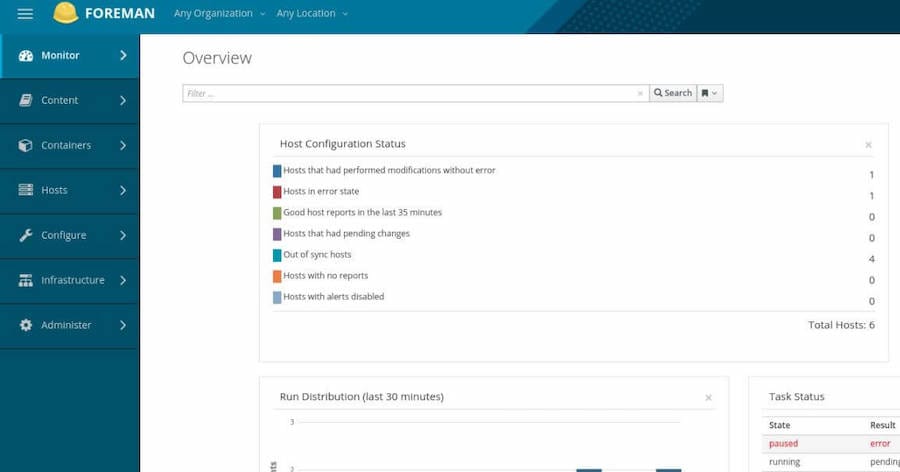
Congratulations! You have successfully installed Foreman. Thanks for using this tutorial for installing the Foreman on your AlmaLinux 8 system. For additional help or useful information, we recommend you check the official Foreman website.