How To Install Foreman on Ubuntu 22.04 LTS

In this tutorial, we will show you how to install Foreman on Ubuntu 22.04 LTS. For those of you who didn’t know, Foreman is a powerful and flexible project management tool that can help you manage and automate your infrastructure. With its intuitive web interface and comprehensive documentation, Foreman is easy to use and a great tool for IT administrators of all skill levels.
This article assumes you have at least basic knowledge of Linux, know how to use the shell, and most importantly, you host your site on your own VPS. The installation is quite simple and assumes you are running in the root account, if not you may need to add ‘sudo‘ to the commands to get root privileges. I will show you the step-by-step installation of the Foreman on Ubuntu 22.04 (Jammy Jellyfish). You can follow the same instructions for Ubuntu 22.04 and any other Debian-based distribution like Linux Mint, Elementary OS, Pop!_OS, and more as well.
Prerequisites
- A server running one of the following operating systems: Ubuntu 22.04, 20.04, and any other Debian-based distribution like Linux Mint.
- It’s recommended that you use a fresh OS install to prevent any potential issues.
- SSH access to the server (or just open Terminal if you’re on a desktop).
- An active internet connection. You’ll need an internet connection to download the necessary packages and dependencies for Foreman.
- A
non-root sudo useror access to theroot user. We recommend acting as anon-root sudo user, however, as you can harm your system if you’re not careful when acting as the root.
Install Foreman on Ubuntu 22.04 LTS Jammy Jellyfish
Step 1. First, make sure that all your system packages are up-to-date by running the following apt commands in the terminal.
sudo apt update sudo apt upgrade sudo apt install dirmngr gnupg apt-transport-https ca-certificates software-properties-common
Step 2. Installing Foreman on Ubuntu 22.04.
By default, Foreman is not available on Ubuntu 22.04 base repository. Now run the following command below to add the Foreman repository to your Ubuntu system:
echo "deb https://deb.packager.io/gh/theforeman/foreman stable main" | sudo tee /etc/apt/sources.list.d/foreman.list
Next, import the GPG key using the following command:
wget -q https://deb.packager.io/key -O- | sudo apt-key add -
After the repository is enabled, now install the latest version of Foreman using the below command:
sudo apt update sudo apt install foreman-installer
Note that installation of foreman runs is a non-interactive mode by default, but the configuration can be customized by supplying any of the options listed in:
sudo foreman-installer --help
To run foreman installation in interactive mode, use:
sudo foreman-installer -i
To run the installation in a non-interactive mode, use:
sudo foreman-installer
Step 3. Configure Firewall.
Now we set up an Uncomplicated Firewall (UFW) with Foreman to allow public access on default web ports for HTTP and HTTPS:
sudo ufw allow OpenSSH sudo ufw allow http sudo ufw allow https sudo ufw enable
Step 4. Accessing Foreman Web Interface.
Once successfully installed, open your web browser and access the Foreman Web UI using the URL http://your-IP-address. You will be redirected to the following page:
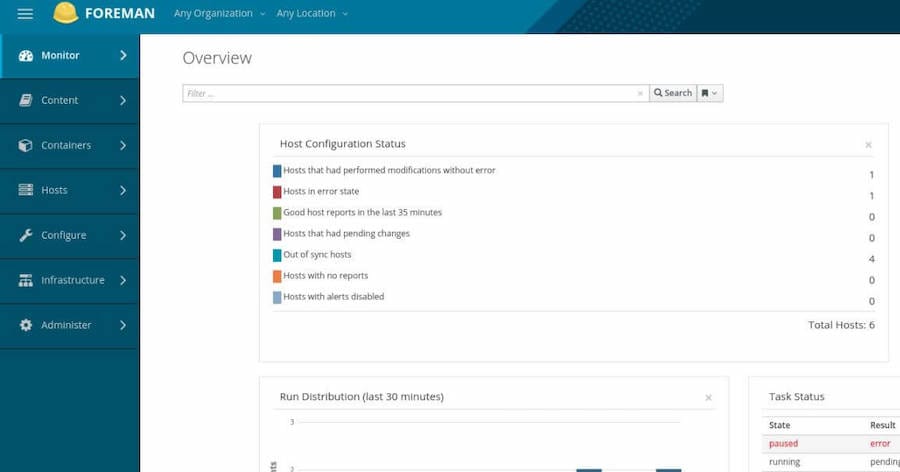
Congratulations! You have successfully installed Foreman. Thanks for using this tutorial for installing Foreman on Ubuntu 22.04 LTS Jammy Jellyfish system. For additional help or useful information, we recommend you check the official Foreman website.