
In this tutorial, we will show you how to install Fotoxx on Ubuntu 20.04 LTS. For those of you who didn’t know, Fotoxx is a free, open-source program for basic image editing. Is about a GTK application with which we can also organize and manage a large collection of images, optimize photos, and perform batch operations. Unlike other image editors, Fotoxx has app menus in the left pane with the ability to toggle file view, and edit photos. While providing many functions to meet the needs of serious photographers, it remains fast and easy to use.
This article assumes you have at least basic knowledge of Linux, know how to use the shell, and most importantly, you host your site on your own VPS. The installation is quite simple and assumes you are running in the root account, if not you may need to add ‘sudo‘ to the commands to get root privileges. I will show you the step-by-step installation of the Fotoxx image editor on Ubuntu 20.04 (Focal Fossa). You can follow the same instructions for Ubuntu 18.04, 16.04, and any other Debian-based distribution like Linux Mint.
Prerequisites
- A server running one of the following operating systems: Ubuntu 20.04, 18.04, and any other Debian-based distribution like Linux Mint or elementary OS.
- It’s recommended that you use a fresh OS install to prevent any potential issues.
- A stable internet connection is required to download and install Fotoxx.
- A
non-root sudo useror access to theroot user. We recommend acting as anon-root sudo user, however, as you can harm your system if you’re not careful when acting as the root.
Install Fotoxx on Ubuntu 20.04 LTS Focal Fossa
Step 1. Update Your System.
First, make sure that all your system packages are up-to-date by running the following apt commands in the terminal.
sudo apt update sudo apt upgrade
Step 2. Installing Fotoxx on Ubuntu 20.04.
- Install Fotoxx on Ubuntu 20.04 via the default repository.
By default, Fotoxx is available on the Ubuntu 20.04 base repository. Now run the following command below to install Fotoxx on your Ubuntu system:
sudo apt install fotoxx
- Install Fotoxx on Ubuntu 20.04 via PPA.
Now run the following command to add the PPA to our system:
sudo add-apt-repository ppa:xtradeb/apps
Then, update apt packages and install Fotoxx using the following command:
sudo apt install fotoxx
Step 3. Accessing Fotoxx on Ubuntu.
Once successfully installed, run the following path on your desktop to open the path: Activities -> Show Applications -> Fotoxx or launching it through the terminal with the command shown below:
fotoxx
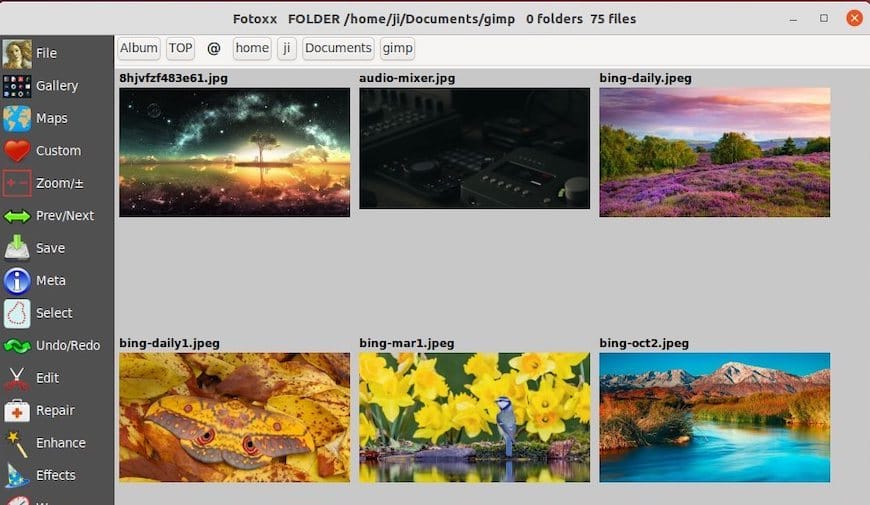
Congratulations! You have successfully installed Fotoxx. Thanks for using this tutorial for installing the Fotoxx image editing and collection management on the Ubuntu 20.04 LTS Focal Fossa system. For additional help or useful information, we recommend you check the official Fotoxx website.