How To Install Foxit PDF Reader on Manjaro 21

In this tutorial, we will show you how to install Foxit PDF Reader on Manjaro 21. For those of you who didn’t know, Foxit PDF Reader is a popular and reliable PDF reader known for its speed, lightweight nature, and extensive features. For users of Manjaro 21, having a robust PDF reader is essential for managing and viewing PDF documents efficiently.
This article assumes you have at least basic knowledge of Linux, know how to use the shell, and most importantly, you host your site on your own VPS. The installation is quite simple and assumes you are running in the root account, if not you may need to add ‘sudo‘ to the commands to get root privileges. I will show you the step-by-step installation of the Foxit PDF Reader on a Manjaro 21 (Ornara).
Prerequisites
- A server or desktop running one of the following operating systems: Manjaro 21.
- It’s recommended that you use a fresh OS install to prevent any potential issues.
- SSH access to the server (or just open Terminal if you’re on a desktop).
- A
non-root sudo useror access to theroot user. We recommend acting as anon-root sudo user, however, as you can harm your system if you’re not careful when acting as the root.
Install Foxit PDF Reader on Manjaro 21
Step 1. Updating your system ensures that all packages are current and reduces the risk of encountering issues during the installation process. Open your terminal and run the following commands:
sudo pacman -Syu sudo pacman -S --needed --noconfirm base-devel git
These commands will update your system and install essential development tools.
Step 2. Installing Yay AUR Helper on Manjaro 21.
Now we clone the Yay Git repository using the command below:
cd /opt sudo git clone https://aur.archlinux.org/yay.git
Then, change the permission from the root user to sudo user. This step is important if you don’t want to get an issue while building yay:
sudo chown -R chedelics:chedelics yay-git/
Finally, install Yay and navigate into the cloned directory:
cd yay-git makepkg -si
Once the installation process is complete, you can check the version of yay by running:
yay --version
Step 3. Installing Foxit PDF Reader on Manjaro 21.
Foxit PDF Reader is not available in the default Manjaro repositories, but it can be installed from the AUR using Yay. Execute the following command to install Foxit PDF Reader:
yay -S foxitreader --noconfirm
To ensure that Foxit PDF Reader has been installed correctly, you can check its version by running:
Step 3. Accessing Foxit PDF Reader on Manjaro 21.
Once successfully installed, you can open a Foxit PDF Reader GUI of the application by following the path: Taskbar > Office > Foxit.
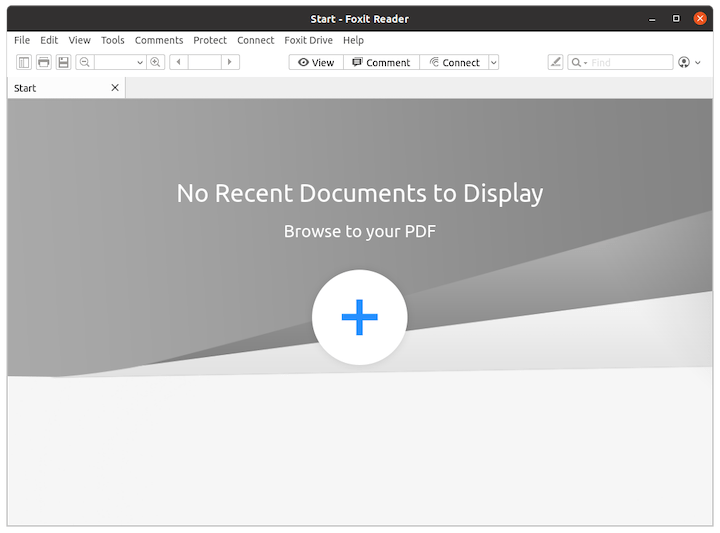
Congratulations! You have successfully installed Foxit. Thanks for using this tutorial for installing the latest version of Foxit PDF Reader on the Manjaro system. For additional help or useful information, we recommend you check the official Foxit website.